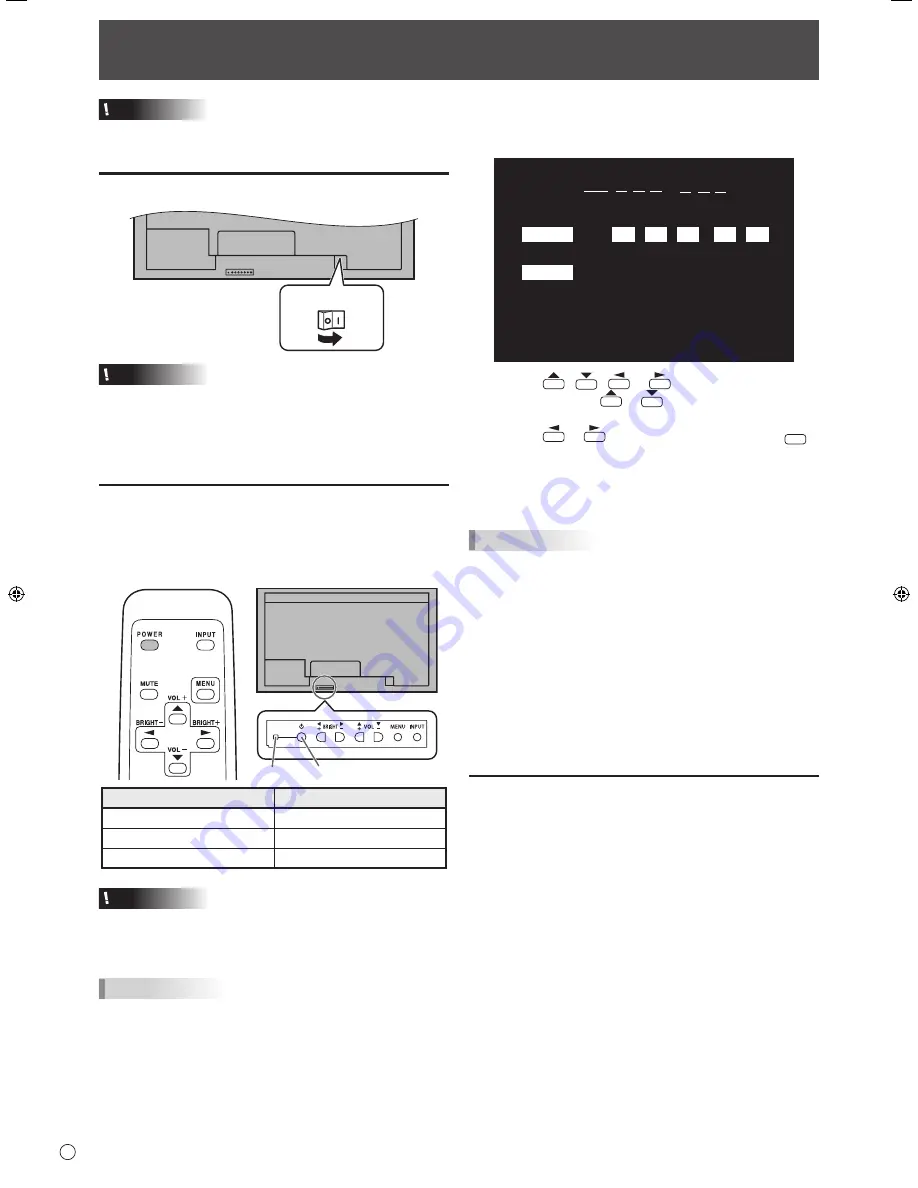
12
E
Turning Power On/Off
Caution
• Turn on the monitor first before turning on the PC or
playback device.
Turning on the main power
Main power switch
Caution
• The main power must be turned on/off with the main power
switch. Do not connect/disconnect the power cord or turn
the breaker on/off while the main power switch is on.
• When switching the main power switch or the POWER
button off and back on, always wait for at least 5 seconds.
Turning power on/off
Press the POWER button on the remote control unit or the
monitor itself to turn the power ON/OFF.
When the main power switch is off, the monitor cannot be
turned on using the POWER button on the remote control unit.
Power LED Power button
Status of a power LED
Status of the monitor
Green lighting
Power on
Orange lighting
Power off (Standby mode)
Green flashing
Input signal waiting mode
Caution
• When switching the main power switch or the POWER
button off and back on, always wait for at least 5 seconds.
A short interval may result in a malfunction.
TIPS
• If the monitor is in the input signal standby mode and you
press the POWER button on the remote control unit, the
monitor enters standby mode.
• Setting the SCHEDULE flashes the power LED alternately
in red and orange in standby mode.
• If you change the remote control mode to ALL MONITORS,
power can be turned ON/OFF for all secondary monitors
connected with RS-232 cable. (For operation with the
monitor buttons, use the buttons on the primary monitor.)
n
Date/time setting
• If the time has yet to be set when the monitor is first turned on,
the date/time setting screen appears. Set the date and time.
DATE/TIME SETTING
SET
CANCEL
10
/
/
OK···[MENU]
20
01
/
01
/
00
00
:
:
:
1. Press
,
,
or
to select the date and
time, and press
or
to change the numerical
values.
2. Press
or
to select SET and then press
MENU
.
• Be sure to set the date and time.
•
The date/time setting screen will close automatically if no
operation is performed for about 15 seconds. The date
and time can be set using DATE/TIME SETTING from the
OPTION menu when the date/time setting screen disappears.
TIPS
•
Set the date in “Year/Month/Day” order.
•
Set the time on a 24-hour basis.
•
The clock is maintained by the internal battery.
•
If you already set the time but the date/time setting
screen appears when the power is turned on, the
internal battery may be exhausted. Please contact
your local Sharp servicing dealer or service center for
assistance with battery replacement.
•
Estimated service life of the internal battery: About 5
years (depending on monitor operation)
•
As the first battery was inserted at the factory, it may be
exhausted prior to the expected continuous operation life.
Disabling power on/off operations
Power on/power off operations can be disabled in order to protect
the monitor from an accidental power off. Set the ADJUSTMENT
LOCK in FUNCTION menu to “2”. (See Operation guide.)















































