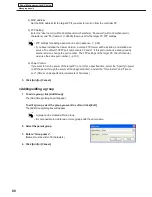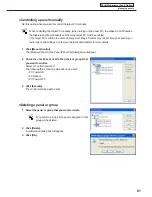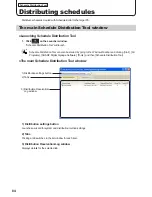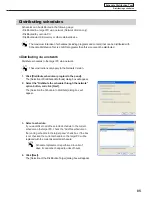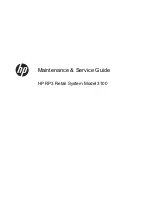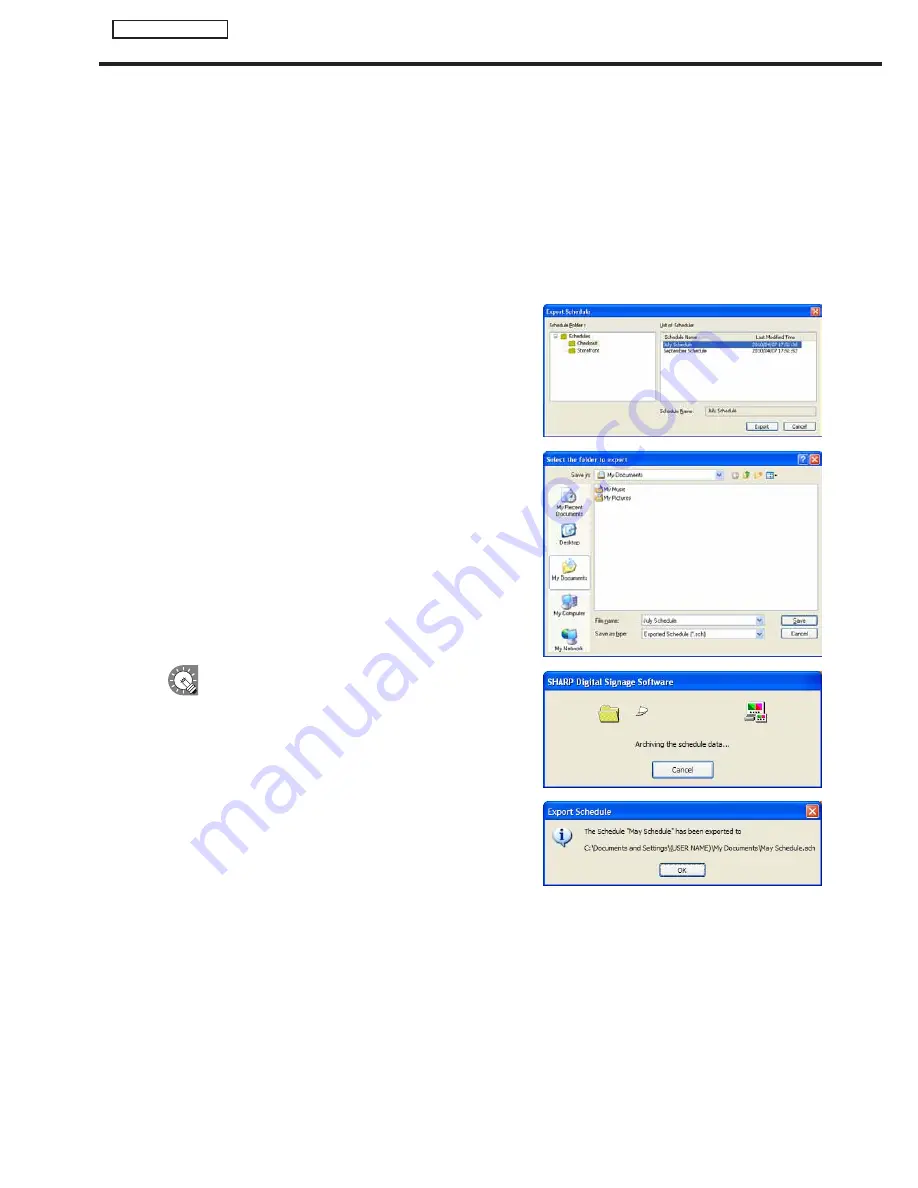
76
Schedule Editor
Creating a schedule
●Importing/exporting a schedule
Exporting a schedule
The export function is used to write out a schedule so that it can be used with this product on another PC.
Exported schedule data includes programs and timetables that are registered to the schedule.
1. From the [File] menu, click [Export Schedule].
The [Export Schedule] dialog box will appear.
2. Select the schedule folder containing the schedule.
3. From the “List of Schedule”, select a schedule, and click
[Export].
The [Select the folder to export] dialog box will appear.
4. Specify the directory where you want to save the file,
enter a “File name” and click [Save].
The [Export Schedule] dialog box will appear.
A screen like the one on the right will appear during
the export. Click [Cancel] to cancel the export.
5. Click [OK].
The schedule export is now complete.