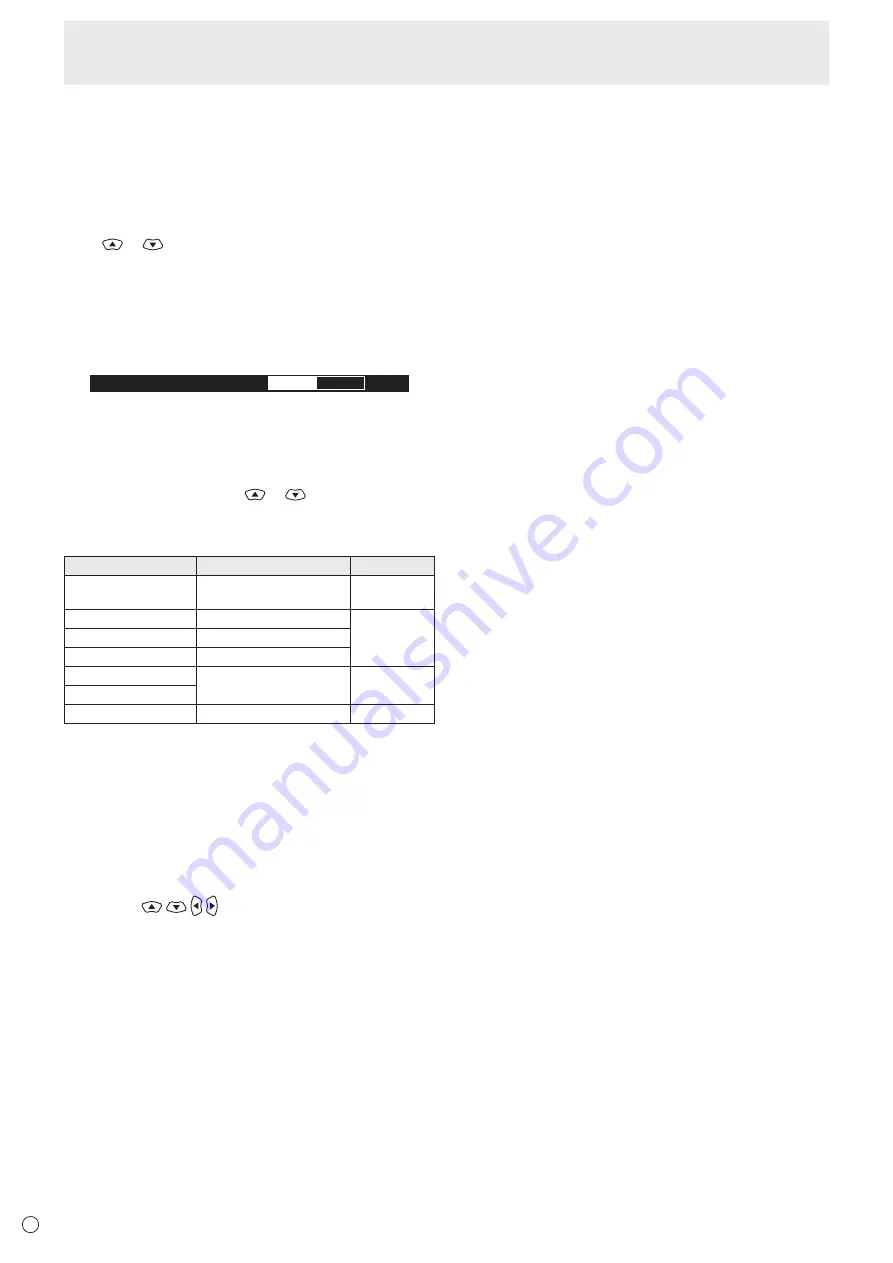
20
E
12. OPTION
Switch the input mode to OPTION.
13. DP (DisplayPort)
Switch the input mode to DisplayPort.
14. SIZE (Screen size selection)
The menu is displayed.
Press
or
to select the screen size. (See page 21.)
15. PIP/PbyP
Each time you press the button, PIP MODES switches in the
following order: OFF → PIP → PbyP → PbyP2 → OFF.
16. /- (Brightness adjustment)
Pr or - displays the BRIGHT menu.
B R I G H T
15
Press + or - to adjust the brightness.
* If you do not press any buttons for about 4 seconds, the
BRIGHT menu automatically disappears.
17. INPUT (Input mode selection)
The menu is displayed. Press
or
to select the input
mode, and press the ENTER button to enter.
* You can select the input mode by pressing the INPUT
button of the monitor.
Input mode
Video
Audio
DVI-D
DVI-D input terminal
Audio input
terminal
DisplayPort
DisplayPort input terminal
*3
HDMI1
HDMI1 input terminal
HDMI2
HDMI2 input terminal
D-SUB[RGB]
D-sub input terminal
*2
Audio input
terminal
D-SUB[COMPONENT]
OPTION
*1
Expansion slot
*3
*1 This is displayed when you have used the expansion slot
to expand the functions.
*2 Select the input mode to be used for D-SUB of INPUT
SELECT. (See page 26.)
*3 Select the terminal for AUDIO SELECT which is used for
audio input. (See page 26.)
18. MENU
Displays and turns off the menu screen. (See page 22.)
19. Cursor (
)
These buttons are used to perform operations such as
selecting items, changing adjustment values, and moving the
cursor.
20. RETURN
Returns to the previous screen.
Basic Operation






























