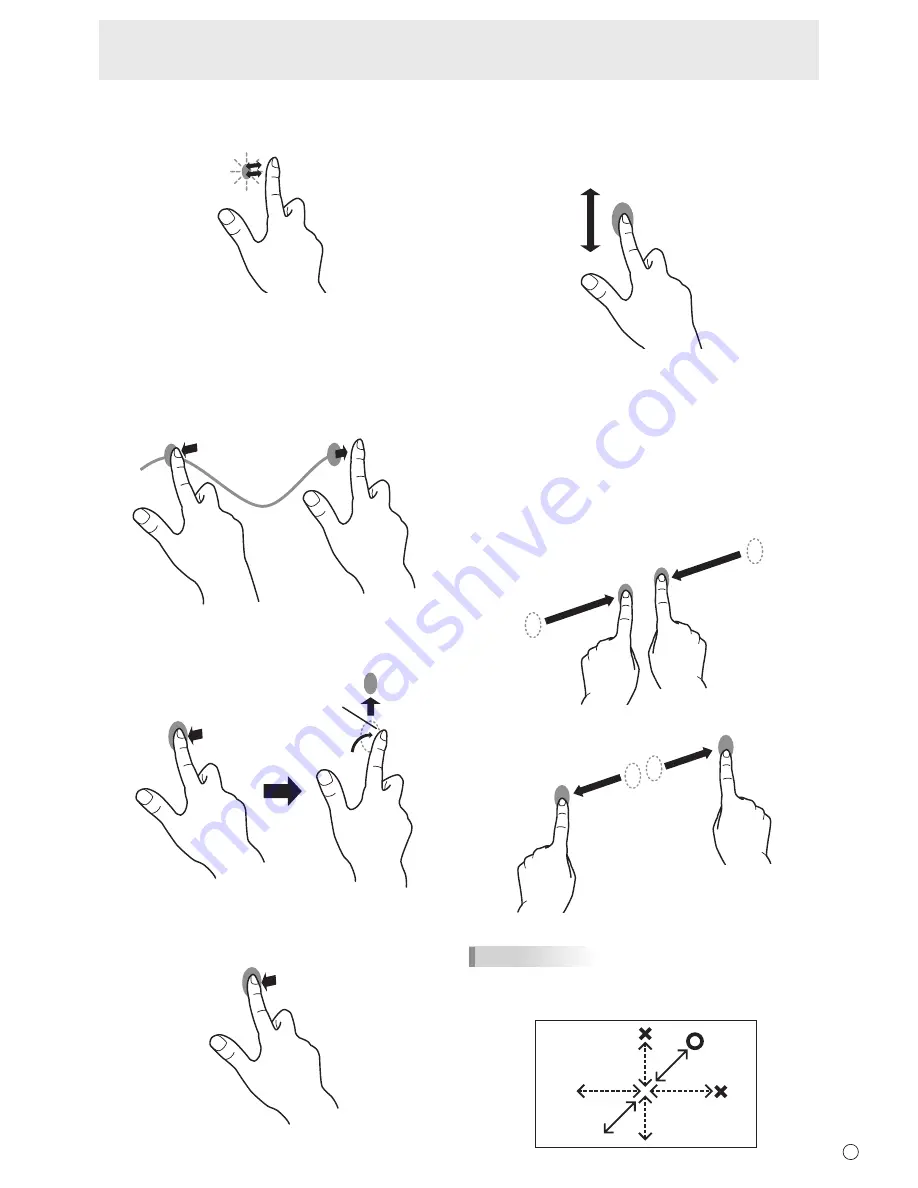
19
E
Double-tap*
1
Same action as double-clicking a mouse.
Quickly touch twice with your finger/pen.
When double-tapping with your finger, be sure to lift your
finger sufficiently off the screen after the first tap. If there
is insufficient distance between the screen and your finger,
double-tap will not take place.
Drag-and-drop
Same action as drag-and-drop with a mouse.
Touch the screen with your finger/pen and move without lifting.
Wh
en you hav
e finished the movement, lift your finger/pen.
Flicks*
2
Flick your finger/pen in the direction of the function you want
to use.
Flick your finger
Press-and-hold*
2
Same action as right-clicking a mouse.
Press briefly with your finger/pen, and then lift your finger/pen
from the screen.
Pan*
2
Use in a screen with a scrollbar.
With your finger/pen touching the screen, move in the
direction you want to scroll. The screen scrolls in the direction
of the movement.
*
1 In Windows XP/Windows Vista, the settings can be changed in
the touch panel driver.
*
2 The settings can be changed in "Pen and touch" of Control
Panel
in Windows 7. For details, see Windows Help.
n
Finger actions
Zoom
Use in a screen that is capable of enlargement/reduction.
Touch the screen with two fingers and move your fingers
closer together to reduce the view, or apart to enlarge the
view.
Reduction
Enlargement
TIPS
• Move your finger diagonally across the screen. If you move
your finger horizontally or vertically, the screen may not
respond correctly.
Touch Pen Preparations/Touch Action
Summary of Contents for PN-L702B
Page 1: ...PN L702B LCD MONITOR OPERATION MANUAL ...
Page 58: ...PN L702B Me EN11J 1 ...
















































