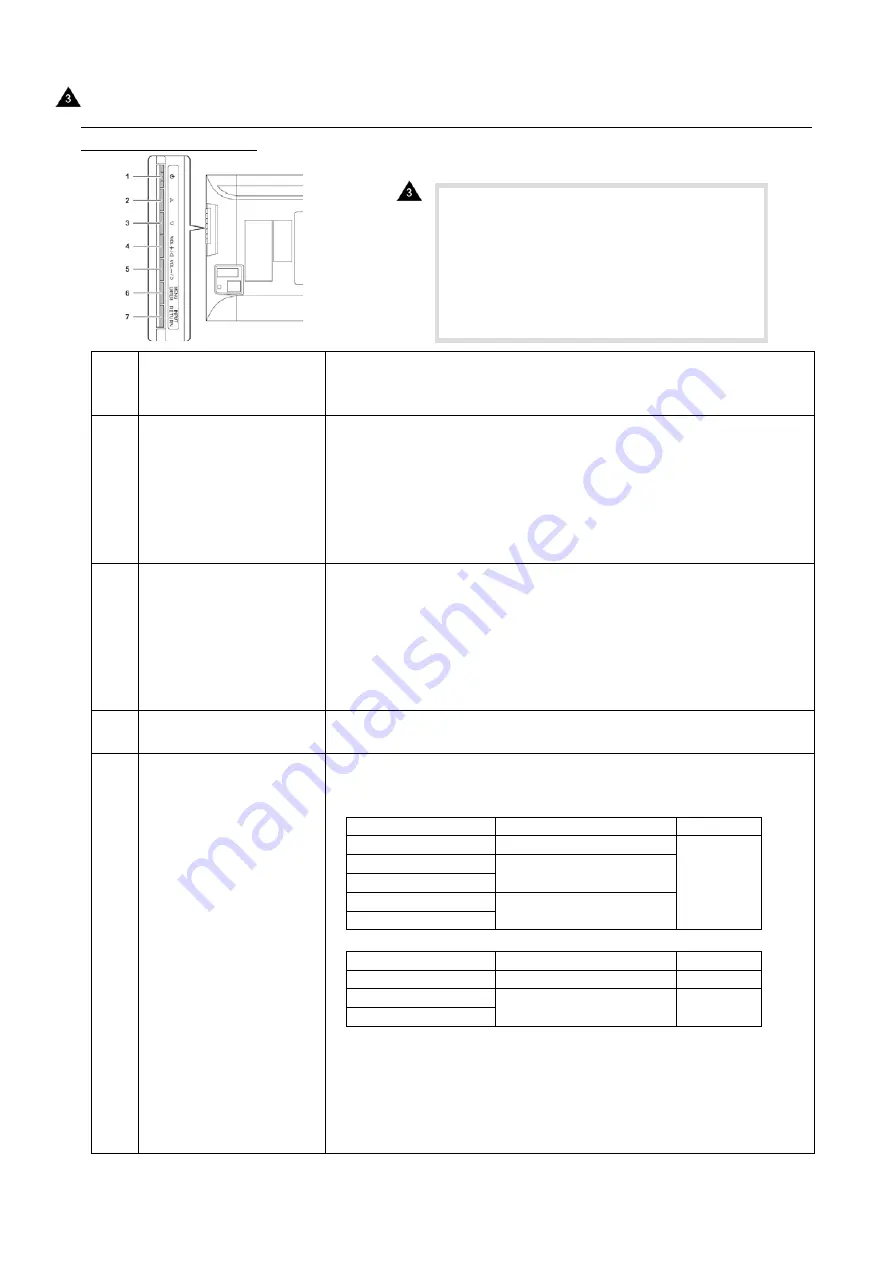
PN-K321/K322B INSTALLATION, ADJUSTMENT, SETTING 2 - 8
2. ADJUSTMENT
2 – 1.BASIC OPERATION
(Reference)
• If the vertical sticker (Operation buttons) is used,
substitute the following for the button displays.
- Brightness adjustment button (
/
)
→
Brightness adjustment button (
/
)
- [VOL+/
]/[VOL-/
] button
→
[VOL+/
]/[VOL-/
] button
1
Main power switch
Press this button to turn the power ON/OFF.
*Touch mode icon is displayed in a single press of the Power ON in K322B, the camera
will turn OFF Press and hold.
2,3
Brightness adjustment button
(
/
)
The brightness menu appears.
Adjust the brightness with the brightness adjustment button(
/
).
* If you do not press any buttons for about 4 seconds, the BRIGHT menu automatically
disappears.
Move the cursor left or right in the menu screen, and increase or decrease the setting.
* The cursor moves right when the brightness adjustment button (
) is pressed, and left
when the brightness adjustment button (
)is pressed.
4,5
[VOL+/
]/[VOL-/
] button
The volume menu appears.
Adjust the volume with the [VOL+/
]/[VOL-/
] buttons.
* If you do not press any buttons for about 4 seconds, the VOLUME menu automatically
disappears.
Move the cursor up or down in the menu screen, and increase or decrease the setting.
* The cursor moves up when the [VOL+/
] button is pressed, and down when the
[VOL-/
] button is pressed.
6
[MENU/ENTER] button
Displays and turns off the menu screen.
Settings can be entered when the menu screen is displayed.
7
[INPUT/RETURN] button
The input selection menu is displayed.
Press the [VOL+/
]/[VOL-/
] buttons to select the input mode, and press
[INPUT/RETURN] button to enter.
Input mode
Video
Audio
DisplayPort
DisplayPort input terminal
※
3
HDMI1[PC]
PC/AV HDMI input terminal
※
1
HDMI1[AV]
HDMI2[PC]
PC/AV HDMI input terminal
※
2
HDMI2[AV]
[When HDMI DUAL is set to ON]
Input mode
Video
Audio
DisplayPort
DisplayPort input terminal
※
3
HDMI DUAL[PC]
※
4
PC/AV HDMI input terminal
※
4
※
5
HDMI DUAL[AV]
※
4
*1 Select the terminal to be used in HDMI1 of INPUT SELECT. (See page 20.)
*2 Select the terminal to be used in HDMI2 of INPUT SELECT. (See page 20.)
*3 Select the terminal for AUDIO SELECT which is used for audio input. (See page 20.)
*4 Same as the HDMI1 terminal setting.
*5 Same as the AUDIO SELECT of HDMI1.
In a menu screen, returns the cursor to the previous screen.
: ’13/Dec
Summary of Contents for PN-K321
Page 106: ...PN K321 K322B HARDWARE DESCRIPTIONS 8 4 PN K322B ...
Page 141: ...PN K321 K322B HARDWARE DESCRIPTIONS 8 39 ...
Page 142: ...PN K321 K322B HARDWARE DESCRIPTIONS 8 40 ...
Page 144: ...PN K321 K322B HARDWARE DESCRIPTIONS 8 42 ...
Page 145: ...PN K321 K322B HARDWARE DESCRIPTIONS 8 43 ...
Page 146: ...PN K321 K322B HARDWARE DESCRIPTIONS 8 44 ...
Page 147: ...PN K321 K322B HARDWARE DESCRIPTIONS 8 45 ...
Page 148: ...PN K321 K322B HARDWARE DESCRIPTIONS 8 46 ...
Page 149: ...PN K321 K322B HARDWARE DESCRIPTIONS 8 47 ...
Page 150: ...PN K321 K322B HARDWARE DESCRIPTIONS 8 48 ...
Page 151: ...PN K321 K322B HARDWARE DESCRIPTIONS 8 49 ...
Page 152: ...PN K321 K322B HARDWARE DESCRIPTIONS 8 50 ...
Page 153: ...PN K321 K322B HARDWARE DESCRIPTIONS 8 51 ...
Page 154: ...PN K321 K322B HARDWARE DESCRIPTIONS 8 52 ...
Page 155: ...PN K321 K322B HARDWARE DESCRIPTIONS 8 53 ...
Page 156: ...PN K321 K322B HARDWARE DESCRIPTIONS 8 54 ...
Page 157: ...PN K321 K322B HARDWARE DESCRIPTIONS 8 55 ...
Page 158: ...PN K321 K322B HARDWARE DESCRIPTIONS 8 56 ...
Page 159: ...PN K321 K322B HARDWARE DESCRIPTIONS 8 57 ...
Page 160: ...PN K321 K322B HARDWARE DESCRIPTIONS 8 58 ...
Page 161: ...PN K321 K322B HARDWARE DESCRIPTIONS 8 59 ...
Page 162: ...PN K321 K322B HARDWARE DESCRIPTIONS 8 60 ...
Page 163: ...PN K321 K322B HARDWARE DESCRIPTIONS 8 61 ...
Page 164: ...PN K321 K322B HARDWARE DESCRIPTIONS 8 62 ...
Page 168: ...PN K321 K322B HARDWARE DESCRIPTIONS 8 66 BOTTOM 13 Dec ...
Page 169: ...PN K321 K322B HARDWARE DESCRIPTIONS 8 67 DC DC PWB CN1 13 Dec ...






























