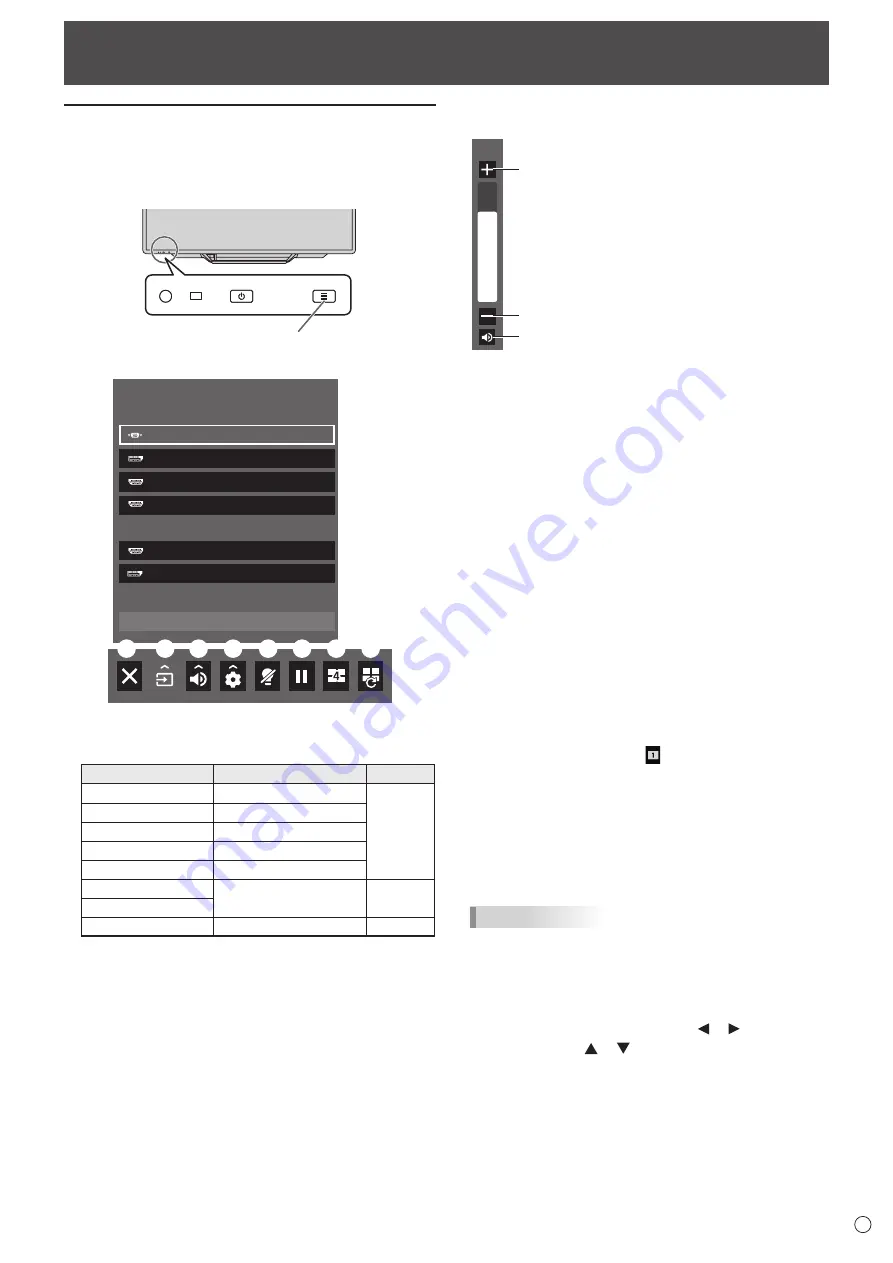
25
E
Basic Operation
Using the touch menu
You can touch the screen to change input mode, volume, and
other settings.
1. Touch the TOUCH MENU button.
TOUCH MENU button
2. Touch the screen to change settings.
INPUT
SIDE INPUT TERMINAL
BOTTOM INPUT TERMINAL
HDMI1
HDMI3
D-SUB
HDMI2
DisplayPort2
DisplayPort1
OPTION
(8)
(1)
(2)
(3)
(4)
(5)
(6)
(7)
(1) Input mode selection
Changes the input mode.
Input mode
Video
Audio
DisplayPort 1
DisplayPort 1 input terminal
*2
DisplayPort 2
DisplayPort 2 input terminal
HDMI1
HDMI1 input terminal
HDMI2
HDMI2 input terminal
HDMI3
HDMI3 input terminal
D-SUB[RGB]
D-sub input terminal
Audio input
terminal
D-SUB[COMPONENT]
OPTION
*1
Expansion slot
*2
• When the input mode is changed, the touch panel
connection also changes. You can set whether the side
or bottom USB port is used in each input mode. (See
page 35.)
*1 This is displayed when you have used the expansion slot
to expand the functions.
*2 Select the terminal for AUDIO SELECT which is used for
audio input. (See page 34.)
(2) Volume adjustment
Adjusts the volume.
23
Mutes the sound.
Touch again to return the sound to the original
volume.
Increases the volume.
Decreases the volume.
(3) Settings
Adjust video and configure settings for quad-screen, touch
operation, and other items. (See page 30.)
(4) Backlight off
Turn off the backlight.
The backlight will turn on when you operate the remote
control unit.
(5) FREEZE
Freezes the video shown on the monitor.
To cancel, press any button other than the POWER button,
MUTE button or VOLUME button.
Freeze is also canceled when the input signal changes
(switching to no signal, changing the resolution, etc.).
In some cases a residual image may occur. Do not freeze
the video for a long time.
(6) QUAD-SCREEN ON
You can display 4 screens at once. (See page 39.)
When quad-screen is displayed, the icon changes to the
QUAD-SCREEN OFF icon ( ).
(7) RECONFIGURE QUAD-SCREEN
The 4 screens set in SETTING INITIAL SCREEN (see
page 37) are displayed.
(8) Exit touch menu
Closes the touch menu.
TIPS
• The touch menu can also be used with the remote control
unit.
(1) Hold down the INFORMATION button at least 5
seconds.
The touch menu appears.
(2) Select the setting item with the or button.
(3) Set with the or button, and press the ENTER
button.
- The setting is entered.
- Press the RETURN button to exit the touch menu.






























