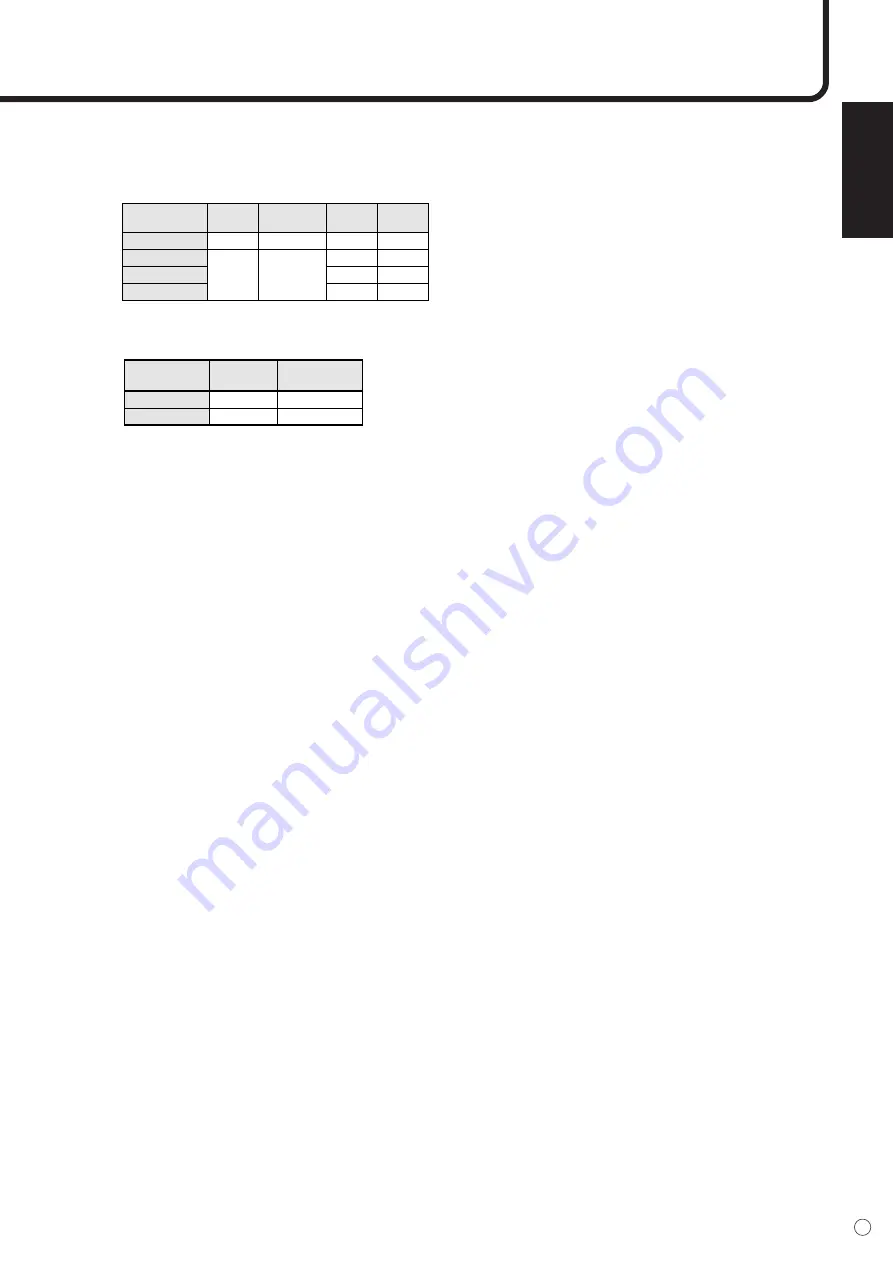
ENGLISH
55
E
■
Power management
This monitor conforms to VESA DPMS and DVI DMPM. Both your video card and computer must support
the same standard in order for the monitor’s power management function to work.
DPMS: Display Power Management Signaling
DMPM: Digital Monitor Power Management
■
DDC (plug and play)
The monitor supports the VESA DDC (Display Data Channel) standard.
DDC is a signal standard for plug and play between monitors and computers. Information about resolu-
tion and other parameters is exchanged between the two. This function can be used if the computer
supports DDC and it has been configured to detect plug-and-play monitors.
There are several types of DDC, depending on the communication method used. This monitor supports
DDC2B.
Screen
DPMS
Hsync
Vsync
Power
consumption
Yes
Yes
No
No
Yes
No
Yes
No
ON STATE
STANDBY
SUSPEND
OFF STATE
Display
No
display
312 W
18 W
Display
No display
Monitor ON
Active OFF
312 W
18 W
Screen
DMPM
Power
consumption








































