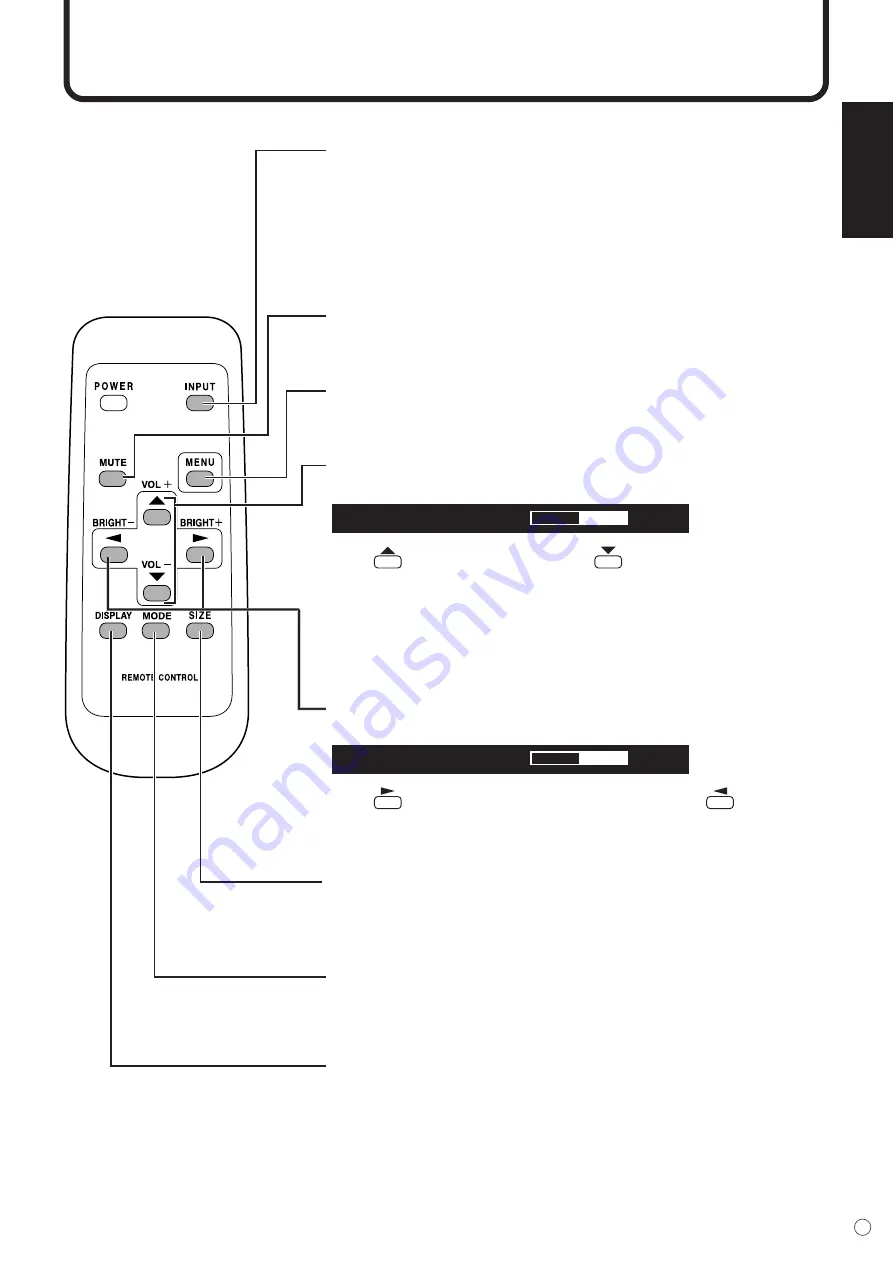
ENGLISH
25
E
Remote Control Unit
Generally the monitor is operated using the remote control unit.
INPUT (Input selection)
Each time you press this button, the mode changes in the following order:
• INPUT1 (DIGITAL)
➞
INPUT2 (ANALOG)
➞
INPUT3 (COMPONENT)
➞
INPUT4 (VIDEO)
➞
INPUT1 (DIGITAL)...
* If the remote control is not available, you can change the mode by
pressing the input button beside the remote control sensor with a sharp
object.
MUTE
Turns off the volume temporarily.
Press the MUTE button again to turn the sound back to the previous level.
MENU
Displays and turns off the menu screen (see page 30).
VOL (Volume adjustment)
Displays the VOLUME menu when the menu screen is not displayed.
V O L U M E
15
Press
to increase the volume, and
to decrease the volume.
* If you do not press any buttons for about 4 seconds, the VOLUME menu
automatically disappears.
Sound is muted when volume is set to “0”.
BRIGHT (Backlight adjustment)
Displays the BRIGHT menu when the menu screen is not displayed.
* 4 1 / 0 6
#
Press
to increase the brightness of the screen, and
to decrease
the brightness of the screen.
* If you do not press any buttons for about 4 seconds, the BRIGHT menu
automatically disappears.
SIZE (Screen size selection)
Each time you press this button, the screen size changes in the following
order (see page 35):
• WIDE
➞
ZOOM1
➞
ZOOM2
➞
NORMAL
➞
Dot by Dot
➞
WIDE...
MODE (Screen mode selection)
Each time you press this button, the screen mode changes in the following
order:
• STD
➞
OFFICE (Power saving mode)
➞
VIVID
➞
STD...
DISPLAY
Displays monitor status such as INPUT, SIZE, etc.
Press the DISPLAY button again to exit.
















































