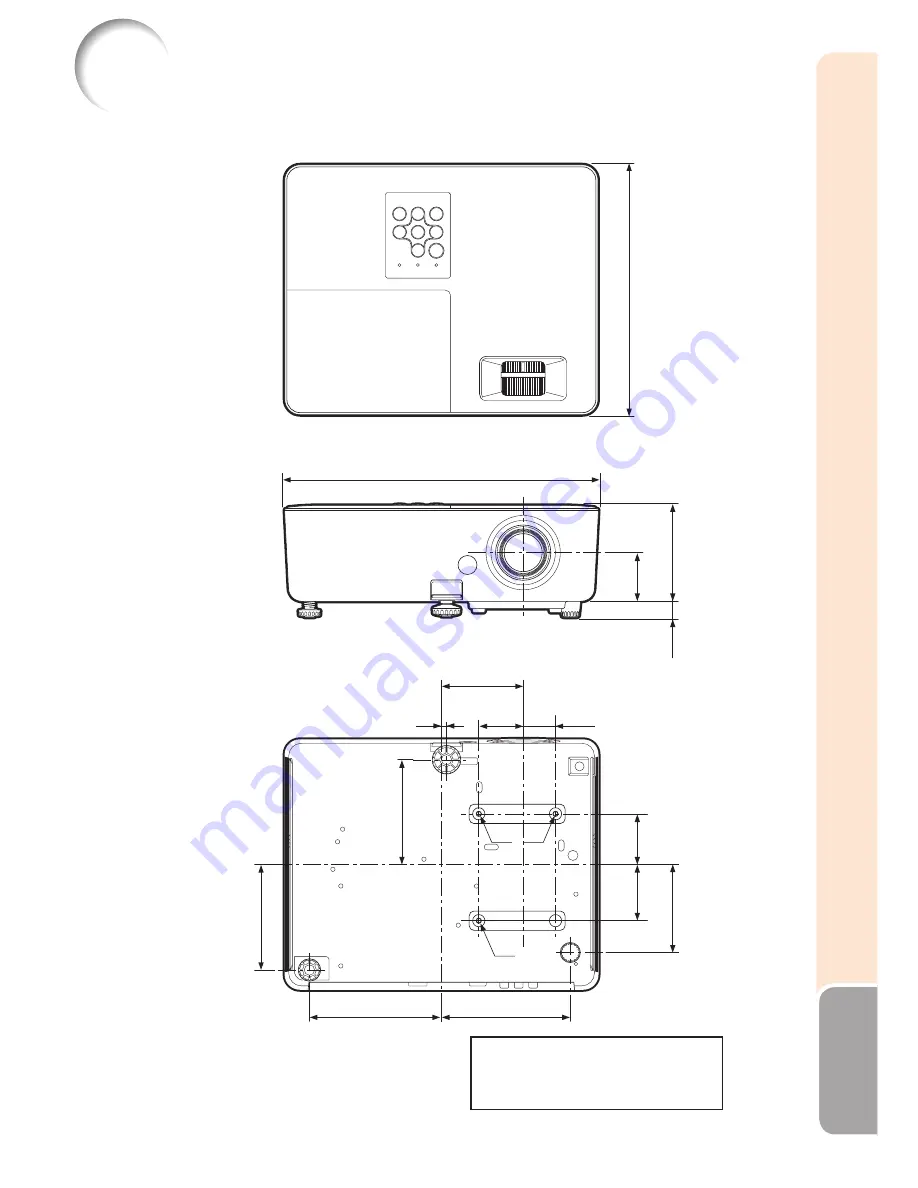
71
Appendix
Dimensions
Units: inches (mm)
M4
M4
M4
9
21
/
32
(
245
)
12
3
/
32
(307)
1
7
/
8
(
47.6
)
3
45
/
64
(
94
)
3
25
/
64
(
86
)
5
/
8
(
15.5
)
3
5
/
32
(80)
1
1
/
4
(31.5)
13
/
64
(5)
1
23
/
32
(43.5)
5
3
/
32
(129)
4
31
/
32
(126)
1
61
/
64
(
49.5
)
2
5
/
32
(
54.5
)
4
3
/
64
(
102.5
)
4
1
/
16
(
103
)
Screw hole specs: 75 mm × 104 mm
Depth of mounting holes: 8 mm
Standard screw: M4 (pitch 0.7 mm)
Quantity: 3
•
•
•
•
Summary of Contents for PG-LW2000
Page 75: ......



































