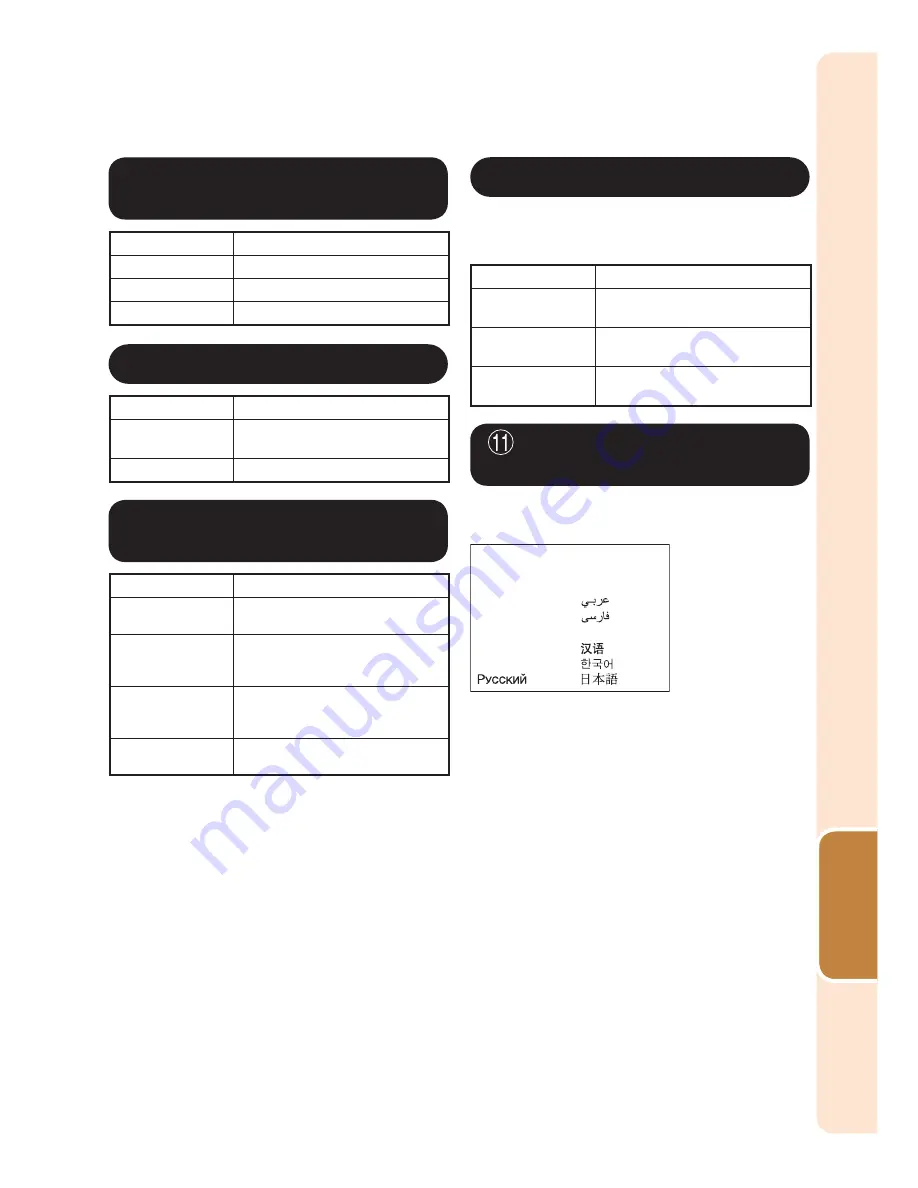
45
Useful
Featur
es
7
Selecting the Background
Image
Selectable items
Description
Logo
Sharp logo screen
Blue
Blue screen
None
—
8
Selecting the Setup Guide
Selectable items
Description
On
Displaying the Setup Guide
when turning the projector on.
Off
Not displaying the Setup Guide.
9
Reversing/Inverting
Projected
Images
Selectable items
Description
Front
Normal image (Projected from
the front of the screen)
C Front
Inverted image (Projected from
the front of the screen with an
inverted projector)
Rear
Reversed image (Projected from
the rear of the screen or with a
mirror)
C Rear
Reversed and inverted image
(Projected with a mirror)
See page
18
for details of Projection (PRJ) Mode.
Menu operation
n
Page
36
0
Selecting the Wall Color
This function allows you to project the image
to a colored (white or dark green) surface or
wall without using a screen.
Selectable items
Description
Off
The Wall Color function is not
activated.
Blackboard
Projects images onto a
blackboard (dark green).
Whiteboard
Projects images onto a
whiteboard.
Selecting the On-screen
Display
Language
The projector can switch the on-screen
display language among 18 languages.
English
Deutsch
Español
Nederlands
Français
Italiano
Svenska
Português
Türkçe
polski
Magyar
Tiếng Việt
Summary of Contents for PG-LW2000
Page 75: ......
















































