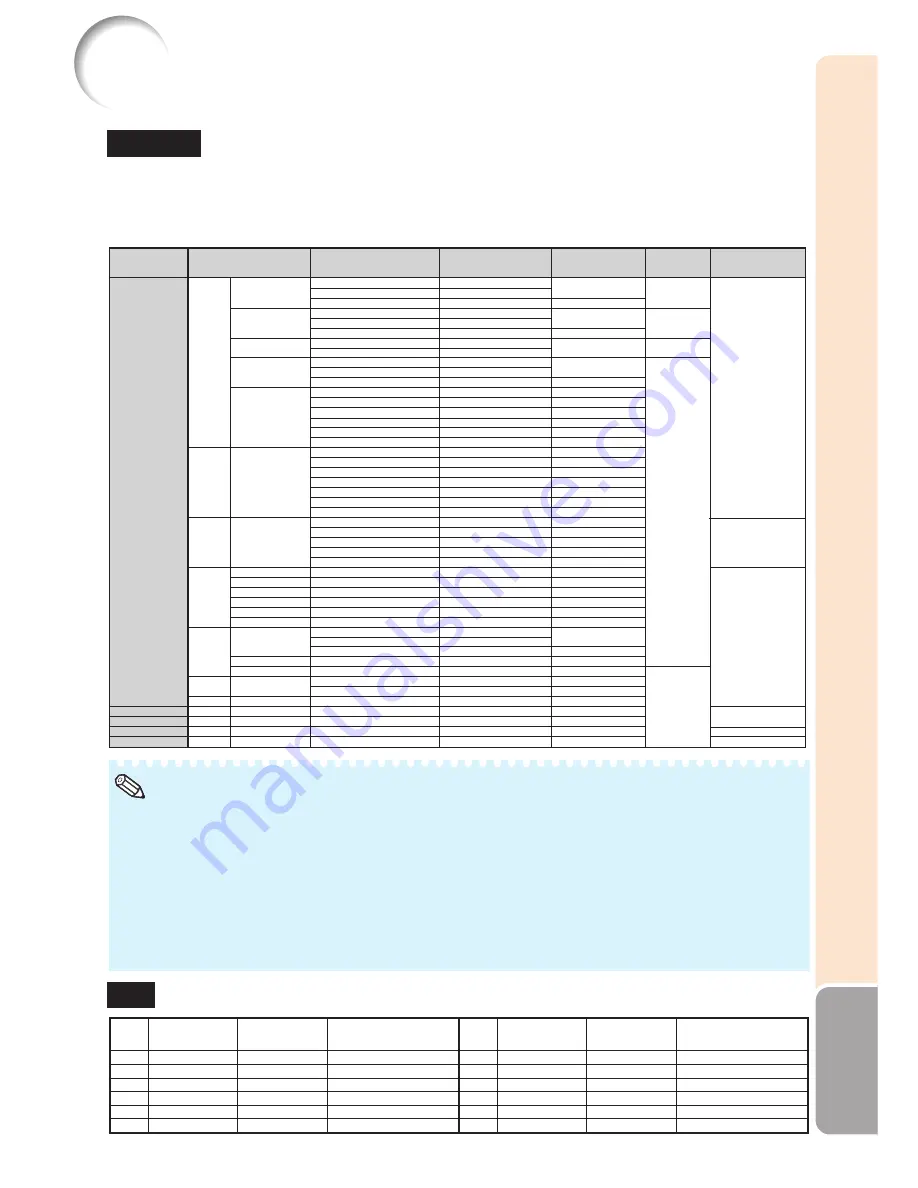
59
Appendix
Computer
Computer Compatibility Chart
• Multiple signal support
Horizontal Frequency: 15-110 kHz,
Vertical Frequency: 45-85 Hz,
The following is a list of modes that conform to VESA. However, this projector supports other signals that are not
VESA standards.
27.0
31.5
37.5
27.0
31.5
37.9
27.0
31.5
27.0
31.5
37.9
26.2
31.5
34.7
37.9
37.5
43.3
31.4
35.2
37.9
46.6
48.1
46.9
53.7
40.3
48.4
56.5
60.0
68.7
45.0
47.8
49.7
62.8
47.7
47.8
55.0
66.2
67.5
64.0
80.0
64.0
65.3
75.0
34.9
49.7
60.2
68.7
60
70
85
60
70
85
60
70
60
70
85
50
60
70
72
75
85
50
56
60
70
72
75
85
50
60
70
75
85
60
60
60
75
60
60
60
70
75
60
75
60
60
60
67
75
75
75
640
×
350
640
×
400
720
×
350
720
×
400
640
×
480
800
×
600
1024
×
768
1280
×
720
1280
×
768
1280
×
800
1280
×
800
1360
×
768
1366
×
768
1152
×
864
1280
×
1024
1280
×
1024
1400
×
1050
1600
×
1200
640
×
480
832
×
624
1024
×
768
1152
×
870
MAC 13"
MAC 16"
MAC 19"
MAC 21"
PC
VGA
SVGA
XGA
WXGA
SXGA
SXGA+
UXGA
VGA
SVGA
XGA
SXGA
✔
✔
✔
✔
✔
✔
✔
✔
✔
✔
✔
✔
✔
✔
✔
✔
✔
✔
✔
✔
✔
✔
✔
✔
✔
✔
✔
PC/MAC
Intelligent Compression
Resolution
Horizontal Frequency
(kHz)
Vertical Frequency
(Hz)
VESA Standard
DVI-D
Support
Display
Upscale
True
Intelligent
Compression
Upscale
True
Pixel Clock: 12-170 MHz
Sync signal: Compatible with TTL level
• Compatible with sync on green signal
•
When this projector receives 640
K
350 VESA format VGA signals, “640
×
400” appears on the screen.
•
Optimum image quality will be achieved by matching your computer’s output resolution to the resolution
that corresponds to “True” in the “Display” column shown above.
•
When “Screen resolution” of the computer is different from the resolution displayed on the projected image,
follow the procedures shown below.
–Refer to “Select the resolution” for “Data image is not centered” on the Help menu and select the same
resolution as the resolution in “Screen resolution” of the computer.
–Depending on the computer you are using, the output signal may not be faithful to the “Screen resolution”
adjustment. Check the settings of the computer’s signal output. If the settings cannot be changed, it is
recommended that the resolution be set to the one that corresponds to “True” in the “Display” column.
Note
DTV
Signal
480
I
480P
540P
576
I
576P
720P
Horizontal
Frequency (kHz)
15.7
31.5
33.8
15.6
31.3
37.5
Vertical
Frequency (Hz)
60
60
60
50
50
50
DVI-D Support
(Compatible with HDCP)
✔
✔
✔
Signal
720P
1035
I
1080
I
1080
I
1080P
1080P
Horizontal
Frequency (kHz)
45.0
33.8
28.1
33.8
56.3
67.5
Vertical
Frequency (Hz)
60
60
50
60
50
60
DVI-D Support
(Compatible with HDCP)
✔
✔
✔
✔
✔
✔
Summary of Contents for PG-F317X - Notevision XGA DLP Projector
Page 70: ......






















