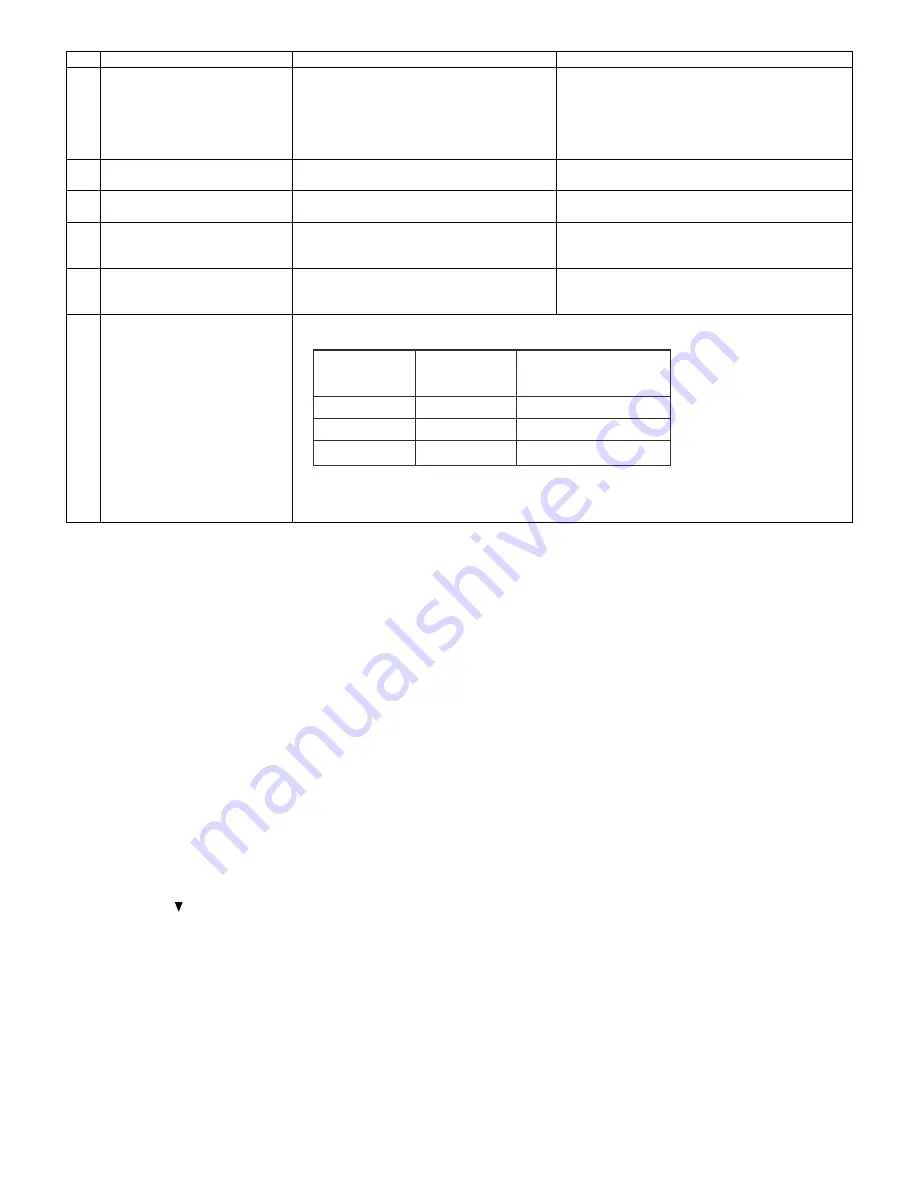
XR-32S-L/XR-32X-L/PG-F212X-L
2 – 3
* Software writing procedure (Solely with the main board)
Download the firmware by using DLP Composer Lite Version 7.0 or later.
After writing the specified version of firmware to the PWB using the RS232C cable, check the version of the written firmware.
Calling and quitting the process mode with the control keys on this model.
* Although it is possible for the process OUT to exit using the process menu, the IN/OUT toggle command is also available considering the existing
specification.
1) Calling and quitting
With the menu not displayed, press the “ENTER”, “ENTER”, “VOL+”, “VOL-”, “ENTER”, “ENTER” and “MENU” keys on the remote control (one for
C50/45 or P25/20 system is also usable) or on the main unit.
2) Others
Press the S2551 process key (toggle) on the main PWB to call and quit the process menu.
NOTE: When adjusting in the process mode, set a signal with a vertical frequency of 60 Hz or no signal. (May not be properly adjusted with other sig-
nals.)
Resetting the lamp timer for this model
1) Resetting procedure
In Stand-by, run this command to clear the operating time of the lamp to 0 and turn on the power.
Press and hold “
”, “ENTER”, and “MENU”, and then press the “STANDBY/ON” key of the set.
Forced disabling of the System-Lock of this model
1) Disabling procedure
With System-Lock input window onscreen, press the “MENU”, “ENTER”, “ENTER”, “MENU”, “ENTER”, “ENTER” and “MENU” keys, in this order,
on the remote controller.
15
Confirmation of MONITOR output
and AUDIO output
1. Input the analog image signal to the COM-
PUTER and DVI-I terminals, and the audio
signal to the AUDIO1 and AUDIO2 terminals.
2. Connect other monitor to the MONITOR OUT
terminal.
3. Connect the AUDIO OUT terminal.
1. Confirm that the same image is displayed on the
connected monitor as that displayed on the screen,
and the selected audio is output from audio OUT.
16
Confirmation of RS232C
operation
1. Connect to the PC with RS232C cable.
1. Confirm that the operation is carried out correctly
by transmitting the command from the PC.
17
Confirmation of USB operation
1. Connect to the PC with USB cable.
1. Confirm that the page up and down function is
operated remotely.
18
Confirmation of model name and
version
1. Select items as follows.
Group: INFO/VERSION
1. Confirm that the name of the relevant device is
shown in “MODEL” and the firmware version
correctly appears in “VERSION”.
19
Confirmation of setup guide
screen
1. Turn on the power after turning on the setup
guide display or completing the factory
settings (SS4 etc.).
1. Confirm that the 4-split screen of the setup guide is
correctly displayed and the data appears correctly.
20
Factory setting
1. Configure settings as follows.
No.
Adjusting point
Adjusting conditions
Adjusting procedure
Destination
Process
Remote control
adjustment
adjustment
USA
SS4
Factory setting at 4
China
SS6
Factory setting at 6
Others
SS3
Factory setting at 3














































