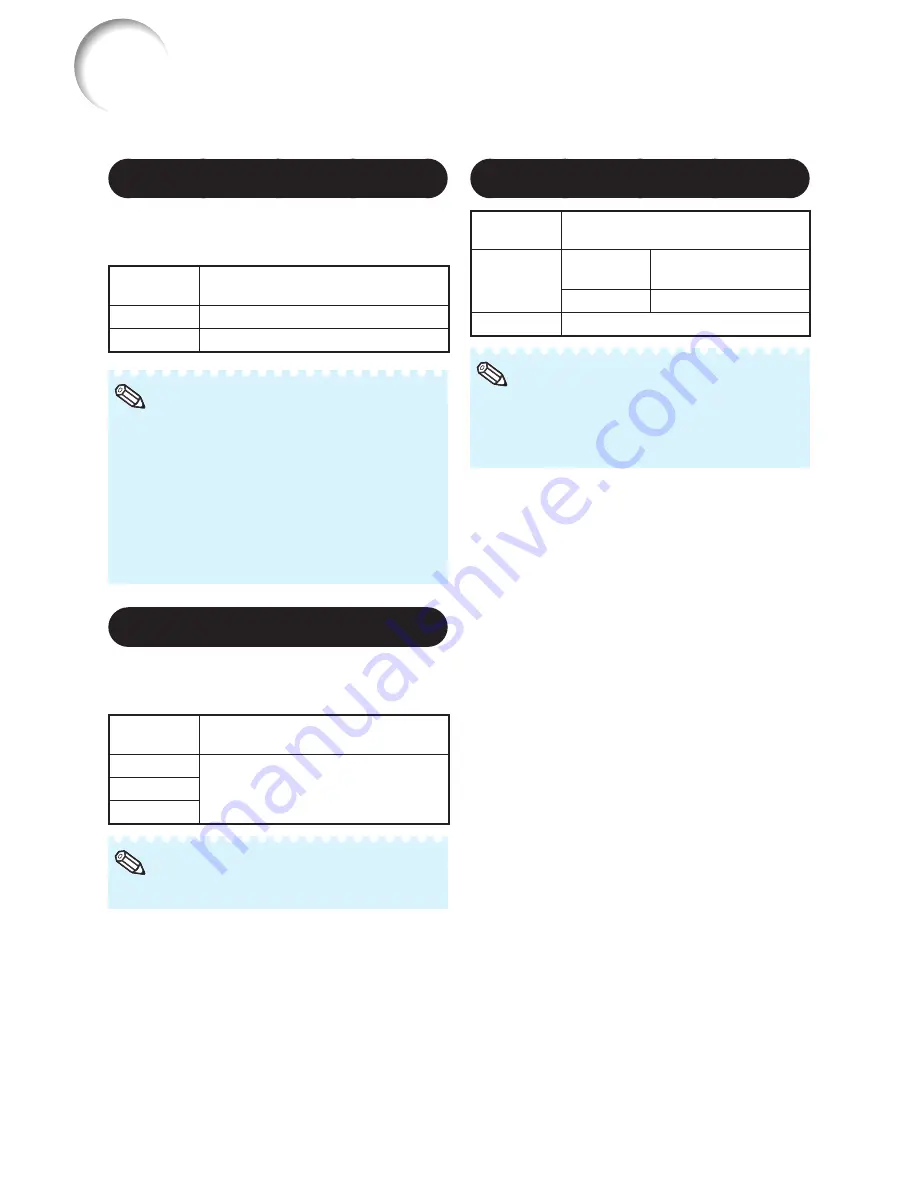
44
5
Selecting the Film Mode
This function provides high-quality playback
of images originally projected at 24 fps, such
as movies on DVDs.
Selectable
items
Description
Auto
Films are detected automatically.
Off
Films are not detected.
This function is available for the following
signals.
With COMPUTER/COMPONENT 1 or 2 input:
- 480
I
- 576
I
- 1035
I
- 1080
I
With S-VIDEO or VIDEO input:
- All signals
•
Note
6
Reducing Image Noise (DNR)
Video digital noise reduction (DNR) provides
high quality images with minimal dot crawl
and cross color noise.
Selectable
items
Description
Level 1
Sets the DNR level for viewing a
clearer picture.
Level 2
Level 3
This function is not available for some signals.
•
Note
Picture Adjustment (“Picture” Menu)
(Continued)
Menu operation
n
Page
40
7
Eco+Quiet
Selectable
items
Brightness and Power consumption
On
PG-D3510X
PG-D3010X
Approx. 65%
PG-D2710X
Approx. 75%
Off
100%
When “Eco+Quiet” is set to “On”, the fan
sound and power consumption are lower than
they are when “Off” is selected. (Projection
brightness decreases as shown in the chart.)
•
Note
Summary of Contents for PG-D2710X
Page 75: ......
















































