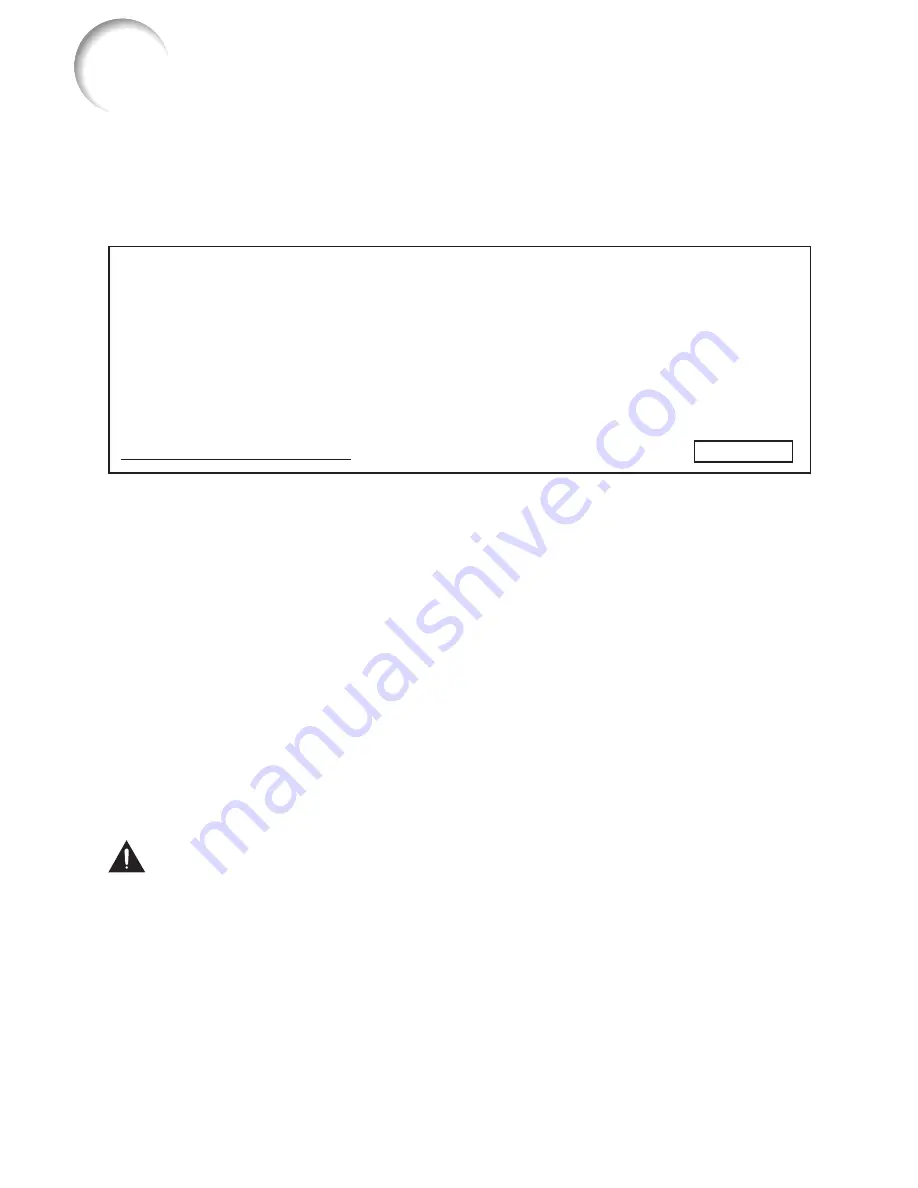
56
Regarding the Lamp
Lamp
It is recommended that the lamp (sold separately) be replaced when the remaining lamp life becomes
5% or less, or when you notice a signifi cant deterioration in the picture and color quality. The lamp life
(percentage) can be checked with the on-screen display. (See page
52
.)
Purchase a replacement lamp of type AN-D350LP from your place of purchase, nearest Sharp
Authorized Projector Dealer or Service Center.
IMPORTANT NOTE TO U.S. CUSTOMERS:
The lamp included with this projector is backed by a 90-day parts and labor limited
warranty. All service of this projector under warranty, including lamp replacement,
must be obtained through a Sharp Authorized Projector Dealer or Service Center.
For the name of the nearest Sharp Authorized Projector Dealer or Service Center,
please call toll-free: 1-888-GO-SHARP (1-888-467-4277).
Hg LAMP CONTAINS MERCURY For State Lamp Disposal
Information
www.lamprecycle.org or 1-800-BE-SHARP
U.S.A ONLY
Caution Concerning the Lamp
This projector utilizes a pressurized mercury lamp. A loud sound may indicate lamp failure. Lamp failure
can be attributed to numerous sources such as: excessive shock, improper cooling, surface scratches
or deterioration of the lamp due to a lapse of usage time.
The period of time up to failure largely varies depending on the individual lamp and/or the condition and
the frequency of use. It is important to note that failure can often result in the bulb cracking.
When the lamp replacement indicator and on-screen display icon are illuminated, it is recommended
that the lamp be replaced with a new one immediately, even if the lamp appears to be operating
normally.
Should the lamp break, there is also a possibility that glass particles may spread inside of the projector.
In such a case, it is recommended you contact your nearest Sharp Authorized Projector Dealer or
Service Center to assure safe operation.
Should the lamp break, the glass particles may spread inside the lamp cage or gas contained in the
lamp may be vented into the room from the exhaust vent. Because the gas in this lamp includes
mercury, ventilate the room well if the lamp breaks and avoid all exposure to the released gas. In case of
exposure to the gas, consult a doctor as soon as possible.
Replacing the Lamp
Caution
Do not remove the lamp unit from the projector right after use. The lamp will be very hot and may cause
burns or injury.
Wait at least one hour after the power cord is disconnected to allow the surface of the lamp unit to fully
cool before removing the lamp unit.
Carefully change the lamp by following the instructions described in this section.
* If you wish, you may have the lamp replaced at your nearest Sharp Authorized Projector
Dealer or Service Center.
* If the new lamp does not light after replacement, take your projector to the nearest Sharp Authorized Projector
Dealer or Service Center for repair.
■
■
■
■
■
■
•
•
■
Summary of Contents for PG-D2500X
Page 77: ......
















































