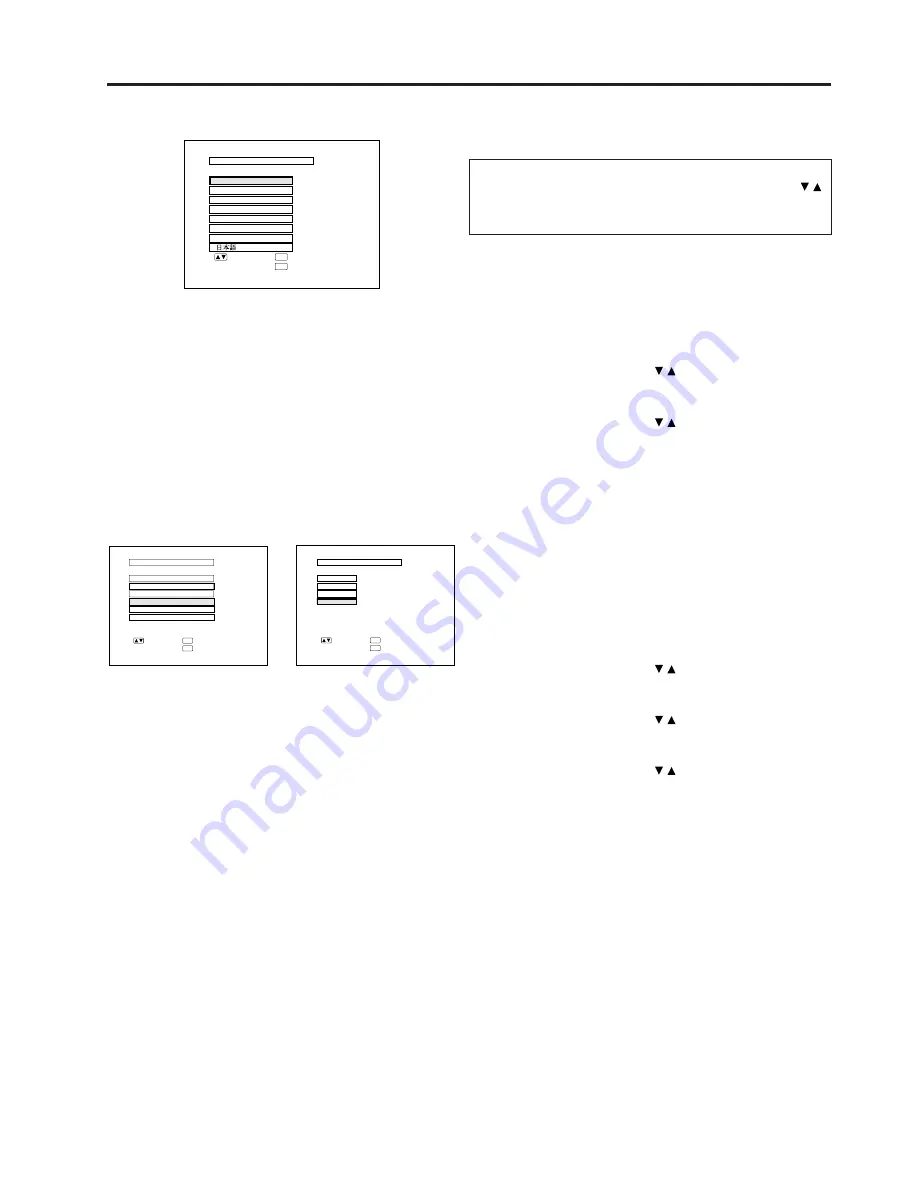
E-21
On-Screen Display
L A N G U A G E
: S E L .
: E N T E R
ENTER
: E N D
MENU
N E D E R L A N D S
E S P A Ñ O L
D E U T S C H
E N G L I S H
S V E N S K A
I T A L I A N O
F R A N Ç A I S
5. Select one of eight ON-SCREEN DISPLAY
languages
You can return to the previous screen by selecting the
uppermost item (turquoise) with the ADJUSTMENT /
buttons (in this case, LANGUAGE) and then pressing
the ENTER button.
The on-screen display is set to English at the factory. The
language for the unit’s ON-SCREEN DISPLAY can be set
to English, German, Spanish, Dutch, Swedish, Italian,
French or Japanese.
Setting the ON-SCREEN DISPLAY language
1) Press the MENU button. The menu will appear on the
screen.
2) Press the ADJUSTMENT / buttons to highlight the
LANGUAGE item yellow. Then press the ENTER
button to display the language menu.
3) Press the ADJUSTMENT / buttons to highlight the
desired language yellow. Then press the Enter button
to set the language. The ON-SCREEN DISPLAY is
now programmed to display in the language chosen.
6. Change the system mode
The video input system mode is set to AUTO at the
factory. If you connect a video device with a video signal
supported by the projector and the video image appears
with no colors, or other such problem occurs, set the
video input system mode manually by following the
procedure below.
1) Press the MENU button. The menu will appear on the
screen.
2) Press the ADJUSTMENT / buttons to highlight the
IMAGE ADJ. yellow. Then press the ENTER button to
display the IMAGE ADJ.
3) Press the ADJUSTMENT / buttons to highlight
SYSTEM yellow. Then press the ENTER button to
display the SYSTEM.
4) Press the ADJUSTMENT / buttons to highlight the
video system desired yellow. Then press the ENTER
button to set the system.
Note:
•
In AUTO mode, “PAL,” “SECAM,” or “NTSC” is displayed on
the screen for a few seconds when the mode is changed with
the INPUT SELECT button.
: S E L .
: N E X T
ENTER
: E N D
MENU
B L U E S C R E E N
B L A C K S C R E E N
I M A G E A D J .
R E V E R S E
I N V E R T
I N P U T D I S P L A Y
[ O F F ]
[ O F F ]
[ O F F ]
S Y S T E M
[ O F F ]
[ O N ]
A U T O
S Y S T E M
P A L
S E C A M
: S E L .
: E N T E R
ENTER
: E N D
MENU
N T S C
➞
On-Screen Display






























