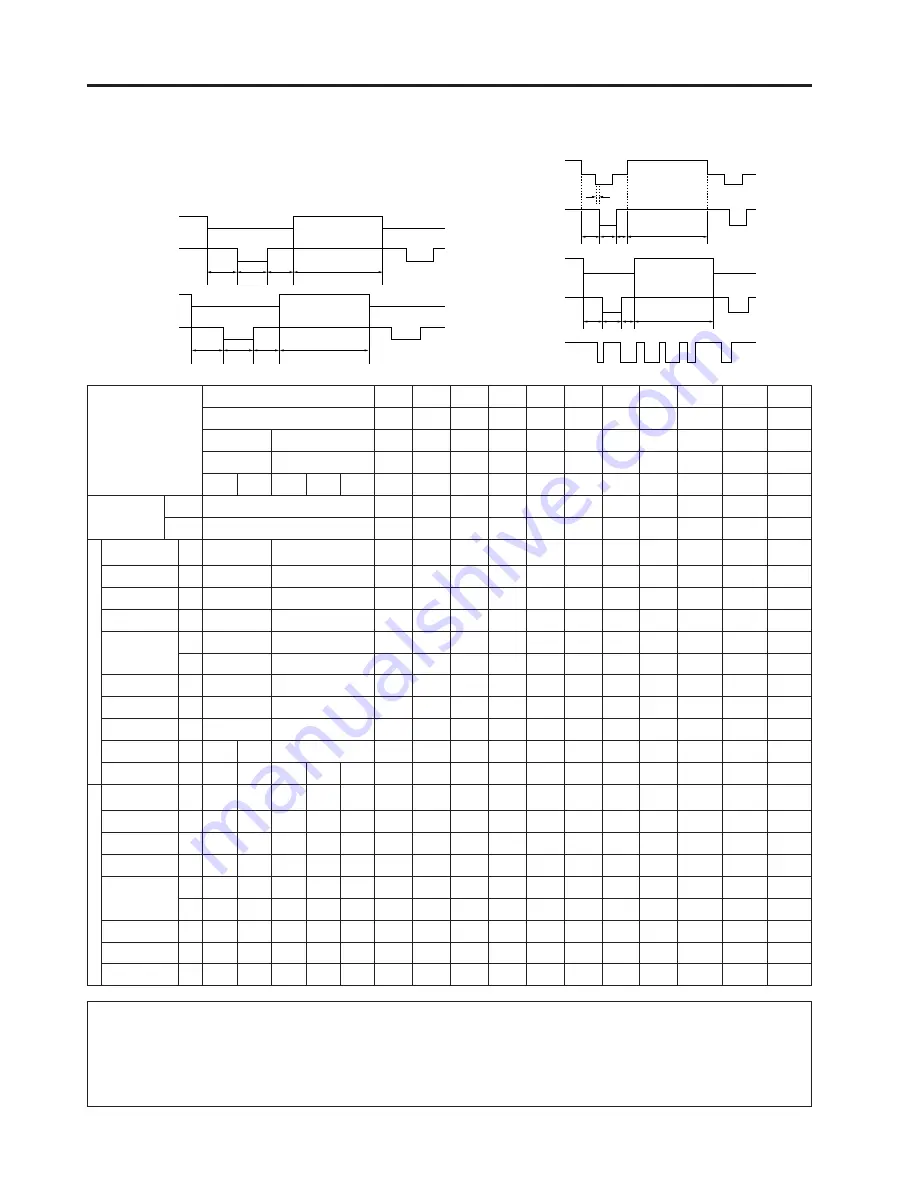
E-18
E
D
O
M
M
B
I
M
B
I
M
B
I
M
B
I
M
B
I
M
B
I
M
B
I
M
B
I
M
B
I
e
l
p
p
A
e
l
p
p
A
e
l
p
p
A
A
G
V
A
S
E
V
A
G
V
S
A
G
V
S
A
G
V
S
A
G
V
S
A
G
X
A
G
X
A
G
X
h
s
o
t
n
i
c
a
M
M
T
I
I
i
s
h
s
o
t
n
i
c
a
M
M
T
C
L
h
s
o
t
n
i
c
a
M
M
T
T
X
E
T
c
i
h
p
a
r
G
c
i
h
p
a
r
G
c
i
h
p
a
r
G
A
S
E
V
e
n
il
e
d
i
u
G
A
S
E
V
d
r
a
d
n
a
t
S
A
S
E
V
d
r
a
d
n
a
t
S
A
S
E
V
e
n
il
e
d
i
u
G
A
S
E
V
d
r
a
d
n
a
t
S
A
S
E
V
d
r
a
d
n
a
t
S
r
o
ti
n
o
M
"
3
1
r
o
ti
n
o
M
"
3
1
r
o
ti
n
o
M
"
6
1
t
o
d
0
2
7
t
o
d
0
4
6
t
o
d
0
4
6
t
o
d
0
0
8
t
o
d
0
0
8
t
o
d
0
0
8
t
o
d
0
0
8
t
o
d
4
2
0
1
t
o
d
4
2
0
1
t
o
d
4
2
0
1
t
o
d
0
4
6
t
o
d
0
4
6
t
o
d
2
3
8
e
n
il
0
5
3
e
n
il
0
0
4
e
n
il
0
5
3
e
n
il
0
0
4
e
n
il
0
8
4
e
n
il
0
8
4
e
n
il
0
0
6
e
n
il
0
0
6
e
n
il
0
0
6
e
n
il
0
0
6
e
n
il
8
6
7
e
n
il
8
6
7
e
n
il
8
6
7
e
n
il
0
8
4
e
n
il
0
8
4
e
n
il
4
2
6
O
E
D
I
V
L
E
V
E
L
p
-
p
V
7
.
0
5
7
Ω
d
a
o
l
p
-
p
V
7
.
0
5
7
Ω
d
a
o
l
p
-
p
V
7
.
0
5
7
Ω
d
a
o
l
p
-
p
V
7
.
0
5
7
Ω
d
a
o
l
p
-
p
V
7
.
0
5
7
Ω
d
a
o
l
p
-
p
V
7
.
0
5
7
Ω
d
a
o
l
p
-
p
V
7
.
0
5
7
Ω
d
a
o
l
p
-
p
V
7
.
0
5
7
Ω
d
a
o
l
p
-
p
V
7
.
0
5
7
Ω
d
a
o
l
.
x
a
m
p
-
p
V
1
5
7
Ω
d
a
o
l
.
x
a
m
p
-
p
V
7
.
0
5
7
Ω
d
a
o
l
.
x
a
m
p
-
p
V
7
.
0
5
7
Ω
d
a
o
l
E
P
Y
T
R • G • B
R • G • B R • G • B R • G • B R • G • B R • G • B R • G • B R • G • B R • G • B
R • G • B
C
N
Y
S
.
C
R • G • B
C
N
Y
S
.
C
R • G • B
C
N
Y
S
.
C
H
S
Y
N
C
H
C
R
O
P
T
N
O
R
F
a
t
o
d
7
1
4
1
4
2
4
2
0
4
6
5
6
1
4
2
4
2
6
1
4
6
8
7
1
3
C
N
Y
S
b
t
o
d
8
0
1
6
9
0
4
2
7
8
2
1
0
2
1
0
8
6
3
1
6
3
1
6
9
4
6
2
6
5
6
H
C
R
O
P
K
C
A
B
c
t
o
d
5
5
0
5
8
2
1
8
2
1
8
8
4
6
0
6
1
0
6
1
4
4
1
6
7
1
6
9
6
1
1
4
2
2
D
O
I
R
E
P
O
E
D
I
V
d
t
o
d
0
2
7
0
4
6
0
4
6
0
0
8
0
0
8
0
0
8
0
0
8
4
2
0
,
1
4
2
0
,
1
4
2
0
,
1
0
4
6
0
4
6
2
3
8
)
d
+
c
+
b
+
a
(
H
1
t
o
d
0
0
9
0
0
8
2
3
8
4
2
0
,
1
6
5
0
,
1
0
4
0
,
1
6
5
0
,
1
4
4
3
,
1
8
2
3
,
1
2
1
3
,
1
4
6
8
6
9
8
2
5
1
,
1
µ
s
4
7
7
7
.
1
3
6
7
7
7
.
1
3
3
1
4
.
6
2
4
4
4
.
8
2
0
0
4
.
6
2
0
0
8
.
0
2
3
3
3
.
1
2
7
7
6
.
0
2
7
0
7
.
7
1
0
6
6
.
6
1
4
1
7
5
.
8
2
5
9
5
.
8
2
4
2
1
.
0
2
t
o
d
1
s
n
2
8
0
3
.
5
3
9
1
2
7
.
9
3
6
4
7
.
1
3
7
7
7
.
7
2
0
0
0
.
5
2
0
0
0
.
0
2
2
0
2
.
0
2
5
8
3
,
5
1
3
.
3
1
7
.
2
1
8
8
6
0
.
3
3
3
6
0
4
1
9
.
1
3
8
6
4
.
7
1
1 H
/
z
H
k
9
8
6
4
.
1
3
8
8
6
4
.
1
3
0
6
8
.
7
3
6
5
1
.
5
3
9
7
8
.
7
3
7
7
0
.
8
4
5
7
8
.
6
4
3
6
3
,
8
4
6
7
4
.
6
5
3
2
0
.
0
6
0
0
0
0
.
5
3
9
4
1
1
7
9
.
4
3
3
9
6
.
9
4
t
o
d
/
1
z
H
M
2
2
3
.
8
2
5
7
1
.
5
2
0
0
5
.
1
3
0
0
0
.
6
3
0
0
0
.
0
4
0
0
0
.
0
5
0
0
5
.
9
4
0
0
0
.
5
6
0
.
5
7
5
7
.
8
7
0
0
4
2
.
0
3
9
4
1
4
3
3
.
1
3
6
4
2
.
7
5
L
E
V
E
L
T
T L
T
T L
T
T L
T L
T
T L
T
T L
T
T L
T
T L
T
T L
T
T L
T
T L
T
T L
T
T L
T
T L
T
Y
T
I
R
A
L
O
P
C
N
Y
S
–
/
+
+
–
+
–
–
–
–
/
+
+
+
+
–
–
+
–
–
–
V
S
Y
N
C
H
C
R
O
P
T
N
O
R
F
w
H
8
3
3
1
8
3
3
1
1
1
9
1
1
7
3
1
3
3
1
3
3
1
C
N
Y
S
x
H
2
2
2
2
2
3
2
4
6
3
6
6
3
3
3
3
H
C
R
O
P
K
C
A
B
y
H
9
5
4
3
9
5
4
3
2
3
8
2
2
2
3
2
3
2
1
2
9
2
9
2
8
2
9
3
9
3
9
3
D
O
I
R
E
P
O
E
D
I
V
z
H
0
5
3
0
0
4
0
5
3
0
0
4
0
8
4
0
8
4
0
0
6
0
0
6
0
0
6
0
0
6
8
6
7
8
6
7
8
6
7
0
8
4
0
8
4
4
2
6
)
z
+
y
+
x
+
w
(
V
1
H
9
4
4
9
4
4
9
4
4
9
4
4
5
2
5
0
2
5
5
2
6
8
2
6
6
6
6
5
2
6
6
0
8
6
0
8
0
0
8
5
2
5
5
2
5
7
6
6
s
m
1
8
6
2
.
4
1
1
8
6
2
.
4
1
1
8
6
2
.
4
1
1
8
6
2
.
4
1
2
3
8
6
.
6
1
5
3
7
.
3
1
8
7
7
.
7
1
9
7
5
.
6
1
3
5
8
.
3
1
3
3
3
.
3
1
6
6
6
.
6
1
2
7
2
.
4
1
8
2
3
.
3
1
0
0
.
5
1
0
0
.
5
1
3
2
4
.
3
1
1 v
/
z
H
6
6
8
0
.
0
7
6
6
8
0
.
0
7
3
6
8
0
.
0
7
3
6
8
0
.
0
7
5
0
4
9
.
9
5
9
0
8
.
2
7
0
5
2
.
6
5
7
1
3
.
0
6
8
8
1
.
2
7
0
0
0
.
5
7
6
0
0
.
0
6
9
6
0
.
0
7
9
2
0
.
5
7
7
6
.
6
6
7
6
.
6
6
2
0
5
.
4
7
L
E
V
E
L
T L
T
T L
T
T L
T
T L
T
T L
T
T L
T
T L
T
T L
T
T L
T
T L
T
T L
T
T L
T
T L
T
T L
T
T L
T
T L
T
Y
T
I
R
A
L
O
P
C
N
Y
S
–
/
+
–
+
–
+
–
–
–
/
+
+
+
+
–
–
+
–
–
–
Input Signals (Recommended Timing)
For IBM and compatibles
Input signals: The video output signal timing of different
types of video signals are shown below
for reference.
For Apple Macintosh Series
VIDEO SIGNAL
VIDEO SIGNAL
C-SYNC (H)
VIDEO SIGNAL
C-SYNC (V)
V-SYNC
a
b
c
d
w
x
z
Notes:
•
When connecting a notebook computer to the data-projector for display on a (800
×
600) LCD screen, the screen may not
show a full picture image. See page 24, “Computer Mode Memory Adjustments” for details.
•
This projector may not be able to display images from notebook computers in simultaneous (CRT/LCD) mode. If this occurs,
turn off the LCD display on the notebook computer and output the display data in “CRT only” mode. Details on how to change
display modes can be found in your notebook computer’s operation manual.
a
b c
d
e
e = 2 dot
w
x
y
z
y
VIDEO SIGNAL
HORIZONTAL
SYNC SIGNAL
VERTICAL
SYNC SIGNAL






























