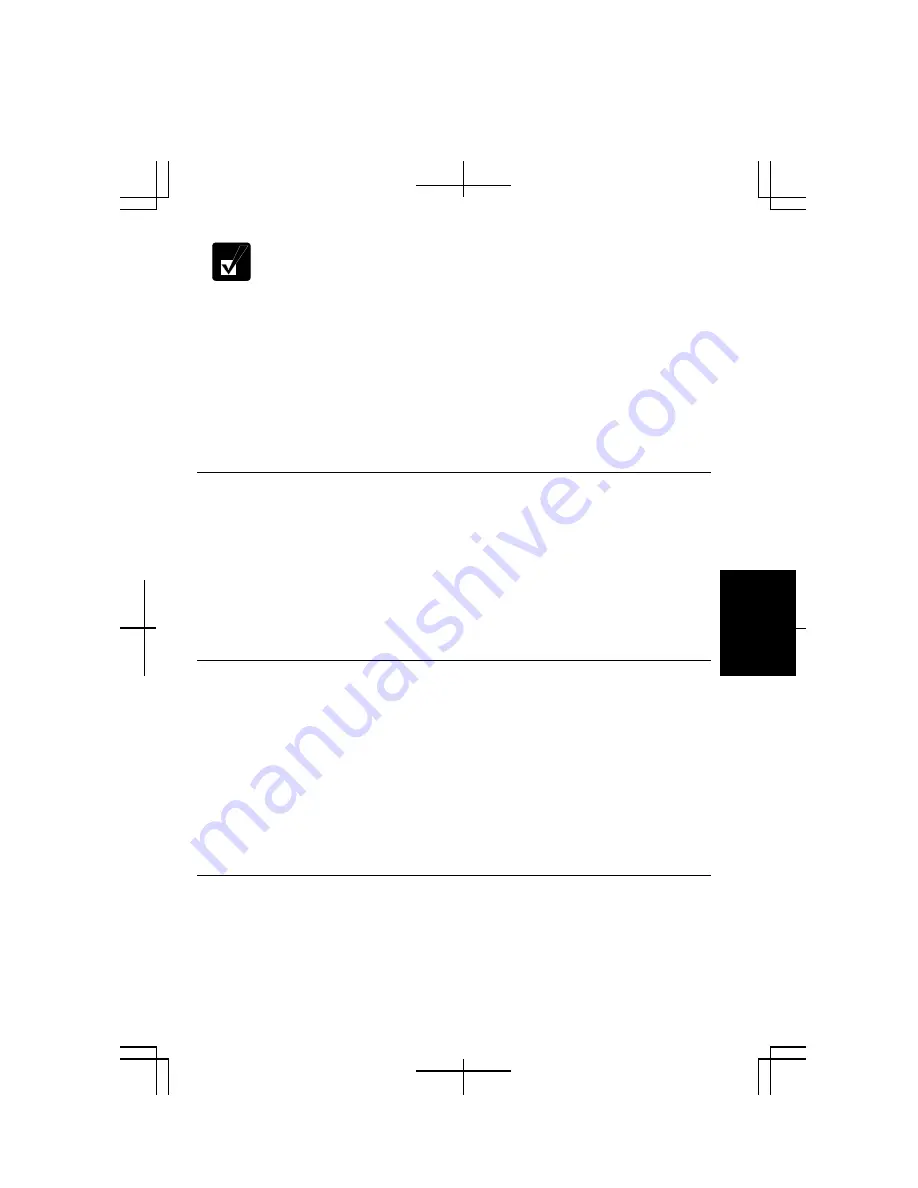
6-5
6
If you enter a wrong password three times, the message
System Disabled
appears. Press the power button to shut down your computer, and after
10 seconds, press the power button to turn it on again.
Your computer supports two different levels of password security: Supervisor
password and User password. You cannot set a user password unless you have set a
supervisor password. If you share your computer with others, we recommend that you
set both the supervisor and the user password, and let others know the user password
only.
If you type the user password when you enter the Setup Utility, you can change
System
Time
and
System Date
of the
Main
menu,
Resolution Expansion
of the
Advanced
menu
and
Set User Password
of the
Security
menu only.
Setting Password
1.
In the
Security
menu of the Setup Utility, select
Set Supervisor Password
or
Set
User Password
and press
Enter
.
2.
Type your password (up to eight characters), and press
Enter
.
3.
Type the same password again, and press
Enter
twice.
4.
Select
Exit
menu and confirm
Exit Saving Changes
is highlighted; then press
Enter
.
5.
Confirm
Yes
is highlighted and press
Enter
. The system restarts.
Changing Password
1.
In the
Security
menu of the Setup Utility, select
Set Supervisor Password
or
Set
User Password
and press
Enter
.
2.
Type your current password, and press
Enter
.
3.
Type your new password, and press
Enter
.
4.
Type your new password again, and press
Enter
twice.
5.
Select
Exit
menu and confirm
Exit Saving Changes
is highlighted; then press
Enter
.
6.
Confirm
Yes
is highlighted and press
Enter
. The system restarts.
Deleting Password
1.
In the
Security
menu of the Setup Utility, select
Set Supervisor Password
or
Set
User Password
and press
Enter
.
2.
Type your current password, and press
Enter
.
Summary of Contents for PC-MM Series
Page 23: ...xxiii Bottom Speaker Reset Switch 2 3 Battery Pack 3 1 Ventilation Openings iv ...
Page 24: ...xxiv ...
Page 94: ...5 16 5 ...
Page 118: ...7 18 7 ...
Page 130: ...A 12 Appendixes ...
Page 146: ...Index 2 Index ...






























