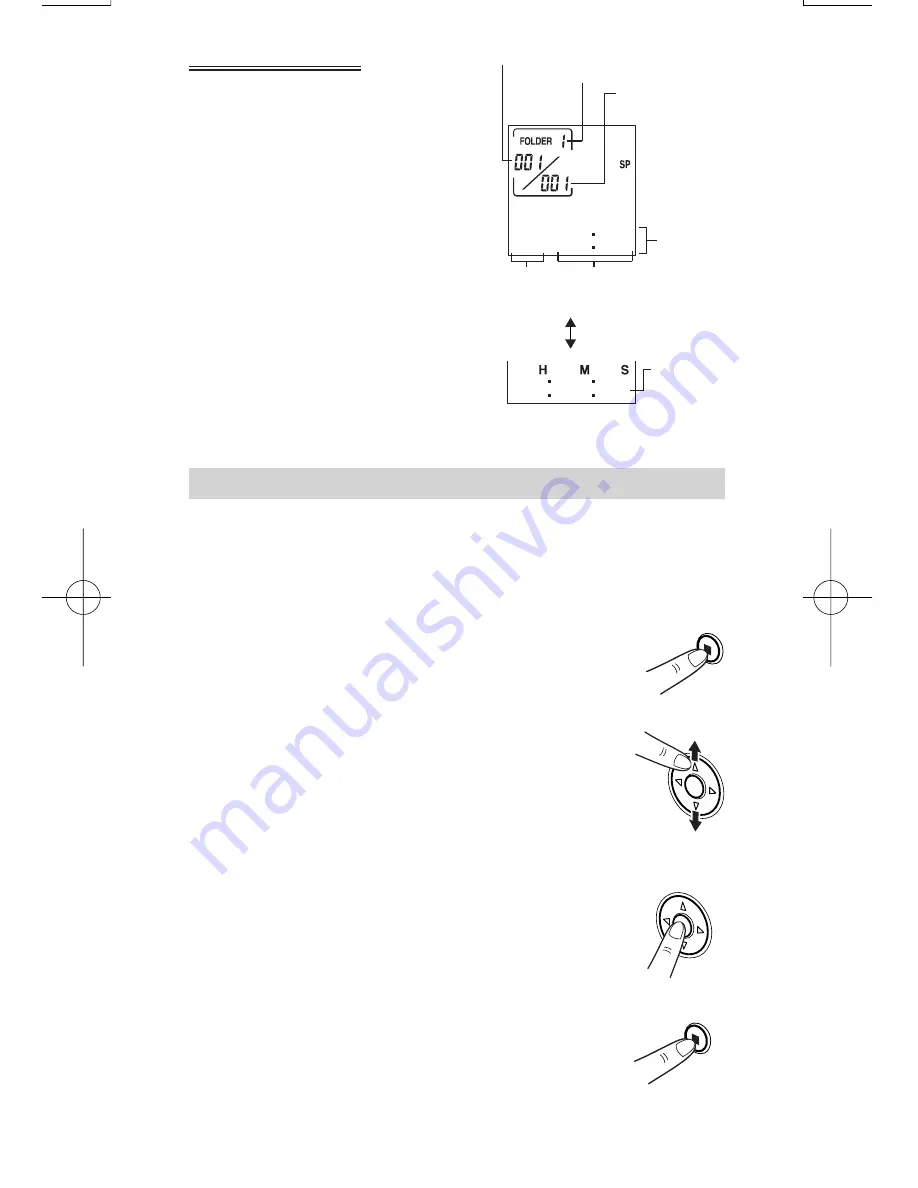
必
ず
お
読
み
く
だ
さ
い
E-8
Standby mode screen
This screen shows the folder number,
file number and the recording date/
event marking time. (Time stamp
function)
Pressing the OK button switches to a
screen showing the recording time
for marked events.
Subsequent presses of the OK button
toggle between the two screen
displays.
Using the Settings Menu
The settings menu enables you to make recording settings or select
alarm functions. To make recording, select from among the setting
items shown on the menu screen. (Refer to the menu listing on the
following page.)
1
Press the STOP/MENU button once or twice to
display the menu screen (the screen with the
“SET” indication).
2
Use the
▲
(+) or
▼
(-) cursor button to select a
function and then press the OK button to display
the settings screen for the selected function.
•
The “SET” menu contains 4 settings. Use the
cursor buttons to select an option and then
press the OK button.
3
To change the setting, use the
▲
(+) or
▼
(-)
cursor button to select the desired value and
then press the OK button to confirm the setting.
※
Refer to the respective settings page for
details.
4
When you have completed the settings, press
the STOP/MENU button to return to the original
screen.
0 15 32
0
2 14 30
0
Recording
date/event
marking
time
Event marking
number
Folder number
File number
Date
(day only)
Time
Recording
time for the
marked
event
PA-VR10E PC(En)
05.8.22, 4:22 PM
Page 8
Adobe PageMaker 6.5J/PPC
Summary of Contents for PA-VR10E
Page 38: ...必 ず お 読 み く だ さ い E 36 ...
Page 78: ...必 ず お 読 み く だ さ い F 40 ...
Page 154: ...必 ず お 読 み く だ さ い I 38 ...

























