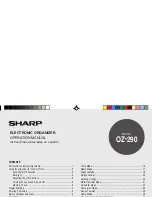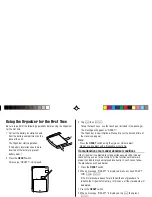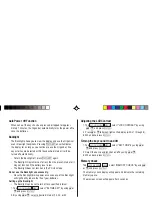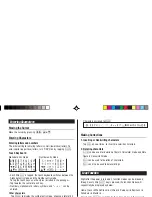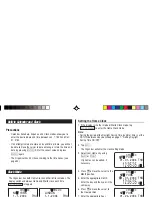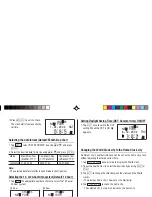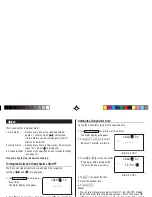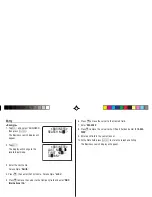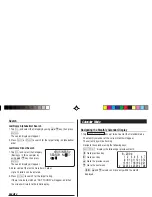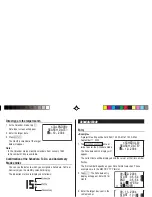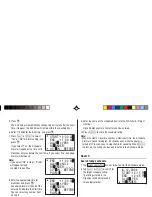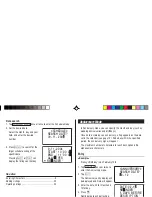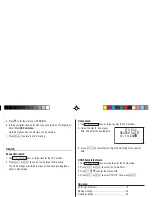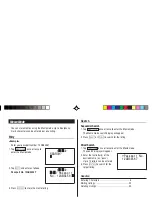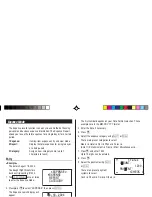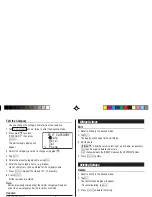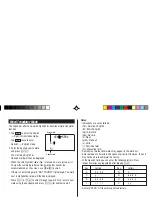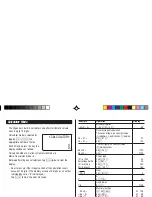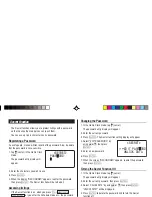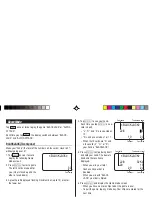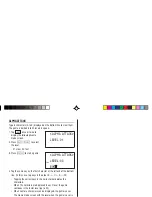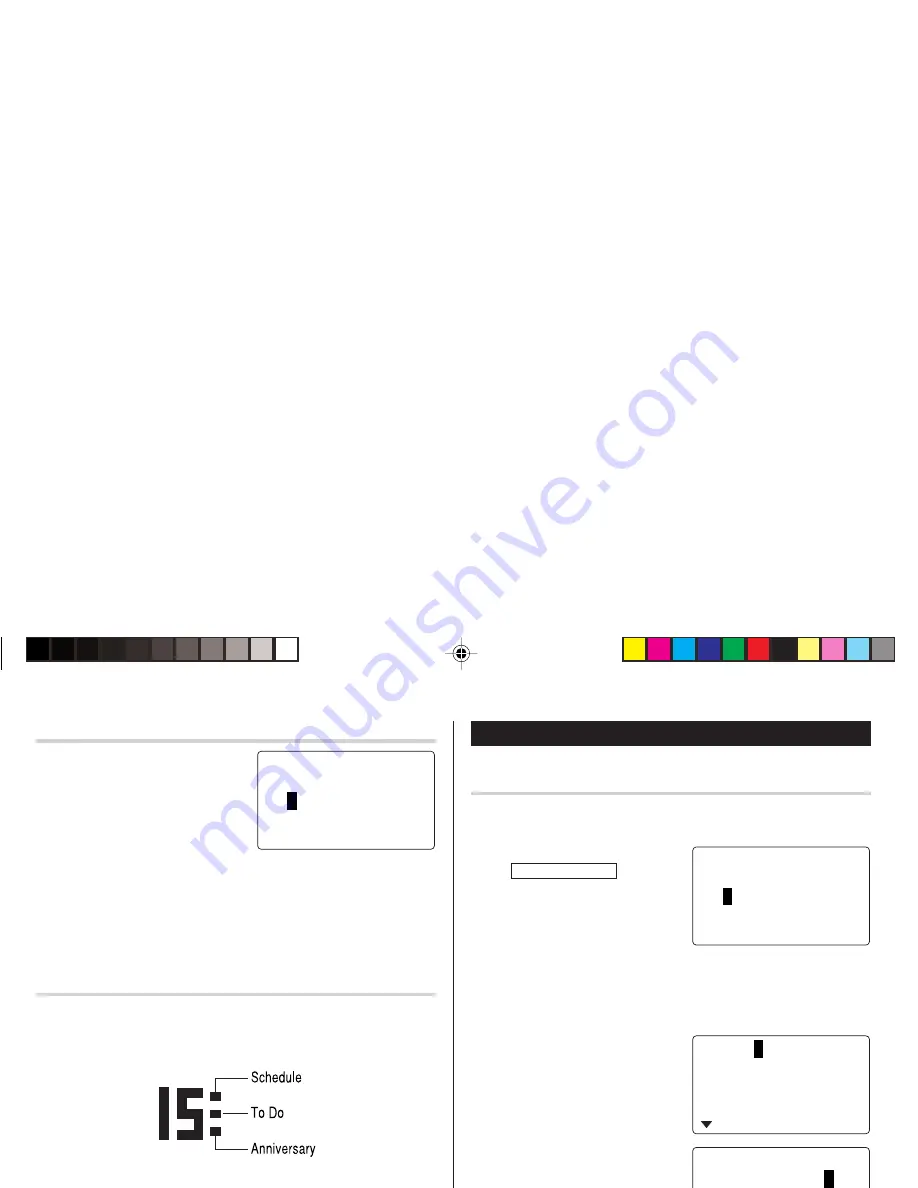
12
Schedule Mode
Entry
<Example>
A project meeting will be held from 10:00 AM to 11:00 AM on
September 11, 2004
1. Tap
CALENDAR/SCHEDULE
once or
twice to enter the Schedule mode.
The Schedule search display will
appear.
The current date will be displayed and the cursor at the first number
flashes.
The first number depends on your Date Format selection. These
examples are in the MM-DD-YYYY format.
2. Tap
e
. The Schedule entry
display will appear. Enter 09 for
month.
3. Enter the target day/year in the
same manner.
4. Press
m
, and enter 10:00AM for
Start time.
Directly go to the target month
1. At the Calendar mode, tap
=
.
Date input screen will appear.
2. Enter the target date.
3. Press
x
.
The monthly calendar of the target
date will appear.
Note:
• In the Calendar mode, monthly calendars from January 1950
to December 2150 are available.
Confirmation of the Schedule, To Do, and Anniversary
Mode entries
You can see the dates to which you assigned a Schedule, To Do or
Anniversary on the monthly calendar display.
The indication marks are displayed as follows:
<
CALENDAR
>
SEARCH DATE?
0
8 – 12 – 2004
<
SCHEDULE
>
SEARCH DATE?
0
8 – 12 – 2004
09 –
1
2 – 2004
START : 05 : 54 PM
END
: 05 : 54 PM
ALARM :
<
YES
>
REM I NDER :
09 – 11 – 2004
START : 10 : 0
0
AM
END
: 05 : 54 PM
ALARM :
<
YES
>
REM I NDER :
OZ-290(En).pm65
03.7.9, 0:20 PM
12