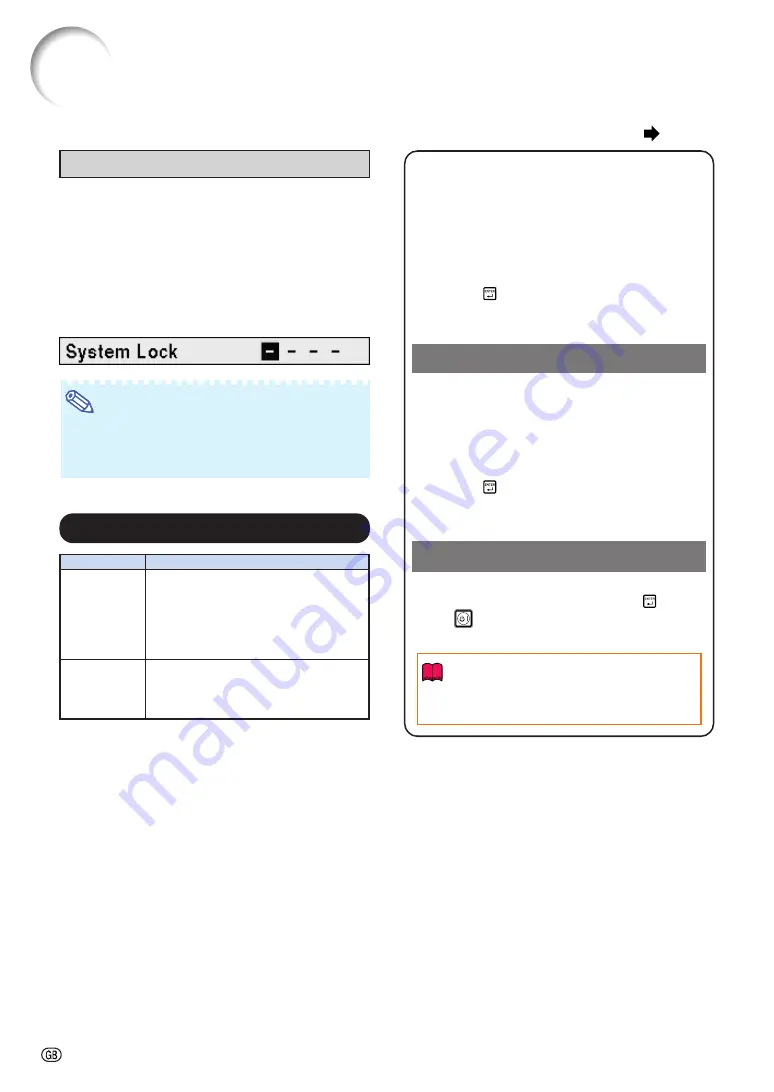
-50
Menu operation
When System Lock is set
When System Lock is set, the keycode in-
put screen appears after the power is turned
on.
When it appears, enter the right keycode to
start projection. Failure to enter the keycode
will cause images not to be projected even
when signals are entered to the projector.
▼
Input screen for keycode
Note
•
If no keycode is entered, the image will not be
displayed, even if the projector receives the in-
put signal.
Using the “Options1” Menu
Info
•
You can activate the keylock function only
when no on-screen display is shown.
Locking the Operation Buttons on
the Projector (Keylock Function)
Use this function to lock the operation but-
tons on the projector.
■
Locking the Operation Buttons
Hold down
ENTER on the projector for about
5 seconds while the projector is being turned on.
▼
On-screen Display
Keylock function ON
•
The keylock function does not affect the opera-
tion with the remote control buttons.
•
You cannot use the keylock function while the
projector is warming up.
■
Taking the Keylock Off
Hold down
ENTER on the projector for about
5 seconds.
▼
On-screen Display
Keylock function OFF
•
When the projector is in standby mode, you can
release the keylock by holding down
ENTER
and
STANDBY/ON on the projector simul-
taneously for about 5 seconds.
Description
If the power cord is unplugged from the
outlet or the breaker switch is turned off
when the projector is on, then the
projector automatically turns on when
the power cord is plugged into the AC
outlet or the breaker switch is turned on.
The projector does not turn on auto-
matically when the power cord is
plugged into the AC outlet or the
breaker switch is turned on.
Selectable items
On
Off
w
w
w
w
w
Auto Restart Function
Summary of Contents for Notevision XG-C435X
Page 71: ...SHARP CORPORATION ...
















































