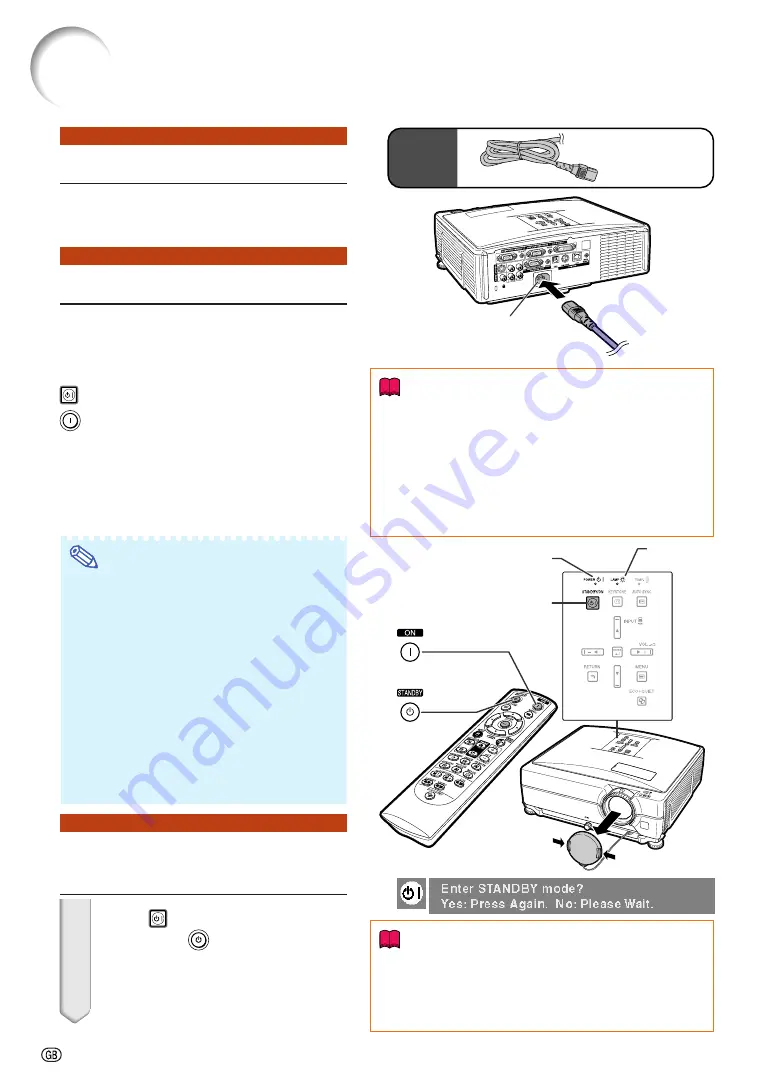
-30
AC socket
To AC outlet
Turning the Projector On/Off
Info
•
When “Auto Restart” is set to “On”:
If the power cord is unplugged from the outlet or the
breaker switch is turned off when the projector is on,
then the projector automatically turns on when the
power cord is plugged into the AC outlet or the
breaker switch is turned on. (See page
.)
•
English is the factory preset language. If you want to
change the on-screen display to another language,
change the language according to the procedure on
page
.
▼
On-screen Display
Info
•
Direct Power Off function:
You can unplug the power cord from the AC outlet even if
the cooling fan is still running.
•
Even if you unplug the power cord from the projector, the
cooling fan continues to run for a while.
Connecting the Power Cord
Plug the supplied power cord into the AC
socket on the rear of the projector. Then plug
into the AC outlet.
Turning the Projector On
Before performing the steps in this section,
connect any equipment that you use with the
projector. (See pages
Remove the lens cap and press
STANDBY/ON on the projector or
ON on the remote control.
•
The power indicator illuminates green.
•
After the lamp indicator illuminates, the projec-
tor is ready to start operation.
•
When System Lock is set, the keycode input
screen appears. Enter the right keycode to
start projection. See page
for details.
Note
•
The lamp indicator illuminates or blinks, in-
dicating the status of the lamp.
Green:
The lamp is on.
Blinking green:
The lamp is warming up.
Red: The lamp is shut down abnor-
mally or the lamp should be
replaced.
•
When switching on the projector, a slight flicker-
ing of the image may be experienced within the
first minute after the lamp has been illuminated.
This is normal operation as the lamp's control
circuitry is stabilizing the lamp output charac-
teristics. This does not indicate malfunction.
•
If the projector is put into standby mode and
immediately turned on again, the lamp may
take some time to illuminate.
Turning the Power Off
(Put-
ting the Projector into Standby Mode)
1
Press
STANDBY/ON on the
projector or
STANDBY on the
remote control, then press that
button again while the confirma-
tion message is displayed, to put
the projector into standby mode.
ON button
STANDBY
button
Lamp
indicator
Power indicator
STANDBY/ON button
Power cord
Supplied
accessory
Summary of Contents for Notevision XG-C435X
Page 71: ...SHARP CORPORATION ...
















































