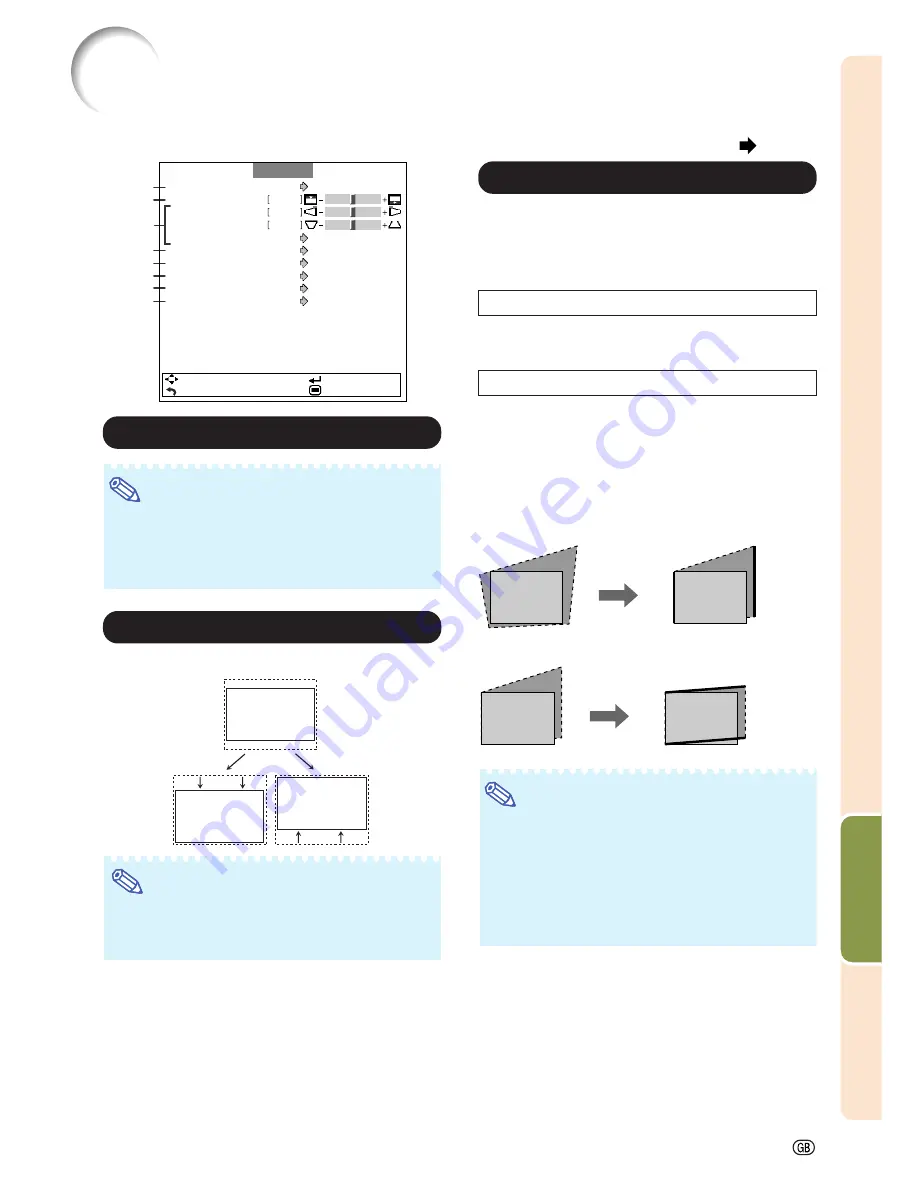
-49
Useful Features
Resize
0
0
0
Image Shift
H-Keystone
V-Keystone
Auto V-Keystone
Center
On
On
Normal
Logo
Front
English
SEL./ADJ.
RETURN
ENTER
END
OSD Display
Background
Menu Position
PRJ Mode
Language
Pict.
SIG
SCR-ADJ
PRJ
Net.
1
3
4
5
6
7
8
2
Screen Adjustment (“SCR-ADJ” Menu)
Menu operation
Page
43
1
1
1
1
1
Setting the Resize Mode
Note
•
For details of the Resize mode, see pages
37
and
38
.
•
You can also press
RESIZE
on the remote con-
trol to set the resize mode. (See page
37
.)
2
2
2
2
2
Adjusting the Image Position
You can move the projected image vertically.
Note
•
This function only works in some RESIZE
modes. (See pages
37
and
38
.)
•
To reset this function, select “0”.
|
|
|
|
|
button
\
\
\
\
\
button
3
3
3
3
3
Keystone Correction
When the image is projected either from the top or from
the bottom towards the screen at an angle, the image be-
comes distorted trapezoidally. The function for correct-
ing trapezoidal distortion is called Keystone Correction.
Auto V-Keystone Correction
Set “Auto V-Keystone” on the “SCR-ADJ” screen
menu to “On”.
Manual Keystone Correction
Set “Auto V-Keystone” on the “SCR-ADJ” screen
menu to “Off”. Select “V-Keystone”, and then
press
\
\
\
\
\
or
|
|
|
|
|
to parallelize the left and right sides
of the projected image with the slide bar. To
parallelize the upper and lower sides, select “H-
Keystone” and press
\
\
\
\
\
or
|
|
|
|
|
.
Note
•
The Keystone Correction can be adjusted up to
an angle of approximately ±12 degrees with “Auto
V-Keystone” and up to an angle of approximately
±50 degrees with “V-Keystone” and approxi-
mately ±30 degrees with “H-Keystone”.
•
When the screen is slanting or the image is de-
teriorated, set “Auto V-Keystone” to “Off”.
Horizontal Keystone Correction
Vertical Keystone Correction
Summary of Contents for Notevision XG-C435X-L
Page 73: ...SHARP CORPORATION ...






























