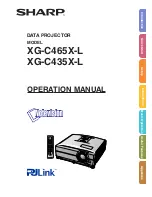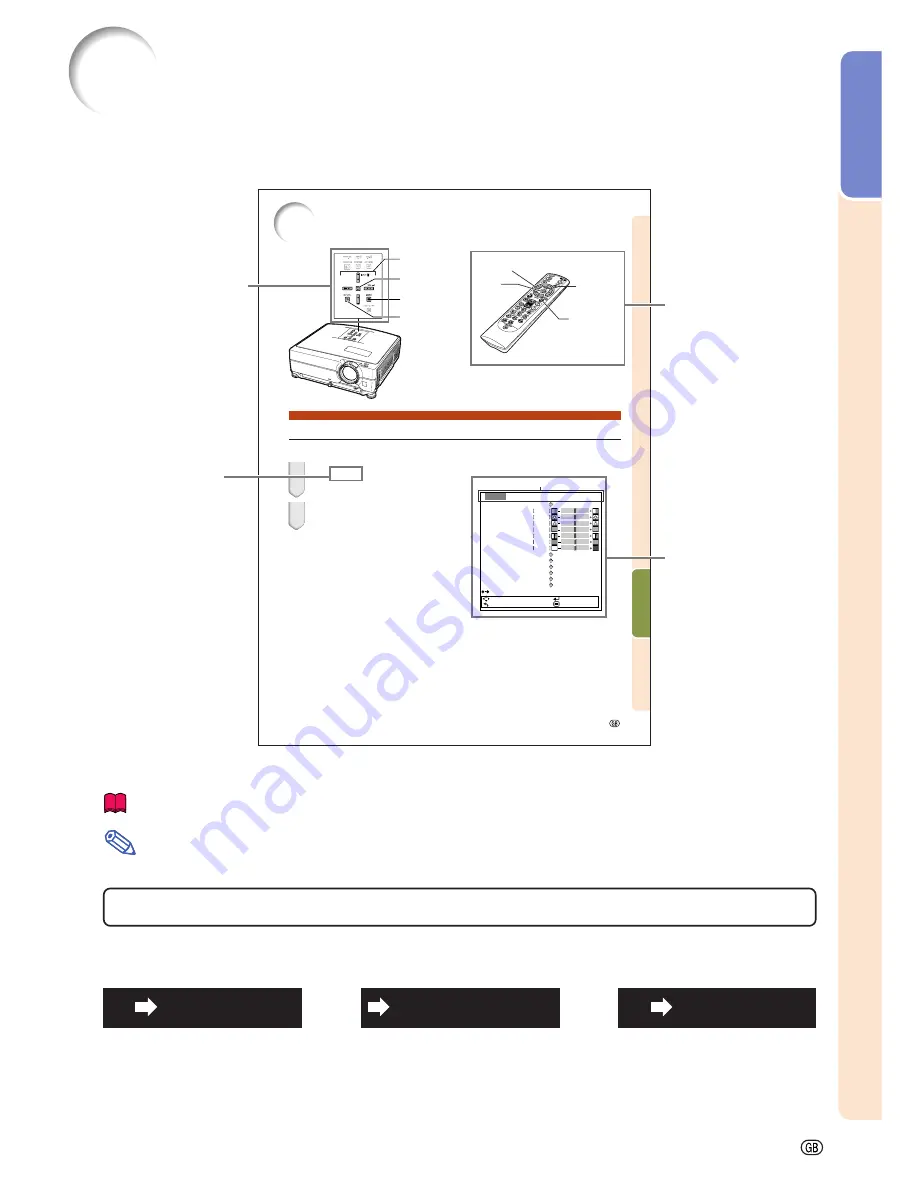
-3
Introduction
-43
Useful Features
Using the Menu Screen
Menu Selections (Adjustments)
Example: Adjusting “Bright”.
•
This operation can also be performed by using the buttons on the projector.
MENU button
MOUSE/Adjustment
buttons (
'
/
"
/
\
/
|
)
RETURN button
ENTER
button
•
Press RETURN to
return to previous
screen when the
menu is displayed
Adjustment
buttons (
'
/
"
/
\
/
|
)
MENU button
ENTER button
RETURN button
Example: “Picture” screen menu
1
Press
MENU
.
•
The “Picture” menu screen for the se-
lected input mode is displayed.
2
Press
|
|
|
|
|
or
\
\
\
\
\
and select “Pic-
ture” to adjust.
Menu item
Picture Mode
Contrast
0
0
0
0
Bright
Color
Tint
0
Sharp
Standard
7500K
3D Progressive
Auto
Off
Off
Off
SEL./ADJ.
RETURN
ENTER
END
Picture
SIG
SCR
PRJ
Net.
0
0
Red
Blue
CLR Temp
Progressive
Film Mode
DNR
MNR
Eco+Quiet Mode
Reset
How to Read this Operation Manual
•••••
In this operation manual, the illustrations and on-screen displays are simplified for explana-
tion. This may differ from the actual on-screen display.
Info
...........Indicates safeguards when using the projector.
For Future Reference
Maintenance
Troubleshooting
Index
Page 70
Pages 66 and 67
Page 56
On-screen display
Button used in
this step
Note
........Indicates additional information for setting up and operating the projector.
Buttons used in this
operation
Buttons used in this
operation
Summary of Contents for Notevision XG-C435X-L
Page 73: ...SHARP CORPORATION ...