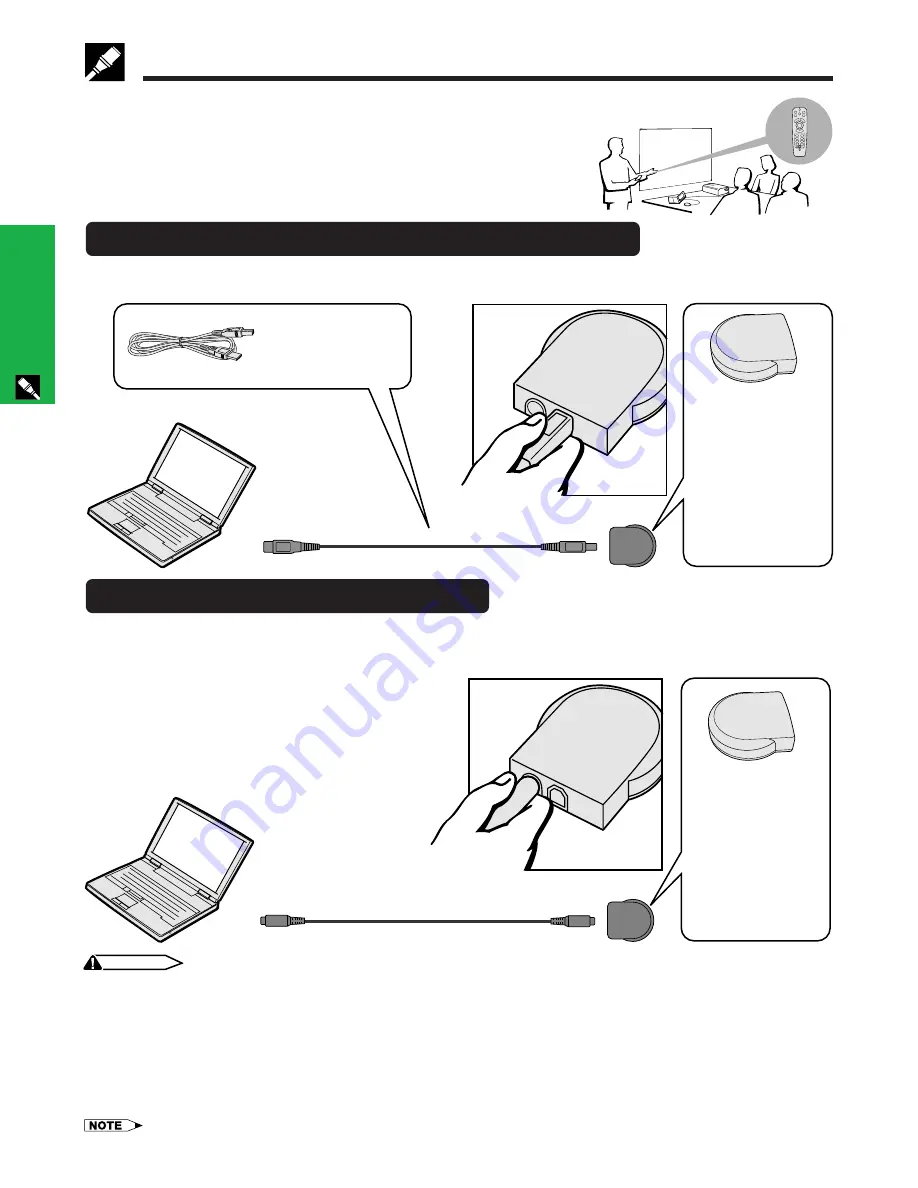
E-17
Setup & Connections
Connecting the Projector
Connecting the Remote Mouse Receiver
You can use the remote control as a remote mouse.
1
Connect one end of the supplied USB mouse control cable to the corresponding terminal on the computer.
2
Connect the other end to the USB port on the remote mouse receiver.
Connecting to the USB port on a PC or Macintosh
USB port
USB mouse control
cable
QCNWG0007CEPZ
Remote mouse
receiver
RUNTK0673CEZZ
Use the USB port (PC
or Macintosh) to
connect the supplied
USB mouse control
cable to the remote
mouse receiver.
Connecting to the PS/2 port on a PC
1
Turn off the power of the PC.
2
Connect one end of the PS/2 mouse control cable to the corresponding terminal on the PC.
3
Connect the other end to the PS/2 port on the remote mouse receiver.
4
Turn on the power of the PC.
CAUTION
• Do not connect or disconnect the mouse control cables to or from the computer while it is on. This may damage your computer.
• Do not connect both the PS/2 and USB mouse control cables to the remote mouse receiver.
• Windows 95 does not support USB mouse driver software.
• The minimum system requirements for the USB type mouse system are shown below.
Windows
Hardware: PC/AT compatible machine with USB port that has Windows 98/Windows 2000 or higher installed.
OS: Windows 98/Windows 2000 or higher
Macintosh
Hardware: Macintosh series with USB port
OS: Mac OS 8.5 or higher
• The wireless mouse functions can be used to operate computers compatible with PS/2 or USB type mouse systems.
Remote mouse
receiver
RUNTK0673CEZZ
PS/2 port
Use the PS/2 port
(PC) to connect the
PS/2 mouse control
cable to the remote
mouse receiver.
PS/2 mouse control cable (commercially available)
Summary of Contents for Notevision XG-C40XU
Page 12: ...E 11 Setup Connections Setup Connections ...
Page 63: ...SHARP CORPORATION ...













































![NEC MT800[1].PART1 User Manual preview](http://thumbs.mh-extra.com/thumbs/nec/mt800-1-part1/mt800-1-part1_user-manual_250403-1.webp)


