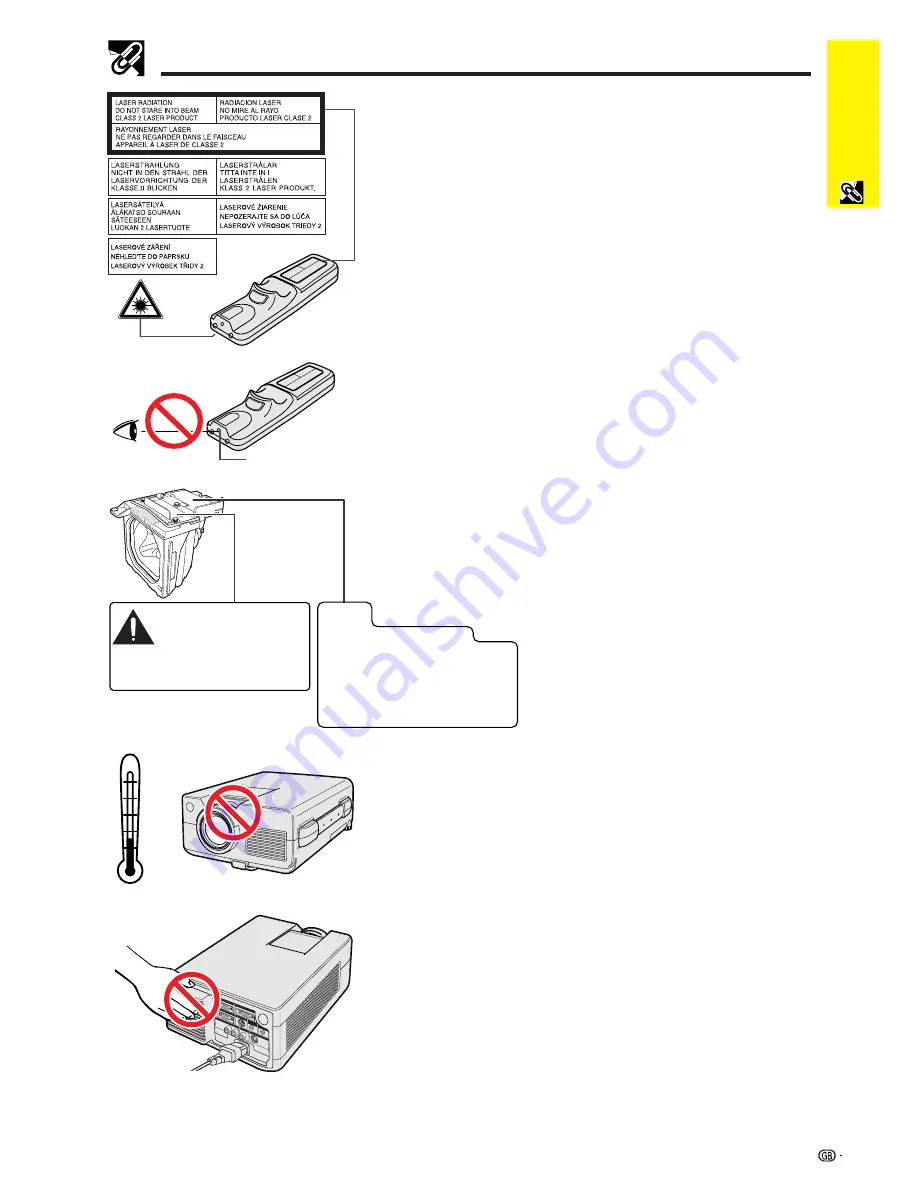
Important
Information
6
Usage Guidelines
Cautions Concerning the Laser Pointer
The laser pointer on the remote control emits a laser beam from the laser
pointer window. This is a Class
II
laser which may impair your sight if directed
into the eyes. The three marks shown on the left are caution labels for the
laser beam.
• Do not look into the laser pointer window or shine the laser beam on yourself
or others. (The laser beam used in this product is harmless when directed
onto the skin. However, be careful not to project the beam directly into the
eyes.)
• Always use the laser pointer at temperatures between
Ⳮ
5°C and
Ⳮ
40°C.
• Use of controls or adjustments, or performance of procedures other than
those specified herein may result in hazardous radiation exposure.
Laser pointer
window
Caution Concerning the Lamp Unit
Potential hazard of glass particles if lamp ruptures. Please have Sharp
Authorised LCD Projector Dealer or Service Centre replace lamp if rupture
occurs.
See “Replacing the Projection Lamp” on pages 50 and 51.
CAUTION
POTENTIAL HAZARD OF GLASS
PARTICLES. SEE OPERATION MANUAL.
LAMP MAY RUPTURE.
ATTENTION
LAMPE. DANGER POTENTIEL DE PARTICULES DE
VERRE. SE REPORTER AU MODE D’EMPLOI.
RUPTURE POSSIBLE DE LA
HOT SURFACE.
REPLACE WITH
SAME SHARP LAMP UNIT TYPE BQC-XGC40XU/1
ONLY. UV RADIATION: CAN CAUSE EYE DAMAGE.
TURN OFF LAMP BEFORE SERVICING. MEDIUM PRESSURE
LAMP: RISK OF EXPLOSION.
HANDLE WITH CARE. SEE OPERATION MANUAL.
NE REMPLACER QUE PAR UNE UNITE DE LAMPE SHARP DE TYPE
BQC-XGC40XU/1.
RAYONS ULTRAVIOLETS:PEUVENT ENDOMMAGER LES YEUX.
ETEINDRE LA LAMPE AVANT DE PROCEDER A L’ENTRETIEN.
LAMPE A MOYENNE PRESSION: RISQUE D’EXPLOSION.
A MANIPULER AVEC PRECAUTION. SE REPORTER AU MODE
D’EMPLOI.
CAUTION
ATTENTION
SURFACE CHAUDE.
Cautions Concerning the Setup of the Projector
For minimal servicing and to maintain high image quality, SHARP recommends
that this projector be installed in an area free from humidity, dust and cigarette
smoke. If the projector is used in these environments, the lens and filter will
need to be cleaned (or the filter replaced) more often, and internal cleaning
may become necessary. As long as the projector is regularly cleaned, use in
these environments will not reduce the overall operation life of the unit. Internal
cleaning should only be performed by a Sharp Authorised LCD Projector
Dealer or Service Centre.
• The exhaust vent, the lamp cage cover and adjacent areas may be
extremely hot during projector operation. To prevent injury, do not touch
these areas until they have sufficiently cooled.
• Allow at least 10 cm of space between the cooling fan (exhaust vent) and
the nearest wall or obstruction.
• If the cooling fan becomes obstructed, a protection device will automatically
turn off the projector lamp. This does not indicate a malfunction. Remove
the projector power cord from the wall outlet and wait at least 10 minutes.
Then turn on the power by plugging the power cord back in. This will return
the projector to the normal operating condition.
Notes on Operation
Ⳮ
40˚C
Ⳮ
5˚C
Summary of Contents for Notevision XG-C40XE
Page 14: ...Setup Connections 11 Setup Connections ...
Page 65: ...SHARP CORPORATION ...










































