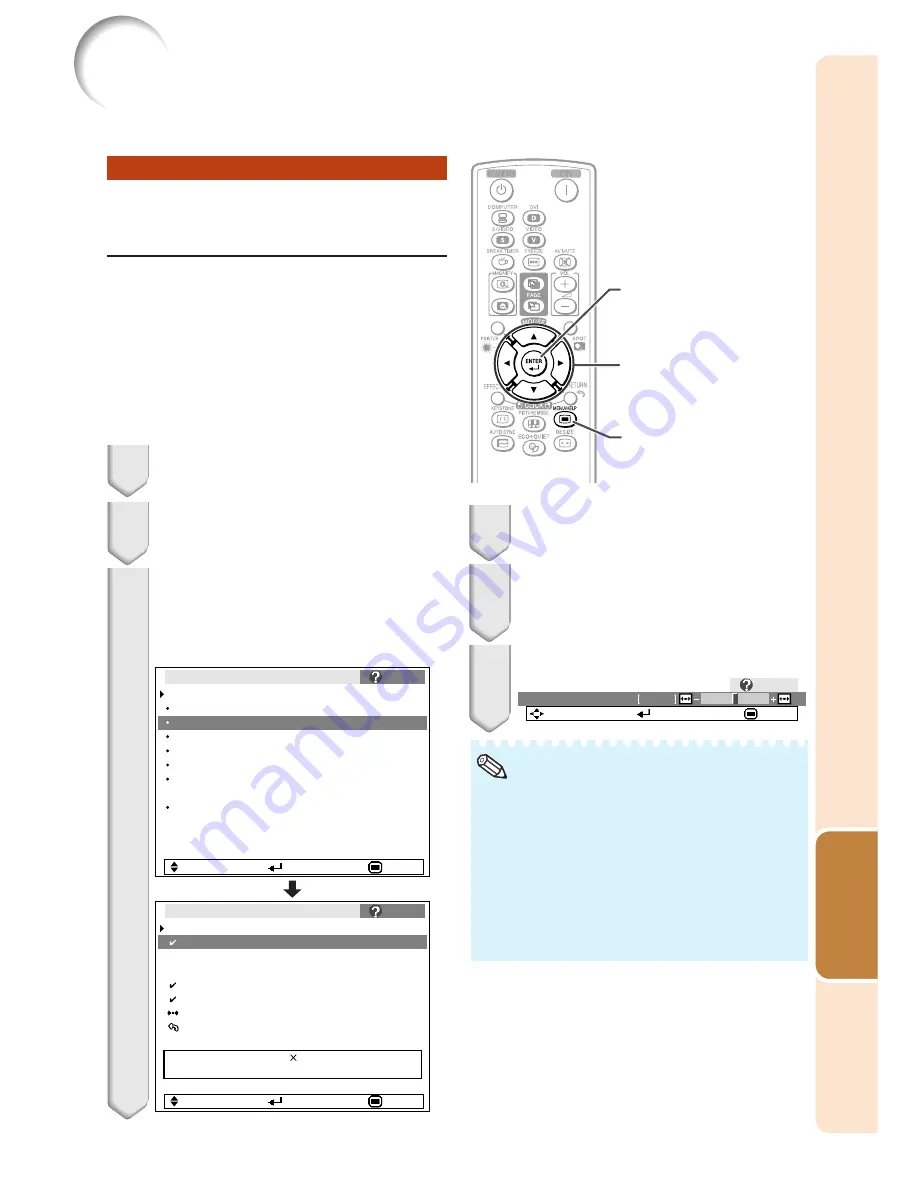
51
Useful
Features
Troubleshooting with the “Help” Menu
Utilizing the “Help” Menu
Functions
This function advises you to solve the problems during usage.
• You can adjust the items with check marks (
✔
).
• The items in the “Help” menu change, de-
pending on the input signal or setting that you
have selected.
•
If the problem is not solved, refer to
“Troubleshooting” (see pages
60
and
61
).
• When selecting “sRGB” in “Picture Mode”, the
item “Color is faded or poor” is not displayed.
This means you cannot change input signal
types.
Press
O
or
Q
to adjust.
If the image is not improved, se-
lect “Adjust horizontal noise”,
then press
ENTER
.
Select “Initiate “Auto Sync” Ad-
justments”, then press
ENTER
.
Press
P
or
R
to select “Vertical
stripes or flickering image ap-
pears” on Help menu, then press
ENTER
.
Example: When image flickering appears
Operation to solve image flickering when pro-
jecting the computer RGB signal.
3
4
5
6
Note
Press
MENU/HELP
.
1
2
Press
O
or
Q
to select “Help”, then
press
ENTER
.
Adjustment buttons
(
P
/
R
/
O
/
Q
)
ENTER button
MENU/HELP
button
0
Phase
SEL./ADJ.
Rtn. Menu
END
Help
If there is no change after performing "Auto Sync"
adjustments, adjust the following items.
Initiate “Auto Sync” Adjustments.
Vertical stripes or flickering image appear
Adjust vertical noise
Adjust horizontal noise
Reset the 2 items above
Return
Signal Info
1024
768
H
48.3 kHz / V 59.9 Hz
SEL.
ENTER
END
There is no picture or audio
Vertical stripes or flickering image appear
Data image is not centered
Color is faded or poor
Picture is dark
The image is distorted
Reset all adjustments to default settings
SEL.
ENTER
END
Vertical stripes or flickering image appear
Pict.
SCR
PRJ
Net.
Help
Help
Press
ENTER
.
Summary of Contents for Notevision PG-F325W
Page 70: ......
















































