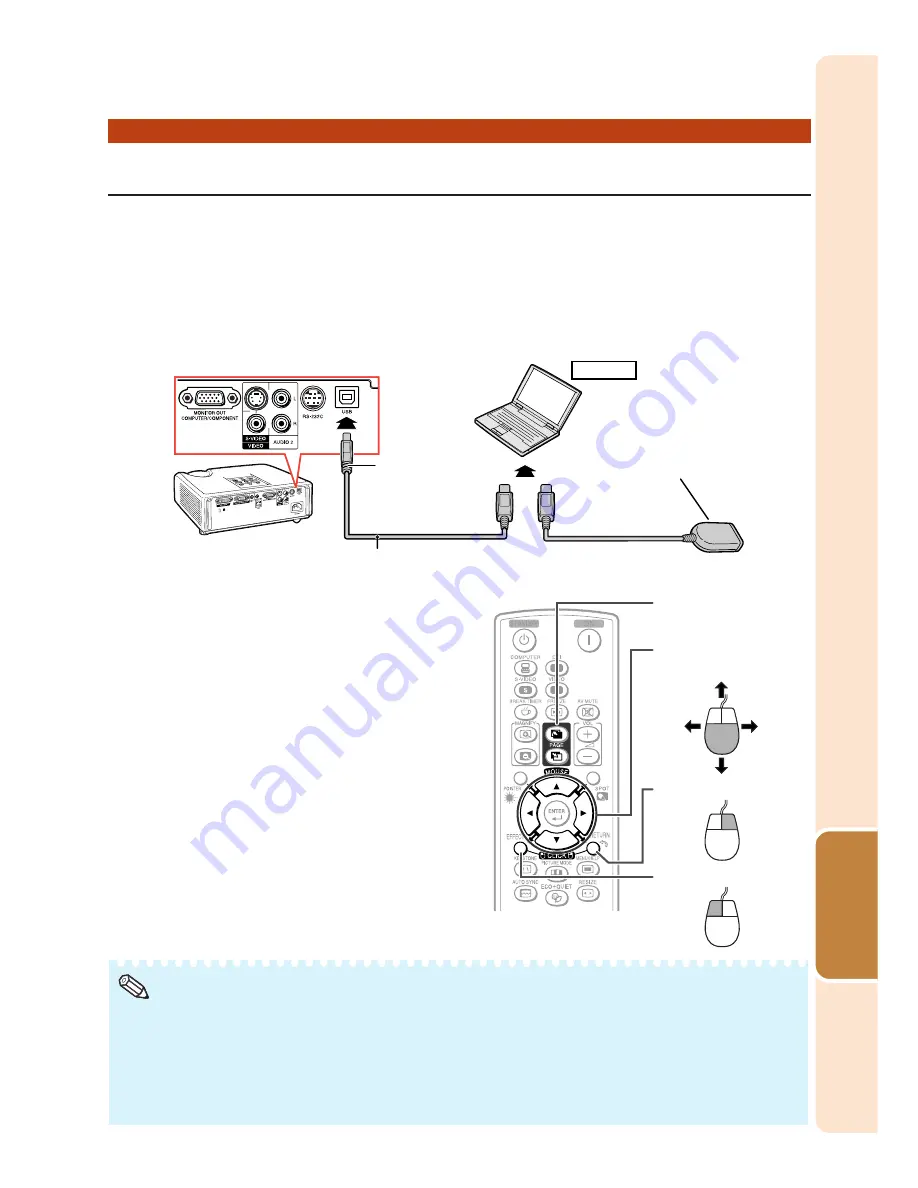
35
Useful
Features
Using the Remote Control as the Wireless Computer Mouse
When connecting the projector and the computer with a USB cable, you can use
the remote control as the computer mouse.
If the computer is placed too far away from the projector to be connected via the
USB cable, the remote receiver (optional, AN-MR2) makes it possible to operate
the projector with the remote control. For details, see the operation manual of
the receiver.
Connecting with a USB cable
or
Remote receiver
(optional, AN-MR2)
To USB terminal
USB cable
(commercially available or available as
Sharp service part QCNWGA014WJPZ)
To USB terminal
Computer
MOUSE/Adjustment
buttons (
'
/
"
/
\
/
|
)
R-CLICK button
L-CLICK button
PAGE UP/
PAGE DOWN buttons
The mouse pointer can be oper-
ated in the following way after it
is connected.
■
When moving the cursor
Press MOUSE/Adjustment buttons (
P
/
R
/
O
/
Q
).
■
When left-clicking
Press
L-CLICK
.
■
When right-clicking
Press
R-CLICK
.
■
When your computer supports only a
one-click mouse (such as Macintosh)
Press
L-CLICK
or
R-CLICK
.
L-CLICK
and
R-CLICK
have common function.
■
When using [Page Up] or [Page Down]
• This function only works with the Microsoft
®
Windows
®
OS and Mac OS
®
. However, this function
does not work with the following operation systems that do not support USB.
• Versions earlier than Windows
®
95
• Versions earlier than Windows
®
NT4.0
• Versions earlier than Mac OS
®
8.5
• You cannot use this function when displaying the menu screen.
• Confirm that the computer recognizes the USB connection.
Note
Same as the [Page Up] and [Page Down] keys on a computer keyboard.
Press
PAGE UP
or
PAGE DOWN
.
Summary of Contents for Notevision PG-F325W
Page 70: ......
















































