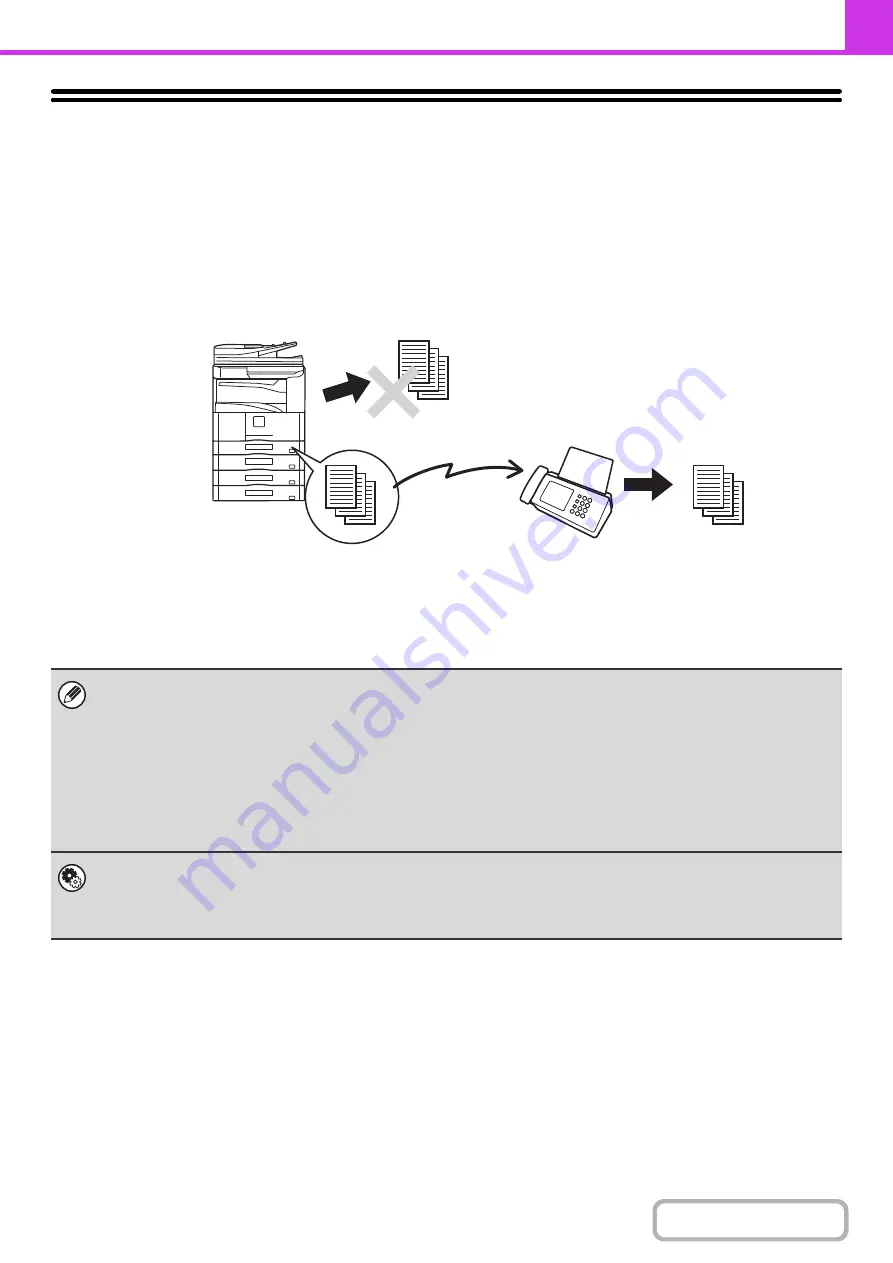
4-66
FORWARDING RECEIVED FAXES
(Fax Data Forward)
When the machine cannot print because it is out of paper or out of toner, received faxes can be forwarded to another
previously programmed fax machine.
This function is convenient in an office or work area that has two or more telephone lines and another fax machine is
connected to a different line than the machine.
Forwarding of received faxes is executed in the system settings of the machine. Press the [SYSTEM SETTINGS] key on
the operation panel to display the system setting menu screen in the touch panel. Select [Fax Data Receive/Forward] -
[Fax Settings], and then touch the key that executes received fax forwarding.
• If some pages of a fax that is being forwarded were successfully printed, only those pages that were not printed will be
forwarded.
• A forwarded fax becomes a fax transmission job. If transmission does not take place because the transmission was
canceled or an error occurred, the fax will be held in memory until it can be printed.
• All faxes received are forwarded. Note, however, that faxes received to an F-code confidential memory box cannot be
forwarded.
• If a password entry screen appears after touching the [OK] key, "Hold Setting for Received Data Print" has been enabled.
Enter the password with the numeric keys to begin forwarding.
PRINTING A PASSWORD-PROTECTED FAX (Hold Setting For Received Data Print)
(page 4-61)
•
System Settin
g
g
Use this to forward received faxes when the machine is unable to print.
•
System Settin
g
s (Administrator): Set the Telephone Number for Data Forwardin
g
This is used to store the forwarding fax number.
The machine cannot print
Printing
Forwarding
Received fax
The machine
Forwarding
destination
Summary of Contents for MX-M266N
Page 8: ...Assemble output into a pamphlet Create a stapled pamphlet Staple output Create a blank margin ...
Page 11: ...Conserve Print on both sides of the paper Print multiple pages on one side of the paper ...
Page 35: ...Organize my files Delete a file Delete all files Periodically delete files Change the folder ...
Page 259: ...3 19 PRINTER Contents 4 Click the Print button Printing begins ...
















































