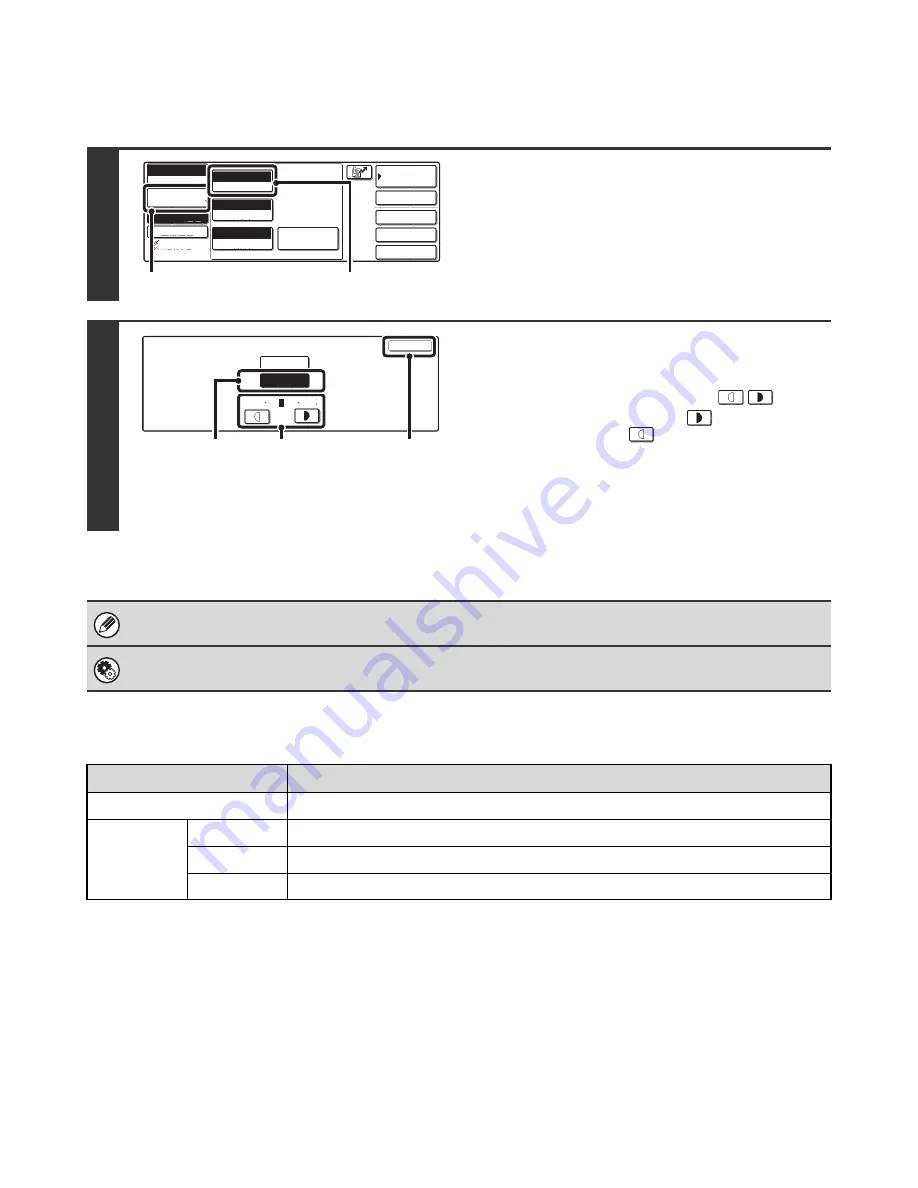
29
CHANGING THE EXPOSURE
The exposure can be changed to match the darkness of the original.
Exposure settings
1
Display the exposure settings screen.
(1) Touch the [Image Settings] key.
(2) Touch the [Exposure] key.
The currently configured exposure setting appears at the
top of the [Exposure] key
2
Select the exposure.
(1) Touch the [Manual] key.
(2) Adjust the exposure with the
keys.
The exposure darkens when the
key is touched,
and lightens when the
key is touched.
To return to auto contrast adjustment, touch [Auto].
(3) Touch the [OK] key.
The exposure setting is configured and you will return to
the screen of step 1.
When using the document glass to scan multiple original pages, the exposure setting can be changed each time you change
pages. When using the automatic document feeder, the exposure setting cannot be changed once scanning has begun.
System Settings for Fax (Administrator):
Default Exposure Settings
(page 176)
This is used to change the default exposure setting.
Exposure
How to select
Auto
This setting automatically adjusts the exposure for light and dark parts of the original.
Manual
1 to 2
Select this setting when the original consists of dark text.
3
Select this setting for a normal original (neither dark nor light).
4 to 5
Select this setting when the original consists of faint text.
Auto
Exposure
Standard
Resolution
Original
Special Modes
Quick File
File
Special Modes
Sub Address
Address Book
Fax
Mode Switch
Image
Settings
Direct TX
Memory TX
Auto Reception
Fax Memory:100%
Auto A4
(1)
(2)
Fax
Exposure
OK
Auto
Manual
3
1
5
(2)
(3)
(1)






























