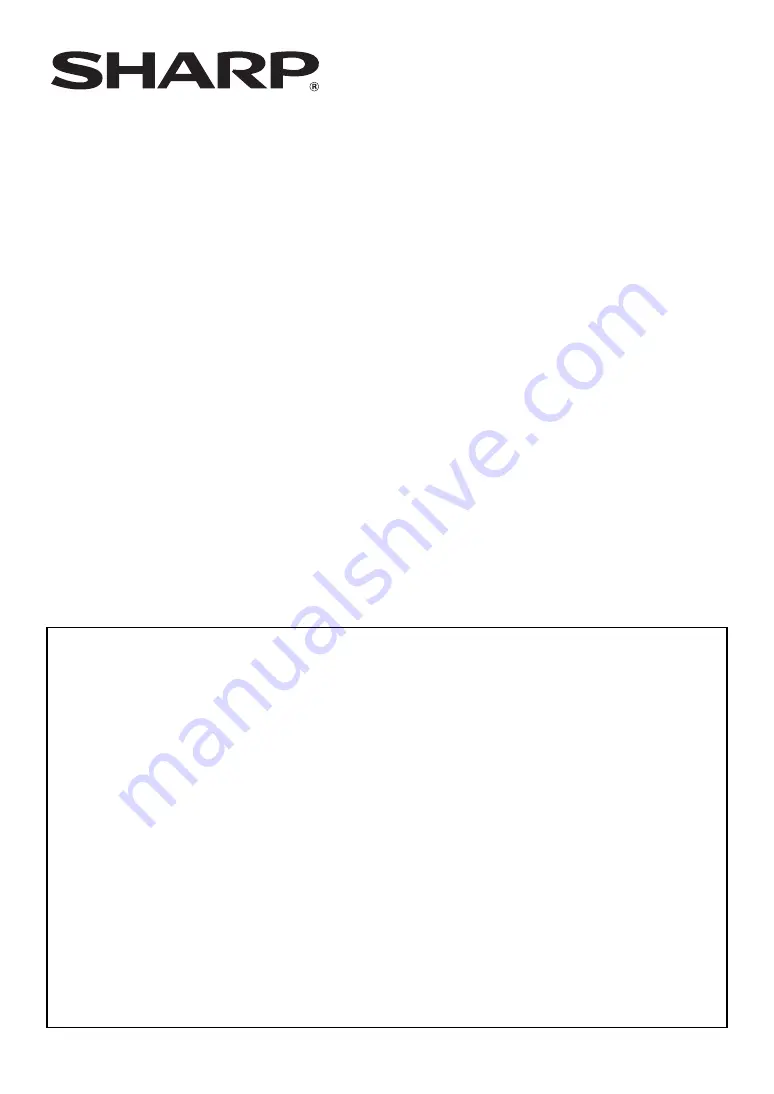
MX-FR50U
Contents
Introduction....................................................................................................................................2
When the data security kit is installed ...........................................................................................4
l
l
l
l
l
l
l
l
l
l
l
l
l
l
Data Security Kit
Operation Guide
Summary of Contents for MX-FR50U
Page 21: ...EX1 ...
















