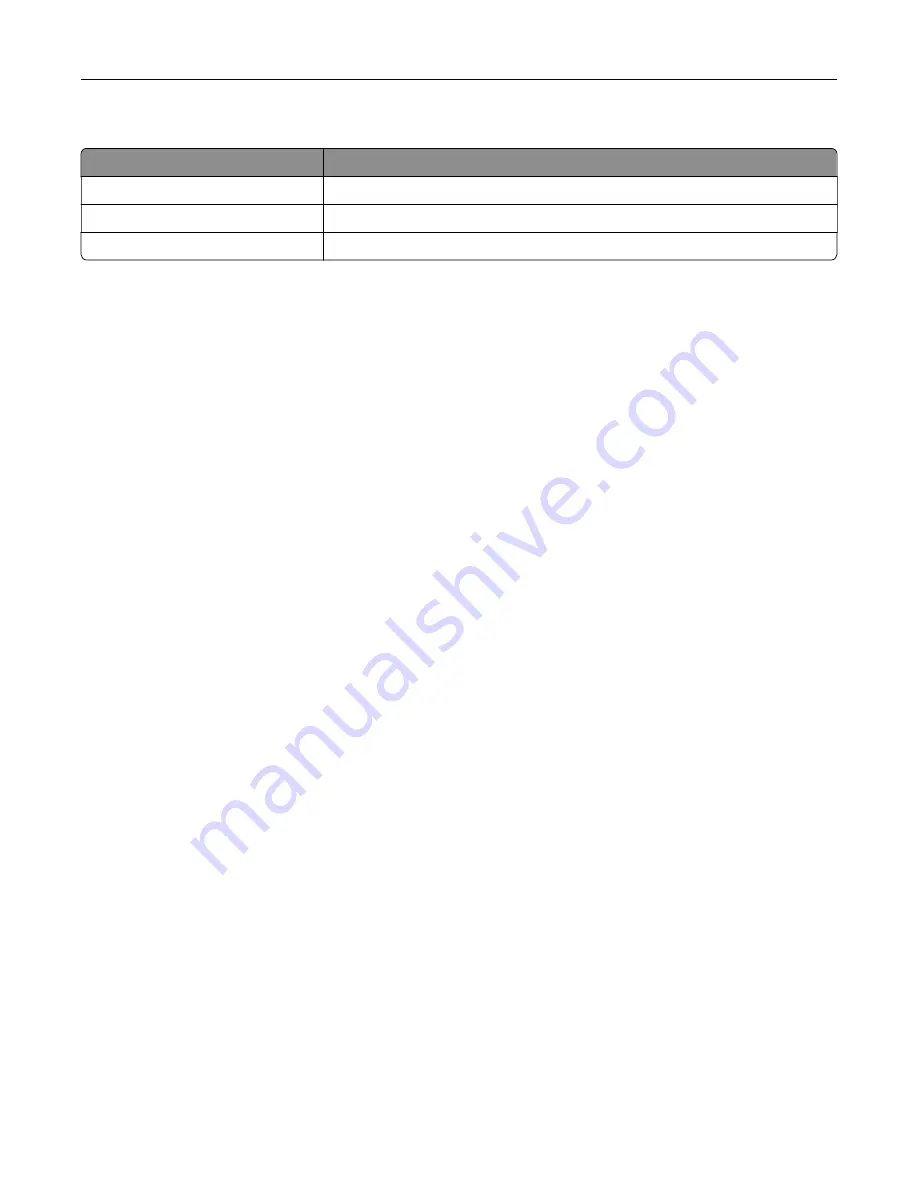
These settings may also appear on the home screen
Touch
To
Bookmarks
Access bookmarks.
App Profiles
Access application profiles.
Lock Device
Prevent users from accessing any printer functions from the home screen.
Customizing the home screen
1
From the control panel, touch
Settings
>
Device
>
Visible Home Screen Icons
.
2
Select the icons that you want to appear on the home screen.
3
Apply the changes.
Using Display Customization
Before using the application, make sure to do the following:
•
From the Embedded Web Server, click
Apps
>
Display Customization
>
Configure
.
•
Enable and configure the screen saver, slideshow, and wallpaper settings.
Managing screen saver and slide show images
1
From the Screen Saver and Slideshow Images section, add, edit, or delete an image.
Notes:
•
You can add up to 10 images.
•
When enabled, the status icons appear on the screen saver only when there are errors, warnings, or
cloud
‑
based notifications.
2
Apply the changes.
Changing the wallpaper image
1
From the home screen, touch
Change Wallpaper
.
2
Select an image to use.
3
Apply the changes.
Running a slide show from a flash drive
1
Insert a flash drive into the USB port.
2
From the home screen, touch
Slideshow
.
Images appear in alphabetical order.
Note:
You can remove the flash drive after the slide show starts, but the images are not stored in the
printer. If the slide show stops, then insert the flash drive again to view the images.
Setting up and using the home screen applications
13
Summary of Contents for MX-C507P
Page 1: ...DIGITAL FULL COLOR PRINTER MX C507P User s Guide September 2021 Machine type 5028 Model 6AH ...
Page 89: ...2 Remove the waste toner bottle 3 Remove the imaging kit Maintaining the printer 89 ...
Page 91: ...8 Insert the black toner cartridge 9 Insert the imaging kit Maintaining the printer 91 ...
Page 93: ...2 Remove the waste toner bottle 3 Remove the imaging kit Maintaining the printer 93 ...
Page 95: ...8 Insert the toner cartridges 9 Insert the new imaging kit Maintaining the printer 95 ...
Page 102: ...3 Remove the pick roller 4 Unpack the new pick roller Maintaining the printer 102 ...
Page 155: ...5 ISP extended cable 4 Install the ISP into its housing Upgrading and migrating 155 ...
Page 156: ...5 Attach the housing to the controller board access cover Upgrading and migrating 156 ...
Page 162: ...5 Open door B 6 Open door C Upgrading and migrating 162 ...














































