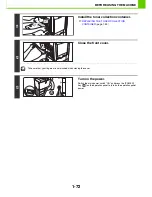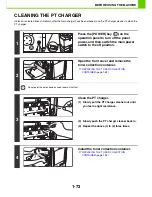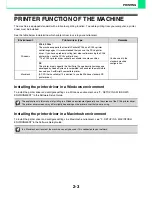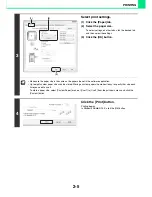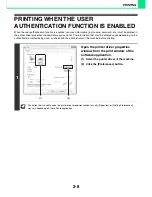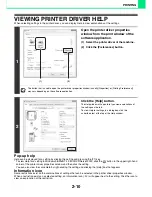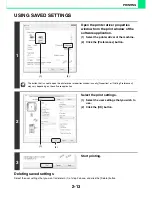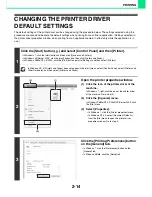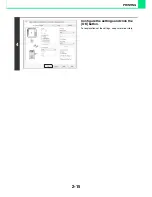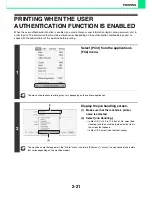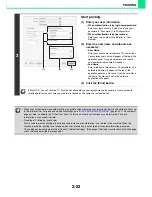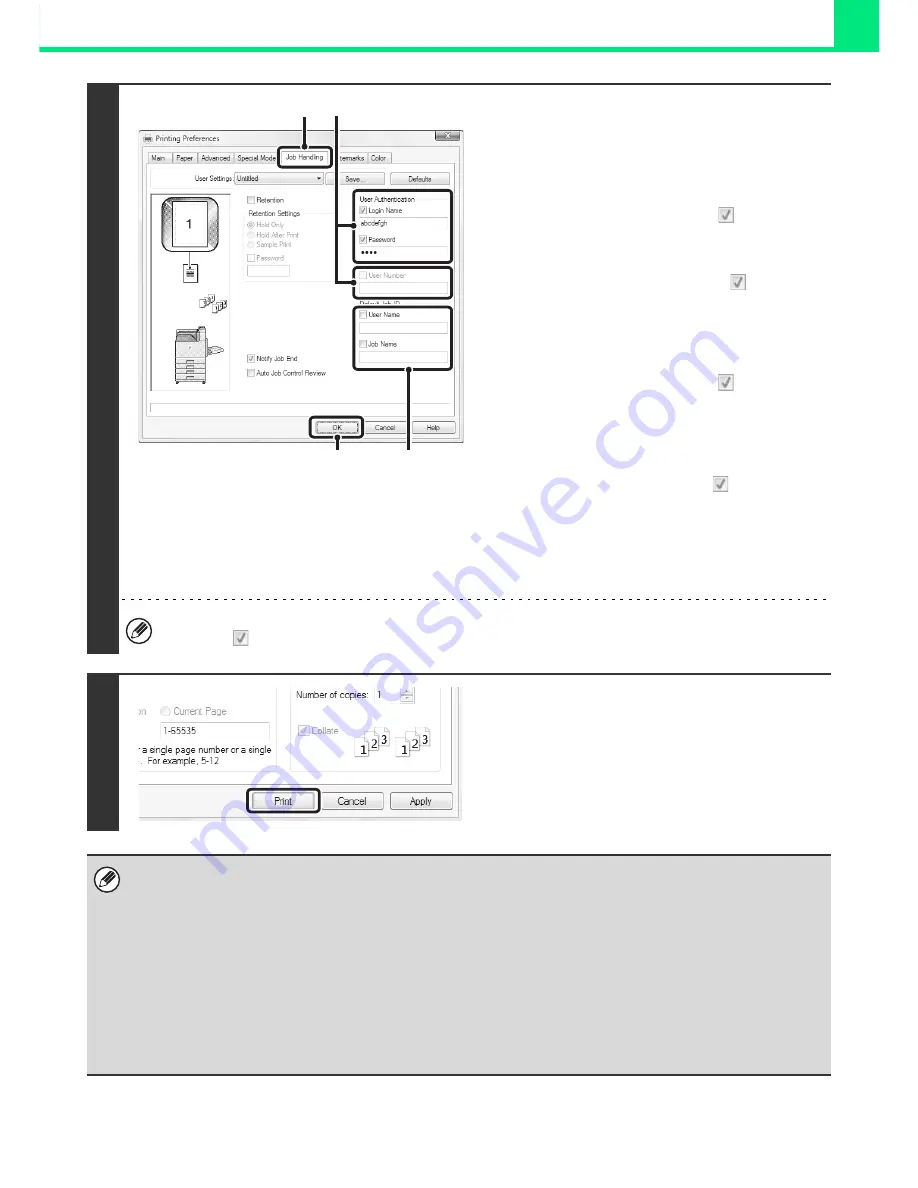
2-9
PRINTING
2
Enter your login name and password.
(1) Click the [Job Handling] tab.
(2) Enter your user information.
•
When authentication is by login name/password
Select the [Login Name] and [Password]
checkboxes so that checkmarks
appear, and
enter your login name and password. Enter 1 to 32
characters for the password.
•
When authentication is by user number
Click the [User Number] checkbox
and enter a
user number (5 to 8 digits).
(3) Enter the user name and job name as
necessary.
•
User Name
Click the [User Name] checkbox
and enter your
user name (maximum of 32 characters). Your
entered user name will appear at the top of the
operation panel. If you do not enter a user name,
your computer login name will appear.
•
Job Name
Click the [Job Name] checkbox
and enter a job
name (maximum of 30 characters). The entered job
name will appear at the top of the operation panel
as a file name. If you do not enter a job name, the
file name set in the software application will appear.
(4) Click the [OK] button.
To have a confirmation window appear before printing starts, select the [Auto Job Control Review] checkbox so that a
checkmark
appears.
3
Start printing.
• When user authentication is enabled, printing is possible without entering user information if black and white printing is set
in the printer driver. For black and white print settings, see "
BLACK AND WHITE PRINTING
" (page 2-24). The number of
pages printed is added to the "Other User" count. In this case, other print functions may be restricted. For more
information, ask your administrator.
• The machine's user authentication function cannot be used when the PPD file* is installed and the Windows standard PS
printer driver is used. For this reason, printing will not be possible if printing by invalid users is prohibited.
* The PPD file enables the machine to print using the standard PS printer driver of the operating system.
• Disabling of Printing by Invalid User
This is used to prohibit printing of print jobs by users whose user information is not stored in the machine. When this
function is enabled, printing is not allowed when user information is not entered or incorrect information is entered.
This setting can be configured in [User Control] - [Default Settings] - [Disabling of Printing by Invalid User] in the Web page
menu. (Administrator rights are required.)
(4)
(1)
(2)
(3)