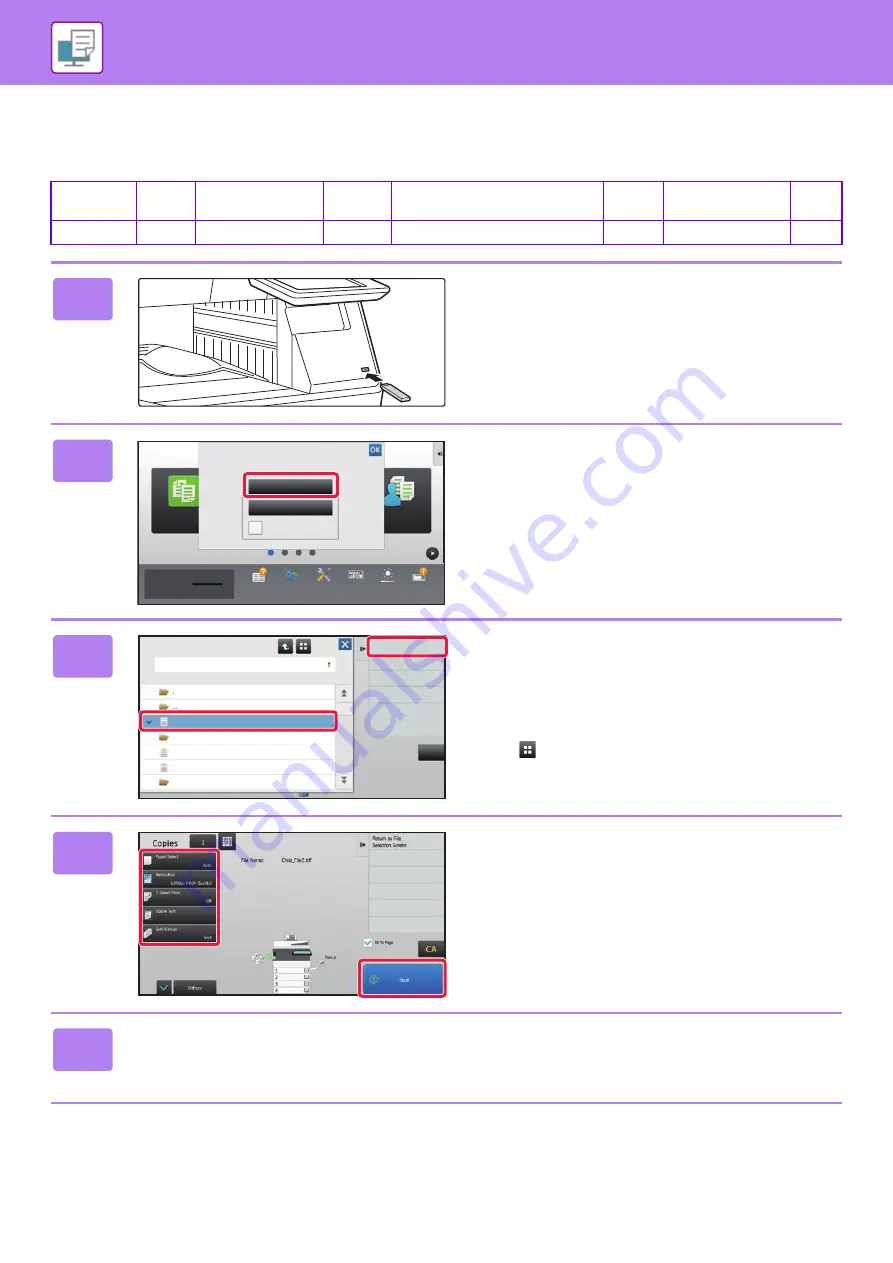
40
DIRECTLY PRINTING A FILE IN USB MEMORY
Files in a USB memory device connected to the machine are printed from the operation panel of the machine without
using the printer driver. The file types (and corresponding extensions) that can be printed directly are shown below.
Qualcomm
®
DirectOffice™ is a product of Qualcomm Technologies,Inc. and/or its subsidiaries. Qualcomm
®
is a trademark of Qualcomm
Incorporated, registered in the United States and other countries.
DirectOffice™ is a trademark of CSR Imaging US, LP, registered in the United States and other countries.
File Type
TIFF
JPEG
PCL
PDF, EncryptedPDF,
Compact PDF
PS
DOCX, XLSX, PPTX
PNG
Extension
tiff, tif
jpeg, jpg, jpe, jfif
pcl, prn, txt
ps, prn
docx, xlsx, pptx
png
1
Connect the USB memory device to
the machine.
2
When a screen for selecting the action
appears, tap [Print from external
memory device (USB)].
If the screen does not appear, follow these steps:
(1) Tap the [HDD File retrieve] key.
(2) Tap [Select File from USB Memory to
Print] on the action panel.
3
Tap the key of the file that you wish to
print, and tap [Choose Print Settings]
on the action panel.
• When printing multiple files, tap the keys of the files you
wish to print, and tap [Print] on the action panel.
• Tap
to switch to thumbnails.
4
Select print settings and tap the [Start]
key.
5
Remove the USB memory device from the machine.
10:15 AM
Easy
Fax
ID Card Copy
Easy
Copy
Easy
Scan
Toner Quantity
Bk
Operation
Guide
Enlarge
Display Mode
Settings Total Count LCD Control Job Status
Print from external
memory device (USB)
Scan to External
Memory Device
Perform Detail Setting
External memory device (USB) is connected.
CA
Choose Print Settings
USB Memory
File or Folder Name
Child_File2.tiff
Child_File4.tiff
Child_File5.tiff
Child_folder3
Child_folder6
8½x11
8½x11
8½x11
8½x11
8½x11
Summary of Contents for MX-B376W
Page 62: ...2019G EN1 ...






























