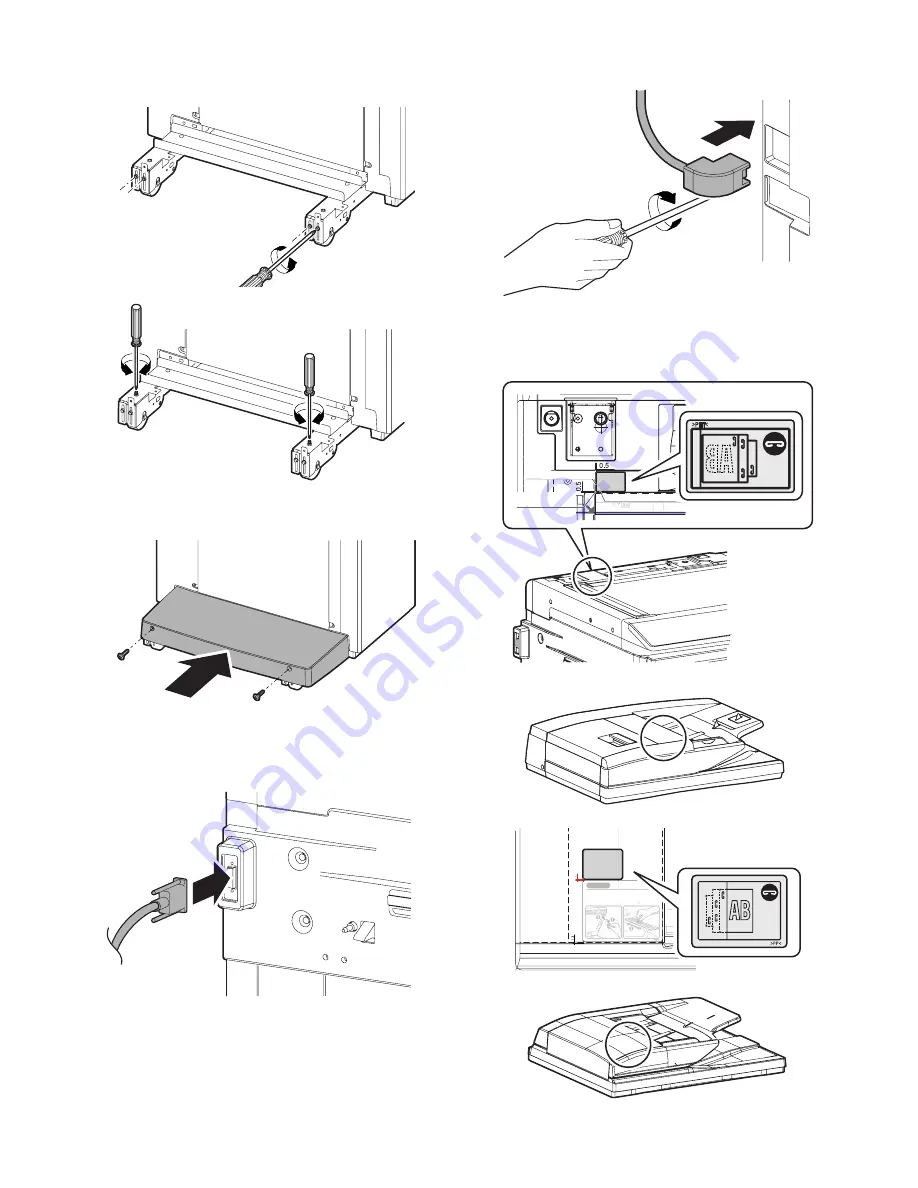
MX3500N MX-RBX1, MX-FNX2 7 – 7
3)
Loosen four fixing screws of the adjustment section, and turn
the height adjustment screws on the front/rear sides to adjust
so that the clearances are even.
4)
When the clearances are even, tighten the fixing screw of the
adjustment section, and install the foot cover.
F. Connector connection
1)
Connect the finisher connector with the connector of the inter-
face pass unit, and tighten the screw.
2)
Connect the finisher connector with the connector of the main
unit, and tighten the screw.
G. Staple position label attachment
1)
Attach the label to the position indicated in the figure.
[For scanner] (package part No. 8)
[For RSPF/DSPF] (package part No. 9)
Label attachment
reference
* Corner of the
"upper cabinet rear"
Corner R end fitting
Corner R end fitting
Cleaning of the document scan section
DSPF
RSPF
CAUTION
When streaks appear on copy or scan
images, open the automatic document
feed unit and clean the document scan
section with the glass cleaner (accessory).
Document scan section






























