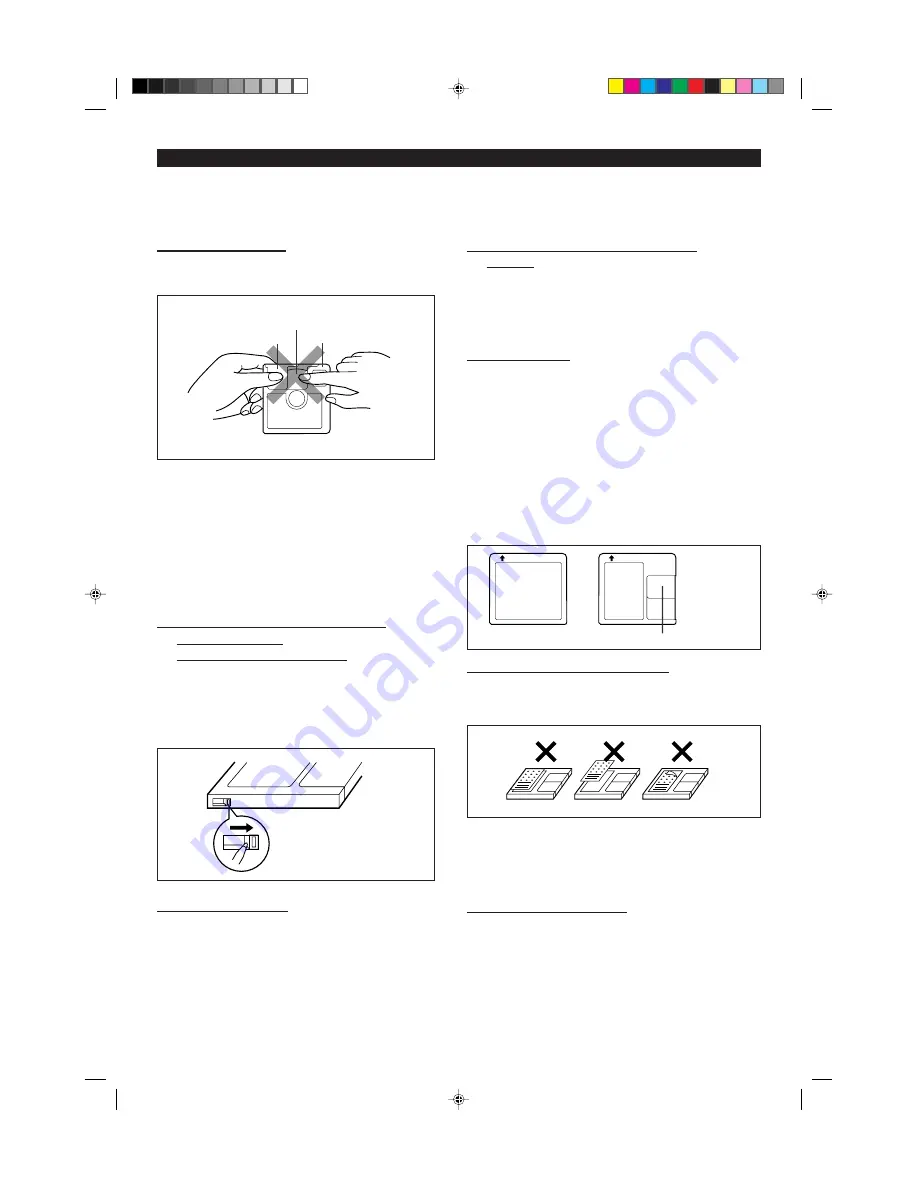
37
WHAT IS A MINIDISC?
The disc is stored in a cartridge. You can handle it easily without
worrying about dust, fingerprints, etc.
However, dust entering the opening of the cartridge, dirt on the
cartridge, etc. may cause malfunctions. Please note the following.
H
H
H
H
H
Handling MiniDiscs
Do not touch the disc directly!
Do not open the shutter or touch the disc directly.
If the shutter is opened forcibly, it may break.
Where not to store discs:
Do not store discs in places with high temperatures or humidity.
Specifically, do not leave discs in places exposed to direct sunlight or
in cars with doors and windows closed.
Do not leave discs in places where sand can get into the cartridge
easily (e.g., a beach).
Regular cleaning:
If the surface of the cartridge becomes dusty or dirty, clean it with a soft,
dry cloth.
H
H
H
H
H
To prevent recorded discs from being
erased accidentally
(accidental erasure prevention)
Slide the accidental erasure prevention tab, located on the side of the
disc, in the direction indicated by the arrow.
I
The disc will then be protected against accidental erasure.
I
To add a recording to such a disc, slide the accidental erasure
prevention tab back to its original position.
H
H
H
H
H
What is a MiniDisc?
I
A MiniDisc is a 2-1/2" (64-mm) diameter disc which is stored in a
cartridge. MiniDiscs are easy to handle, compared with compact
discs, because they are protected against dust and scratches.
I
Recording and playback use a digital system with a sound quality
that is similar to that with compact discs.
MiniDiscs cannot twist or stretch like tapes. The quality of sound will
not deteriorate. MiniDiscs are extremely durable.
I
Never disassemble a MiniDisc.
H
H
H
H
H
Adaptive TRansform Acoustic Coding
[ATRAC]
ATRAC (Adaptive TRansform Acoustic Coding) is a new technology that
is designed to eliminate the information in sounds which you can not hear
and to compress the remaining sound data so that the recording uses about
1/5 of the original sound information.
Sound data is analyzed and filtered to take advantage of psycho acoustic
masking. The acoustic quality of the sound is not impaired.
H
Types of discs
There are two types of MiniDiscs: playback-only and recordable type.
I
I
I
I
I
Playback-only MiniDisc:
This type of MiniDisc is used for commercially available pre-recorded
music. This is the same kind of optical disc as a CD. Playback is
performed using an optical pickup.(Recording and editing are not
possible.)
A shutter is used on only one side (back).
I
I
I
I
I
Recordable MiniDisc:
This is a “blank disc” is which recording can be performed. A magneto
optical disc is used.
Recordings are made using a laser and a magnet. Repeated recording
is possible.
H
H
H
H
H
Helpful tip when attaching labels
To attach labels on MD cartridges, be sure to observe the following:
If a label is not properly attached, the MD may jam inside the unit and it may
not be possible to remove it.
I
Only attach labels in the specified location. (Do not put labels anywhere
else.)
I
Do not put a label on top of another one.
I
If a label is peeled off or it lifts away, replace it with a new one.
H
H
H
H
H
Shock-Resistant Memory
During playback, approximately 10 seconds of information is stored in the
semiconductor memory. Therefore, even when the pickup cannot read
information for a second or two because of external shock, the sound
continues without interruption because the information stored in memory
is output.
Disc
Cartridge
Shutter
Tab
Label
Label
Shutters will be used on both sides.
*35-40
98.6.23, 10:11 AM
37







































