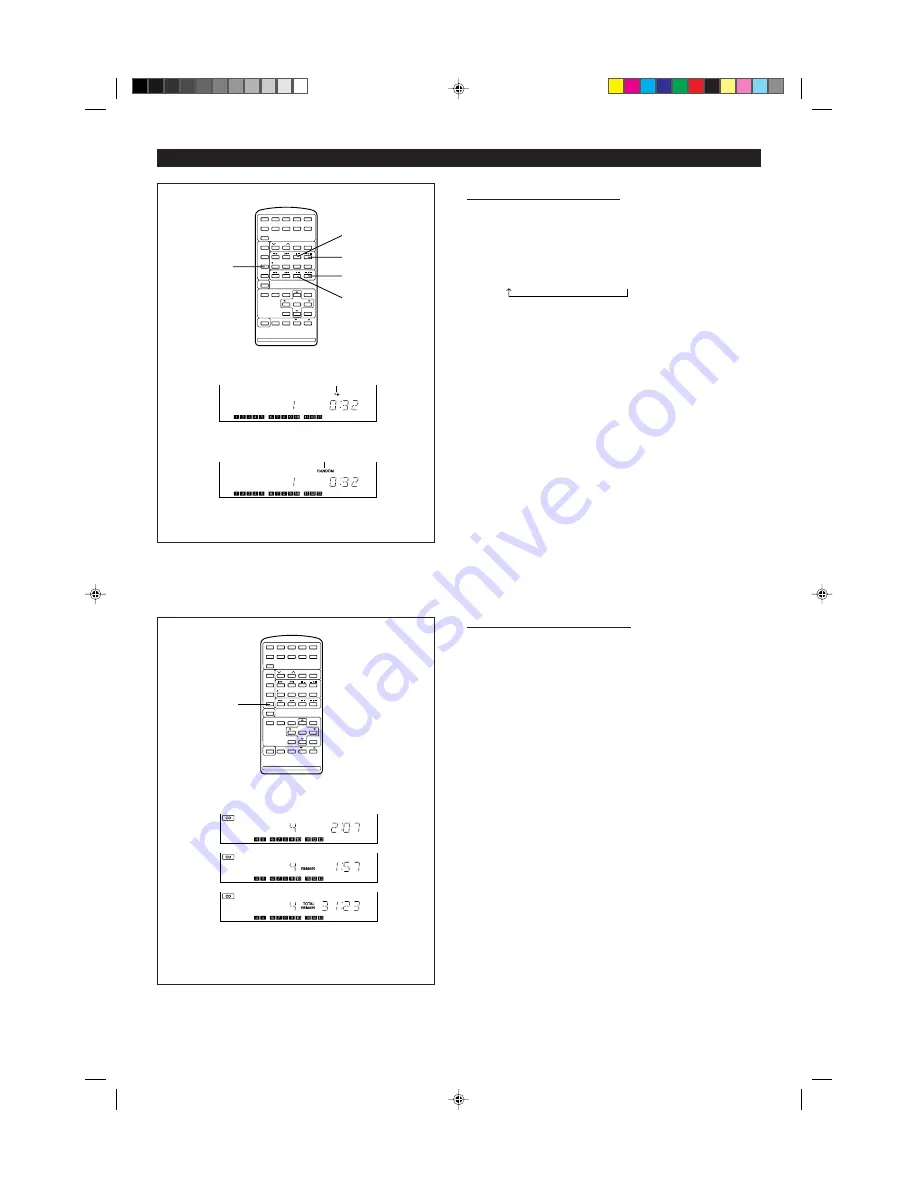
15
H
H
H
H
H
Random and repeat play
1
Select the desired program source, CD or MD, by pressing the CD
H
or MD
H
button.
2
Press the P-MODE button.
I
Each time this button is pressed, the mode will change in the following
order:
Repeat play
→
Random play
→
Normal play
3
Press the
06
button to start playback.
I
Repeat play
Play will continue until it is stopped.
I
Random play
Play will stop after all the tracks have been played once. (The same
track will not be played twice.)
To stop playback:
Press the CD
H
or MD
H
button.
To cancel repeat playback or random play:
Press the P-MODE button until the
R
or "RANDOM" display disappears.
To repeat playback of selected tracks:
Enter the program for the tracks you want and start repeat play.
You can program a single track and play it repeatedly.
Notes:
I
During APMS play, random play is not possible.
I
Repeat play will continue until you stop it. Therefore, do not forget to
cancel repeat play.
H
H
H
H
H
Switching the time display
Each time the TIME button is pressed during playback or pause, the display
will change as described below.
See the diagram to the left.
1
The elapsed play time for each track will be displayed.
2
The remaining play time for the current track will be displayed.
3
The total remaining play time for the disc from the point being played at
that time will be displayed.
Notes:
I
During random play, the total remaining play time displayed for the disc
will be from the point being played at that time. The display cannot be
switched.
I
Depending on a CD or MD to be played, the play time display may not
match the play time indicated on the CD or MD jacket, because the time
between the tracks is not included.
(Continued)
1
1
2
3
3
Repeat play
Random play
TIME
1
2
3
*01-21
98.6.23, 10:09 AM
15
















































