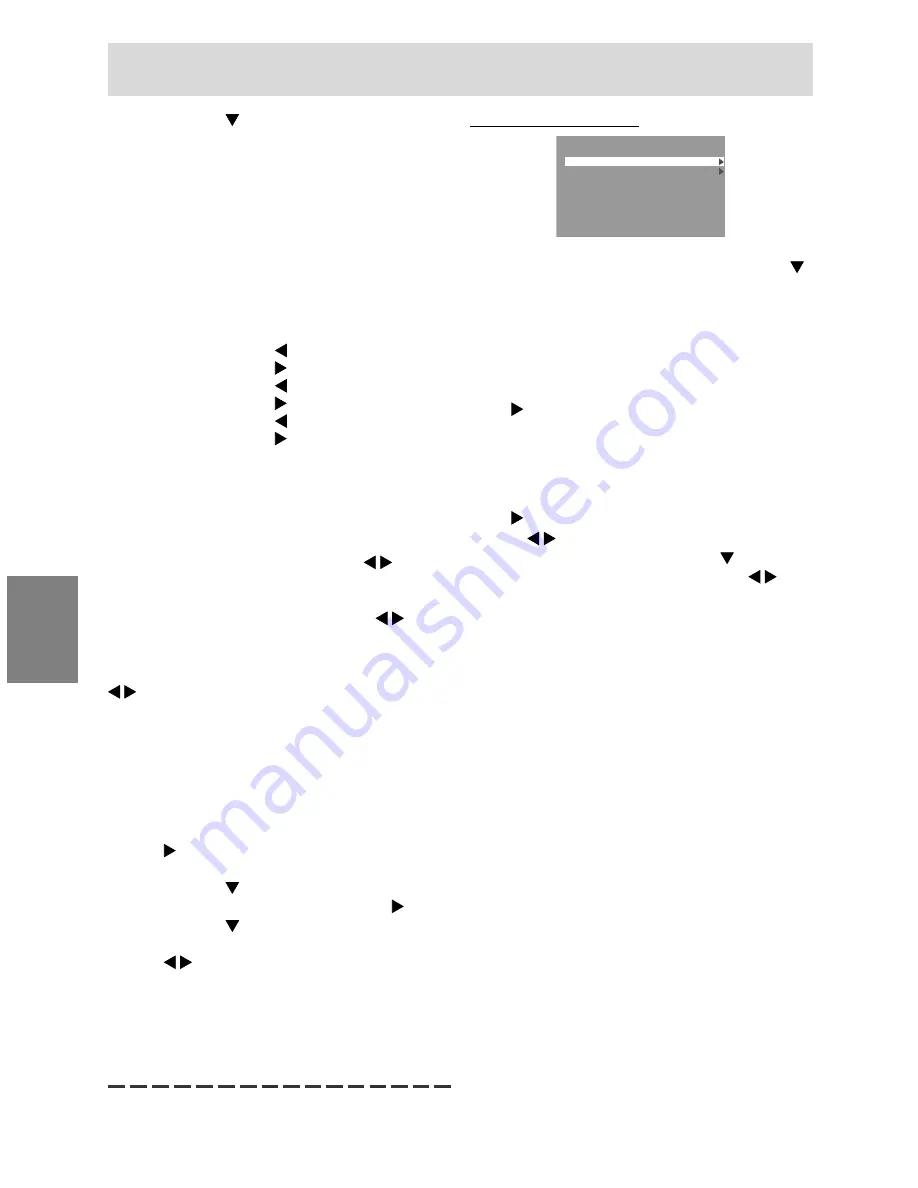
132
- Utilice el botón
para seleccionar [R-
CONTRAST], [G-CONTRAST] y [B-CONTRAST].
- Una vez finalizados los ajustes: Botón MENU
COOL ..... Tonalidad más azul que la estándar
• ........... Tonalidad ligeramente más azul que la
estándar
STD ........ Ajuste de tonalidad cromática
estándar
• ........... Tonalidad ligeramente más roja que la
estándar
WARM .... Tonalidad más roja que la estándar
USER
R-CONTRAST ........
botón para azul-verde
botón para rojo
G-CONTRAST ........
botón para púrpura
botón para verde
B-CONTRAST .........
botón para amarillo
botón para azul
GAMMA
Ajuste para que las imágenes oscuras y brillantes
se puedan ver fácilmente. Si la pantalla está
oscura y se ve con dificultad, aumente el valor
numérico. Si está brillante y difícil de ver,
disminuya el valor numérico. (botones )
HUE
La tonalidad se puede ajustar. (botones )
SATURATION
La saturación del color se puede ajustar. (botones
)
Con el valor mínimo, la pantalla aparece en blanco
y negro.
6 COLORS
La tonalidad (HUE) y la saturación (SATURATION)
se pueden ajustar mediante color. (RED, YELLOW,
GREEN, CYAN, BLUE, MAGENTA)
1.Después de seleccionar [6 COLORS], pulse el
botón .
Aparece el menú de selección de colores.
2.Utilice el botón
para seleccionar el color que
va a ser ajustado y luego pulse el botón .
3.Utilice el botón
para seleccionar el elemento
que va a ser ajustado y ajústelo pulsando el
botón .
4.Pulse el botón MENU.
La pantalla vuelve al menú de selección de
colores. Para ajustar otros colores, repita el
procedimiento a partir del paso 2.
5.Pulse el botón MENU para volver al menú
COLOR CONTROL.
Menú MODE SELECT-1
M O D E S E L E C T- 1
I N F O R M AT I O N
O F F T I M E R
I N P U T- 1
1 L I N E
2 L I N E S
I N P U T- 2
1 L I N E
2 L I N E S
I N P U T- 1
A N A L O G
1 6 0 0 x 1 2 0 0
V: 6 0 H z
H : 7 5 k H z
Notas:
- Para seleccionar una opción del menú: Botón
- Para pasar al siguiente menú: Botón MENU
INFORMATION(INFORMACIÓN)
Se puede comprobar el modelo (MODEL), el
número de serie (S/N) y tiempo de utilización
(USAGE TIME) del monitor.
Después de seleccionar [INFORMACIÓN], pulse el
botón (comprobación hecha: botón MENU).
OFF TIMER(TEMPORIZADOR DE APAGADO)
La alimentación se desconecta automáticamente
cuando pasa el tiempo establecido.
Después de seleccionar [OFF TIMER], pulse el
botón y ponga [ON] / [OFF] pulsando los
botones .
Si se selecciona [ON], pulse el botón
y ponga el
tiempo de apagado pulsando los botones . (Se
puede poner un tiempo de entre 1 y 23 horas en
intervalos de 1 hora.) (Ajuste hecho: botón MENU)
- Cuando se seleccione [ON], el tiempo restante
se visualizará en la esquina superior derecha de
la pantalla durante los últimos 5 minutos antes
de desconectarse la alimentación. (El tiempo
restante se visualiza durante 5 segundos
aproximadamente cada minuto.)
- Para cancelar temporalmente el apagado
automático, pulse el botón de la alimentación
entre la visualización del tiempo restante y el
apagado automático.
Para desconectar la alimentación
posteriormente, pulse de nuevo el botón de la
alimentación. (Cuando conecte de nuevo la
alimentación, ésta se desconectará otra vez
automáticamente al transcurrir el tiempo
establecido.)
- Si se enciende el monitor cuando OFF TIMER
está en ON, la hora establecida aparecerá en la
pantalla durante varios segundos. (Si no hay
señal de entrada, se visualizará [NO SIGNAL].)
Ajuste de la pantalla (con conexión analógica)
Summary of Contents for LL-T2020
Page 147: ......
Page 148: ...SHARP CORPORATION 2002 SHARP CORPORATION 02M DSC2 TINSM1046MPZZ 2 ...
















































