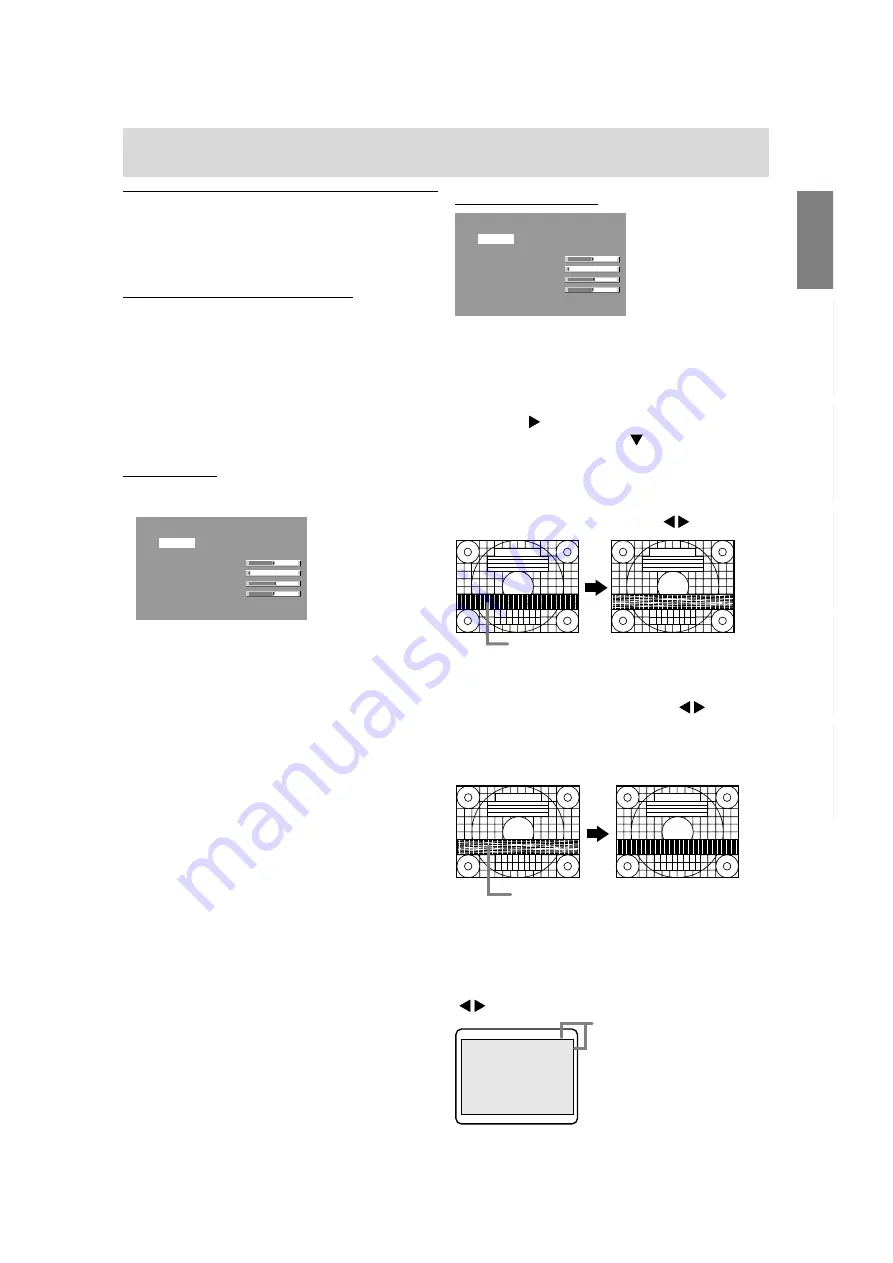
21
English
Deutsch
Français
Italiano
Español
English
Manual screen adjustment
Adjustments can be made using OSD (On Screen
Display) Menu provided.
On Screen Display for adjustment
If you are using Windows, open the Adjustment
Pattern on the accompanying CD-ROM. (p.20)
If your system is not Windows, you can not use the
Adjustment Pattern. Therefore display an image
that makes the entire screen light and adjust it
through checking visually its actual tone.
This chapter provides the procedure how to adjust
the screen by using Adjustment Pattern (for
Windows).
How to adjust
1. Press the MENU button.
The ADJUSTMENT Menu will be displayed.
ADJUSTMENT
MANUAL AUTO
CLOCK 127
PHASE 0
H-POS 250
V-POS 48
INPUT-1 ANALOG
1600 x 1200
V:60Hz
H:75.0kHz
+
-
+
-
+
-
+
-
At this point, relevant menu options can be
adjusted.
Each time the MENU button is pressed the next
menu is selected. (ADJUSTMENT
GAIN
CONTROL
COLOR CONTROL
MODE
SELECT-1
MODE SELECT-2
OSD Menu
disappears)
Note:
- The OSD Menu automatically disappears
approximately 30 seconds after the last
command.
ADJUSTMENT Menu
ADJUSTMENT
MANUAL AUTO
CLOCK 127
PHASE 0
H-POS 250
V-POS 48
INPUT-1 ANALOG
1600 x 1200
V:60Hz
H:75.0kHz
+
-
+
-
+
-
+
-
MANUAL: Individual menu options are manually
adjusted.
AUTO:
Every menu option is automatically
adjusted.
Notes:
- Press the button to select [AUTO].
- To choose a menu option: / MODE button
- To go to the next menu: MENU button
CLOCK
The figure below demonstrates how to adjust so that
vertical flicker noise is not emitted. ( buttons)
PHASE
The figure below demonstrates how to adjust so that
horizontal flicker noise is not emitted. ( buttons)
Note:
- Adjustments to [PHASE] should be made only
after [CLOCK] has been correctly set.
H-POS (horizontal positioning) and V-POS
(vertical positioning)
To center the Adjustment Pattern within the
boundaries of the screen, adjust the left-right (H-
POS) values and the up-down (V-POS) values.
( buttons)
Vertical flicker noise
Horizontal flicker noise
Adjusting the screen display
(With analog connection)
Screen frame
Adjustment
Pattern
Summary of Contents for LL-T2015
Page 38: ...38 ...
Page 68: ...68 ...
Page 98: ...98 ...
Page 128: ...128 ...
Page 158: ...158 ...
Page 159: ......






























