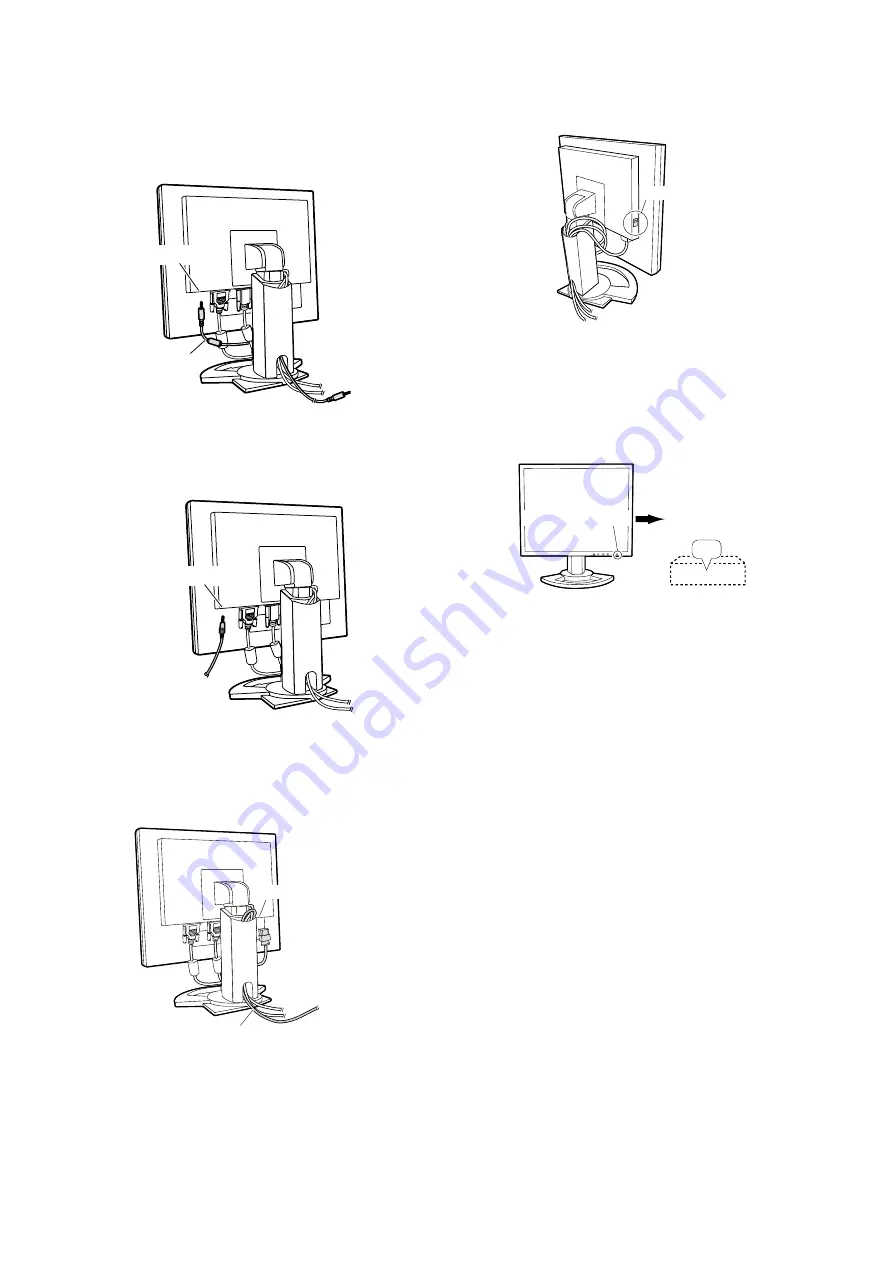
PC-UM10M
LL-T1815 CONNECTION, ADJUSTMENT, OPERATION, AND FUNCTIONS
2 – 3
Connect the accessory audio cable
When the accessory audio cable is connected to the audio output termi-
nal of the computer, the sound of the connected computer is output
from the display speakers. You can also use the headphone jack of the
display.
CONNECTION OF HEADPHONES
(COMMERCIALLY AVAILABLE)
Headphones (commercially available) can be connected.
Notes:
• When the headphones are connected, no sound can be heard from
the monitor speakers.
CONNECTING THE MONITOR TO A POWER SOURCE
TURNING THE POWER ON
1. Turn on the main power of the monitor.
• When switching the main power switch on and off, always wait
for an interval of at least 5 seconds. Rapid switching may result
in malfunction.
2. Press the monitor’s POWER button.
The power LED will light up orange.
3. Turn on the computer.
When a signal is input from the computer, the power LED lights up
green, and the screen is displayed (After power is turned on, it may
take a little time until the screen is displayed.)
• If the input terminal to which the computer is connected has not
been selected, the screen will not be displayed. If necessary,
perform input terminal switching. (right column)
Notes: (when using an analog signal)
• If using the monitor for the first time or after having changed the sys-
tem settings during use, perform an automatic screen adjustment.
• When connecting to a notebook, if the notebook computer’s screen is
set so that it is displaying at the same time, the MS-DOS screen may
not be able to display properly. In this case, change the settings so
that only the monitor is displaying.
Audio input terminal
Audio cable
To audio output
terminal
Headphone terminal
Headphones
Power terminal
AC outlet
Power cord
Main power switch
ON
Press power button
Turn on the computer
power supply.
























