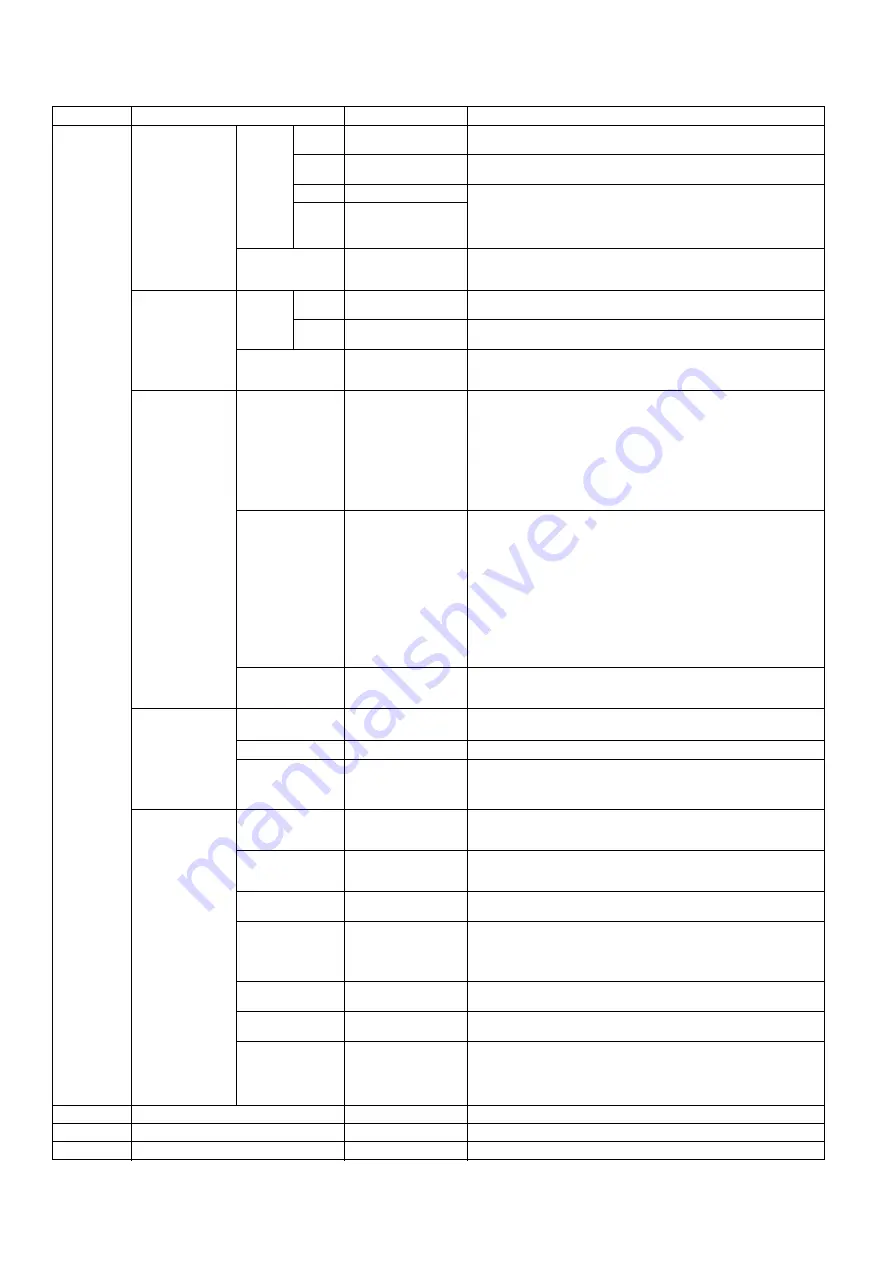
PC-UM10M
LL-T1820-H/B CONNECTION, ADJUSTMENT, OPERATION, AND FUNCTIONS
2 – 8
2-2. ADJUSTMENT ITEM LIST
BUTTON
ITEM
ADJUSTMENT
DESCRIPTION
MENU
MENU 1:
ADJUSTMENT
MANUAL CLOCK
0~255
CLOCK: The figure below demonstrates how to adjust so that verti-
cal flicker noise is not emitted. (
e d
buttons)
MENU 1
4
MENU 2
4
MENU 3
4
MENU 4
4
MENU 5
4
MENU END
PHASE
0~31
PHASE:
The figure below demonstrates how to adjust so that hori-
zontal flicker noise is not emitted. (
e d
buttons)
H-POS
0~
H-POS (horizontal positioning) and
V-POS (vertical positioning)
To center the screen image within the boundaries of the screen,
adjust the left-right (H-POS) values and the up-down (V-POS) val-
ues. (
e d
buttons)
V-POS
0~
AUTO
Automatic screen adjustment
Options in the ADJUSTMENT Menu can be adjusted automatically
(CLOCK, PHASE, H-POS V-POS).
MENU 2:
GAIN CONTROL
MANUAL B L A C K
LEVEL
0~100
BLACK LEVEL: Total screen brightness can be adjusted while
watching the color pattern. (
e d
buttons)
C O N -
TRAST
0~100
CONTRAST: While watching the color pattern, adjustments can be
made so that all graduations appear. (
e d
buttons)
AUTO
GAIN CONTROL Menu
AUTO:
Every menu option is automatically adjusted using the
Auto Gain Control function.
MENU 3:
COLOR CONTROL
COLOR MODE
sRGB, STD, VIVID
STD:
Displays image with the color tone results from original
scheme of liquid crystal panel.
sRGB: sRGB is international standard of color representation speci-
fied by IEC (International Electrotechnical Commission).
Color conversion is made in taking account of liquid crystals
characteristics and represents color tone close to it original
image.
VIVID: Displays an image with dynamic and VIVID primary colors.
WHITE BALANCE
COOL • STD • WARM
(5 levels),
USER R • G • B:
0~100
WHITE BALANCE Menu
COOL
: Color tone bluer than standard
•
: Color tone slightly bluer than standard
STD
: Color tone standard setting
•
: Color tone slightly redder than standard
WARM
: Color tone redder than standard
USER
R-CONTRAST
:
e
button for blue-green
d
button for red
G-CONTRAST :
e
button for purple
d
button for green
B-CONTRAST
:
e
button for yellow
d
button for blue
GAMMA
-10~10
Adjust so that dark and bright images are easy to see. If the screen is
dark and hard to see, increase the numerical value. If it is bright and
hard to see, lower the numerical value. (
e d
buttons)
MENU 4:
MODE SELECT-1
IINFORMATION
A model name (MODEL), a serial no. (S/N), and usage time
(USAGE TIME) of the display can be checked.
OFF TIMER
ON(1 - 23 hours) • OFF
Power is automatically shut off when the set time elapses.
INPUT-2
1LINE • 2LINES
Set [1 LINE] when connecting digital or analog signal cables to a
DVI-I input terminal (INPUT-2) on the display.
Set [2LINES] when connecting a 2-input cable.
MENU 5:
MODE SELECT-2
OSD H-POSITION
OSD H-POSITION (OSD horizontal position)
The position of the OSD display can be moved to the left and right.
(
e d
buttons)
OSD V-POSITION
OSD V-POSITION (OSD vertical position)
The position of the OSD display can be moved up and down.
(
e d
buttons)
OSD PIVOT
OFF(landscape)
• ON(portrait )
The orientation of the OSD display can be changed.
LANGUAGE
7 countrys
DEUTSCH, ENGLISH,
ESPANOL, FRANCAIS,
IT AL IANO , N ETH ER-
LAND, SVENSKA
LANGUAGE
Messages displayed on the screen and OSD Menu contents can
be changed to the following languages.
Dutch, English, French, German, Spanish, Italian, Swedish.
EXPAND
OFF • CN1 • CN2
For display modes of less than 1280 X 1024 pixels, the display can
be expanded if desired.
SCALING
0~4
SCALING (Level of scaling)
The sharpness of the image can be adjusted. (
e d
buttons)
400 LINES
640 • 720
400 LINES (degree of resolution)
You can specify the horizontal resolution of a 400-line screen
when using US text, etc.(
e d
buttons)
640: 640
u
400 dot mode
720: 720
u
400 dot mode (US text etc.)
c
Select the item
e d
0~31
Adjusting the backlight
POWER
ON, OFF















































