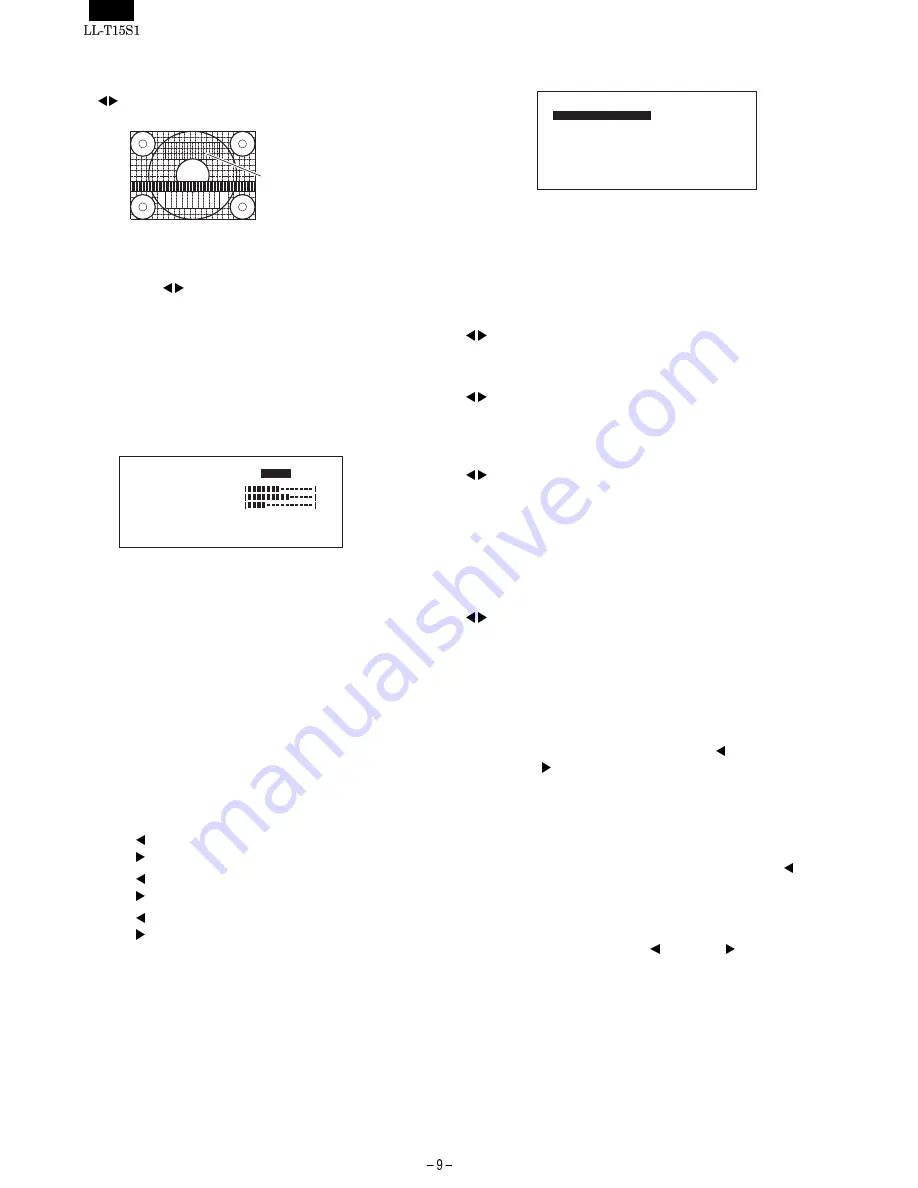
BLACK LEVEL
Total screen brightness can be adjusted while watching the color
pattern. (
buttons)
CONTRAST
While watching the color pattern, adjustments can be made so that all
graduations appear. (
buttons)
DISPLAY COLORS
Maximum display colors can be set.
260K (260,000) and 16M (16.19 million)
MENU 3: WHITE BALANCE
WHITE BALANCE (color tone) can be adjusted as necessary. (As
adjustments are made before shipment, there is no real necessity for
further alteration.)
Notes:
·
On settings other than [STD] not all graduations can be
displayed. To display all graduations, set to STD.
·
Selecting USER will display the setting values for [R-CON-
TRAST], [G-CONTRAST] and [B-CONTRAST], in order to
make fine adjustments.
·
To choose a menu option: SELECT button
·
To go to MENU 4: MENU button
COOL
Color tone bluer than standard
–
Color tone slightly bluer than standard
STD
Color tone standard setting
–
Color tone slightly redder than standard
WARM
Color tone redder than standard
USER
R-CONTRAST
button for blue-green
button for red
G-CONTRAST
button for purple
button for green
B-CONTRAST
button for yellow
button for blue
MENU 4: MODE SELECT
Notes:
·
Depending on the resolution of the input signal, even if
menu options can be selected, the display may not change.
·
To choose a menu option: SELECT button
·
When adjustment complete: MENU button
OSD H-POSITION (OSD horizontal position)
The position of the OSD display can be moved to the left and right.
(
buttons)
OSD V-POSITION (OSD vertical position)
The position of the OSD display can be moved up and down.
(
buttons)
400 LINES (degree of resolution)
You can specify the horizontal resolution of a 400-line screen when
using US text, etc.
(
buttons)
640
640 x 400 dot mode
720
720 x 400 dot mode (US text etc.)
Note:
·
As the resolution input for other than 400 lines is done
automatically, there is no need to set it.
SCALING (Level of scaling)
The sharpness of the image can be adjusted.
(
buttons)
Note:
·
When the display mode is set to less than 1024 x 768
pixels, the display is enlarged to cover the whole screen
(i.e. the side ratio of the display may change).
·
Display modes of 1024 x 768 pixels cannot be changed.
Adjusting the speaker volume
With neither the OSD Menu nor the backlight adjustment bar show-
ing, adjust the speaker volume by pressing the button (to decrease
volume) or the button (to increase volume).
3-4. Other
■
SELF TEST MODE
1. Press the power button to turn off.
2. Press the MENU button and the SELECT button and button
simultaneously, and while doing this press the power button.
■
VERSION DISPLAY
1. Press the power button to turn off.
2. Press the SELECT button and button and button simultane-
ously, and while doing this press the power button.
Color pattern
D •
•
O
WH I
C
B
O
L
U E
S
A N C
L
T E
A
S
WA
T
[
3
4
0
0
2
R-CONTRAST
G-CONTRAST
B-CONTRAST
]
1
4
6
7
0
H
V
0
:
H
8
H z
k
:
6
2
x
8
4
0
R
E
R M
z
0
H-
S
M
O
O
0
D
V-
P
O
SD
T
4
I
S E
C
E
N
O
I
E
O
P
I
S
L
N
I
G
I
H
O
L W
H
E
N
O
I
0
4
6
2
7
[
1
4
6
7
0
H
V
0
:
H
8
H z
k
:
S CAL I NG
]
6
2
x
8
4
S
T
D
S
O
L
T
z
0











































