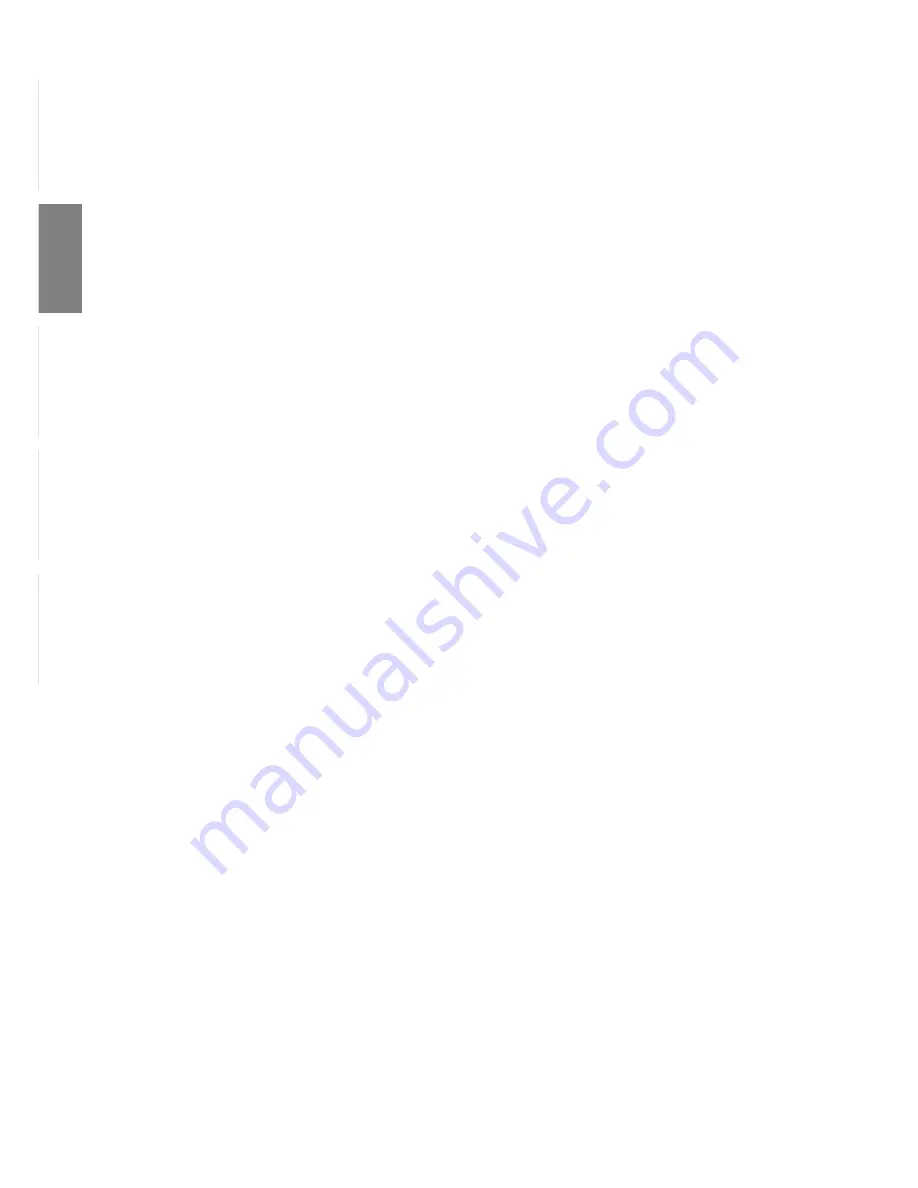
28
TCO Development
SE-114 94 Stockholm, Sweden
Fax: +46 8 782 92 07
Email (Internet): [email protected]
Aktuelle Informationen zu Produkten mit TCO‘99-Zulassung und -Kennzeichnung erhalten Sie auch im
Internet unter folgender Adresse: http://www.tco-info.com/
Umweltanforderungen
Flammschutzmittel
Flammschutzmittel kommen in Platinen, Kabeln, Drähten, Verkleidungen und Gehäusen vor. Sie sollen die
Ausbreitung eines Brandes verhindern oder zumindest verzögern. Bis zu 30 % der Kunststoffteile in einem
Computergehäuse können aus Flammschutzsubstanzen bestehen. Die meisten Flammschutzmittel enthal-
ten Brom oder Chlorid und lassen sich in chemischer Hinsicht mit einer anderen Gruppe umwelt-
schädigender Stoffe, den PCBs, in Verbindung bringen. Brom- und chlorhaltige Flammschutzmittel und die
PCBs stehen im Verdacht, schwere gesundheitliche Störungen hervorzurufen, darunter aufgrund des
bioakkumulativen* Prozesses reproduktive Schädigungen von fischfressenden Vögeln und Säugetieren.
Flammschutzmittel wurden bereits im menschlichen Blut nachgewiesen. Forscher fürchten, daß es zu einer
Schädigung der Fötusentwicklung kommen kann.
Die relevanten Anforderungen der TCO’99 verlangen, daß Kunststoffbauteile mit einem Gewicht von über
25 g keine Flammschutzmittel mit organisch gebundenem Brom oder Chlor enthalten dürfen.
Flammschutzmittel bei Platinen sind zulässig, da keine alternativen Lösungen zur Verfügung stehen.
Cadmium**
Cadmium kommt in Akkus und in den farberzeugenden Schichten bestimmter Computerbildschirme vor.
Cadmium schädigt das Nervensystem und ist in hoher Dosierung giftig. Die relevante TCO’99-Anforderung
verlangt, daß Batterien, die farberzeugenden Schichten von Anzeigebildschirmen und elektrische oder
elektronische Komponenten kein Cadmium enthalten dürfen.
Quecksilber**
Quecksilber kommt manchmal in Batterien, Relais und Schaltern vor. Es schädigt das Nervensystem und ist
in hoher Dosierung giftig. Die relevante TCO‘99-Anforderung verlangt, daß Batterien kein Quecksilber
enthalten dürfen. Außerdem verlangt sie, daß Quecksilber weder in elektrischen noch elektronischen Kom-
ponenten vorkommen darf, die zu gekennzeichneten Einheiten gehören. Dabei gibt es jedoch eine Ausnah-
me. Im Augenblick ist der Einsatz von Quecksilber in der Hintergrundbeleuchtung von Flachbildschirmen
zulässig, da es derzeit noch keine wirtschaftliche Alternative gibt. Die TCO bemüht sich um eine Abschaf-
fung dieser Ausnahme, sobald eine quecksilberfreie Alternative zur Verfügung steht.
FCKW (Freon)
Die relevante TCO‘99-Anforderung verlangt, daß weder FCKW noch HFCKW während der Fertigung und
beim Zusammenbau des Produkts verwendet werden darf. FCKW (Freon) wird manchmal zum Waschen von
Platinen eingesetzt. FCKW zerstört Ozon und schädigt dadurch die Ozonschicht in der Stratosphäre. Die
Folge sind höhere ultraviolette Strahlenbelastungen auf der Erde, was beispielsweise das Hautkrebsrisiko
(Malignes Melanom) erhöht.
Blei**
Blei findet man in Bildröhren, Anzeigebildschirmen, Lötverbindungen und Kondensatoren. Blei schädigt das
Nervensystem und führt in höherer Dosierung zu einer Bleivergiftung. Die relevante TCO‘99-Anforderung
gestattet die Verwendung von Blei, da noch keine Ersatzstoffe entwickelt wurden.
*
Bioakkumulativ definiert man als Substanzen, die sich in lebenden Organismen ansammeln.
**
Blei, Cadmium und Quecksilber sind bioakkumulative Schwermetalle.
















































