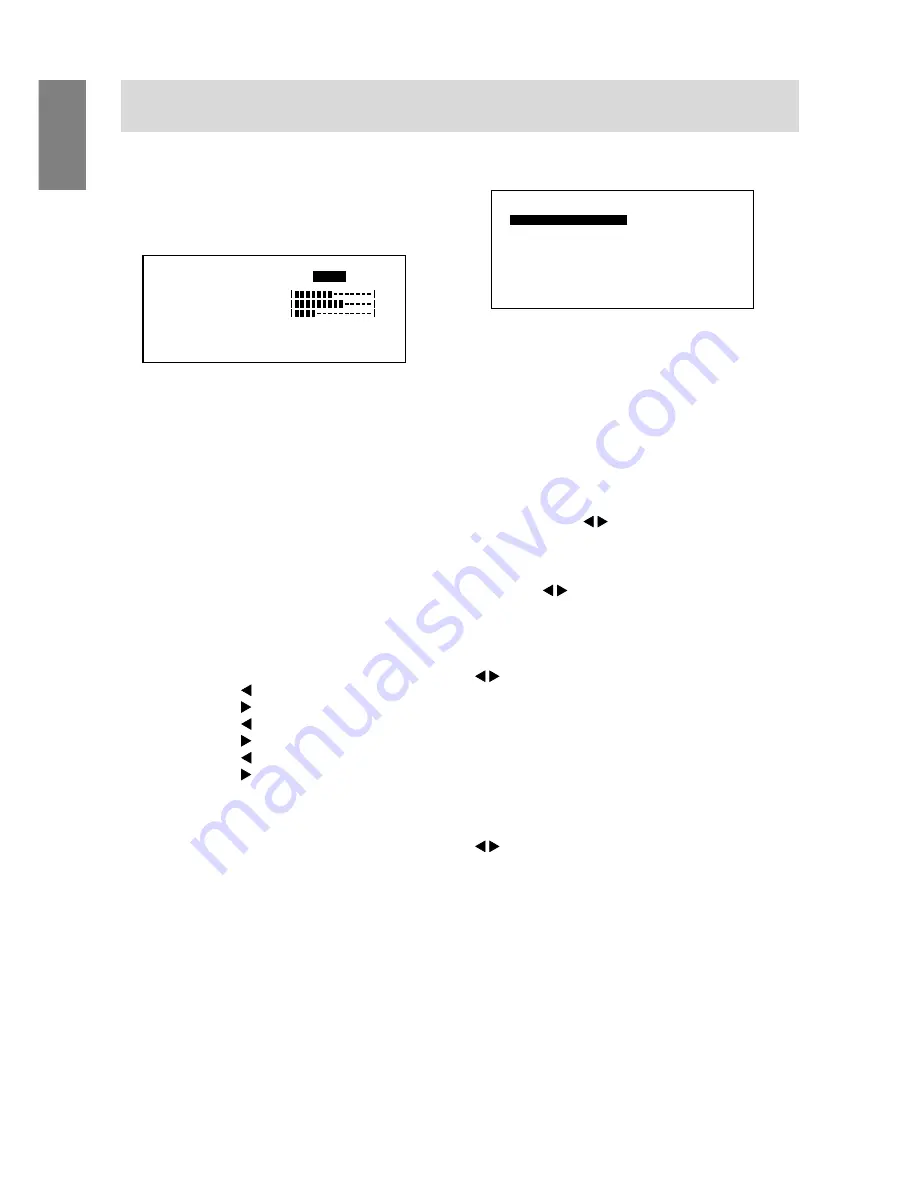
20
MENU 3: WHITE BALANCE
WHITE BALANCE (color tone) can be adjusted as
necessary. (As adjustments are made before ship-
ment, there is no real necessity for further altera-
tion.)
Notes:
•
On settings other than [STD] not all graduations
can be displayed. To display all graduations, set
to STD.
•
Selecting USER will display the setting values for
[R-CONTRAST], [G-CONTRAST] and
[B-CONTRAST], in order to make fine
adjustments.
•
To choose a menu option:
SELECT button
•
To go to MENU 4:
MENU button
COOL . . . Color tone bluer than standard
• . . . . . . Color tone slightly bluer than standard
STD . . . . . Color tone standard setting
• . . . . . . Color tone slightly redder than standard
WARM . . . Color tone redder than standard
USER
R-CONTRAST . . . button for blue-green
button for red
G-CONTRAST . . button for purple
button for green
B-CONTRAST . . . button for yellow
button for blue
MENU 4: MODE SELECT
Notes:
•
Depending on the resolution of the input signal,
even if menu options can be selected, the display
may not change.
•
To choose a menu option:
SELECT button
•
When adjustment complete:
MENU button
OSD H-POSITION (OSD horizontal position)
The position of the OSD display can be moved to
the left and right. ( buttons)
OSD V-POSITION (OSD vertical position)
The position of the OSD display can be moved up
and down. ( buttons)
400 LINES (degree of resolution)
You can specify the horizontal resolution of a
400-line screen when using US text, etc.
( buttons)
640
640 X 400 dot mode
720
720 X 400 dot mode (US text etc.)
Note:
•
As the resolution input for other than 400 lines is
done automatically, there is no need to set it.
SCALING (Level of scaling)
The sharpness of the image can be adjusted.
( buttons)
Note:
•
Display modes of 1024 X 768 pixels cannot be
changed.
D .
.
O
R
WH I
C
B
O
L
U
E
S R
A N
E
C
L
M
T E
A
S
WA
T
[
]
1
2 4
6
7
8
0
x
H
V
6 0
:
H z
8
H z
k
: 4
3
4
0
0
2 0
R-CONTRAST
G-CONTRAST
B-CONTRAST
0
H -
S
O
M
O
O
0
D
V -
P
O D
SD
T
4
I
S
S
L
E
T
C
E
N
O
I
E
O
P
T
I
S
L
S
N
I
G
I H
O
L W
H
E
N
O
I
0
4
6
0
2
7
[
]
1
2 4
6
7
8
0
x
H
V
6 0
:
H z
8
H z
k
: 4
S CAL I NG
Adjusting the screen display
















































