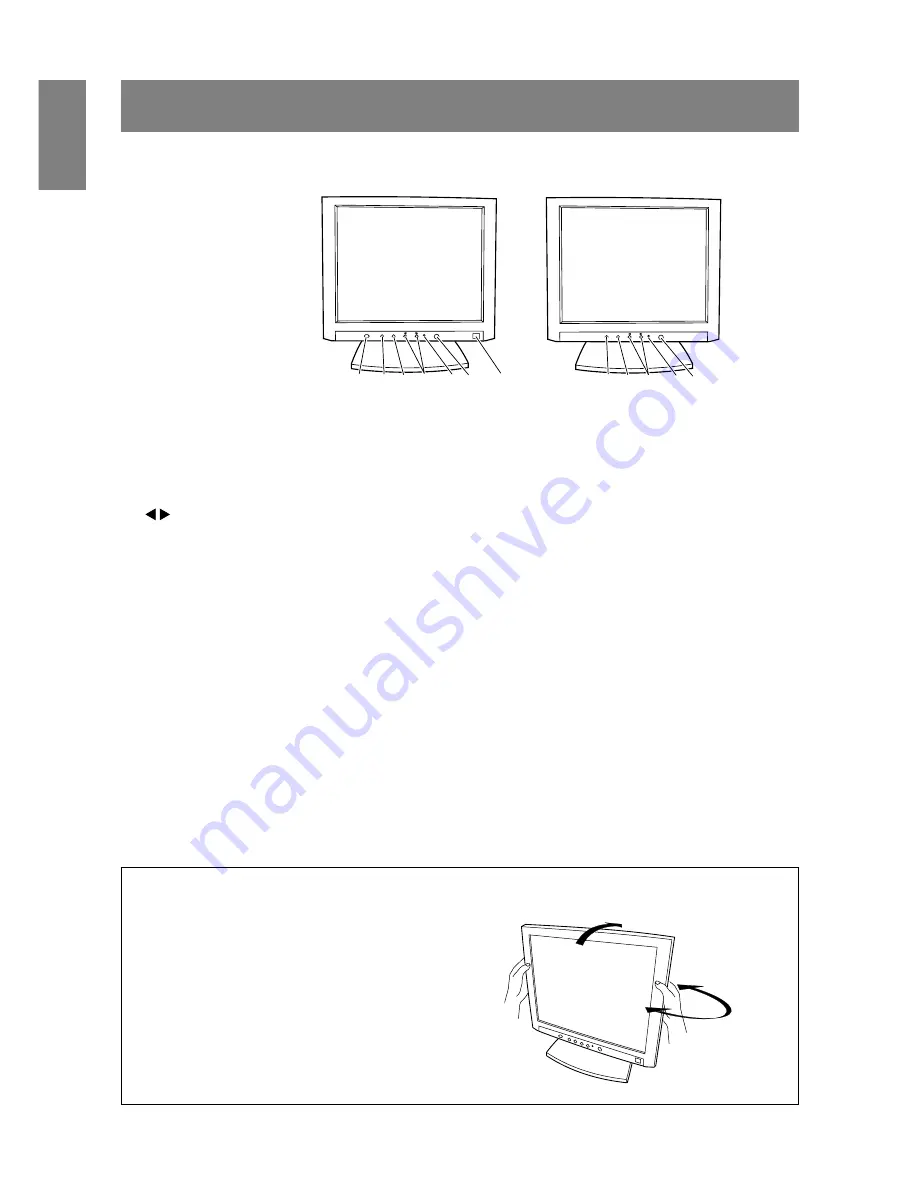
10
1
2
6
5 4 3
7
LL-T1511A
LL-T1501A
1
2
5 4 3
Product description
Front view
30°
30°
30°
Adjusting the angle of the monitor
Lightly holding both sides of the monitor, adjust
it to a suitable viewing angle.
1. Power button
Pressing this button turns the power on when the main power switch (p. 11) is
on. (After turning the power on, it may take a little time before the screen dis-
plays.) Press the button again to turn the power off.
2. Power LED
This LED is lit green when in use and orange when in power-saving mode.
3.
buttons
When the On Screen Display (OSD) Menu is displayed:
These buttons are used to increase or decrease the value of a selected option.
When the OSD Menu is not displayed:
These buttons are used to adjust backlight brightness.
4. SELECT button
Selects the menu option to be adjusted.
5. MENU button
This button is used to pop-up, select and close the OSD Menu.
6. BRIGHT button
This button is used to change the backlight to any of three levels of brightness.
On [AUTO] setting the brightness sensor will automatically adjust to the right
brightness.
7. Brightness sensor
Measures the brightness of the surrounding environment.
(LL-T1511A only.)
(LL-T1511A only.)











































