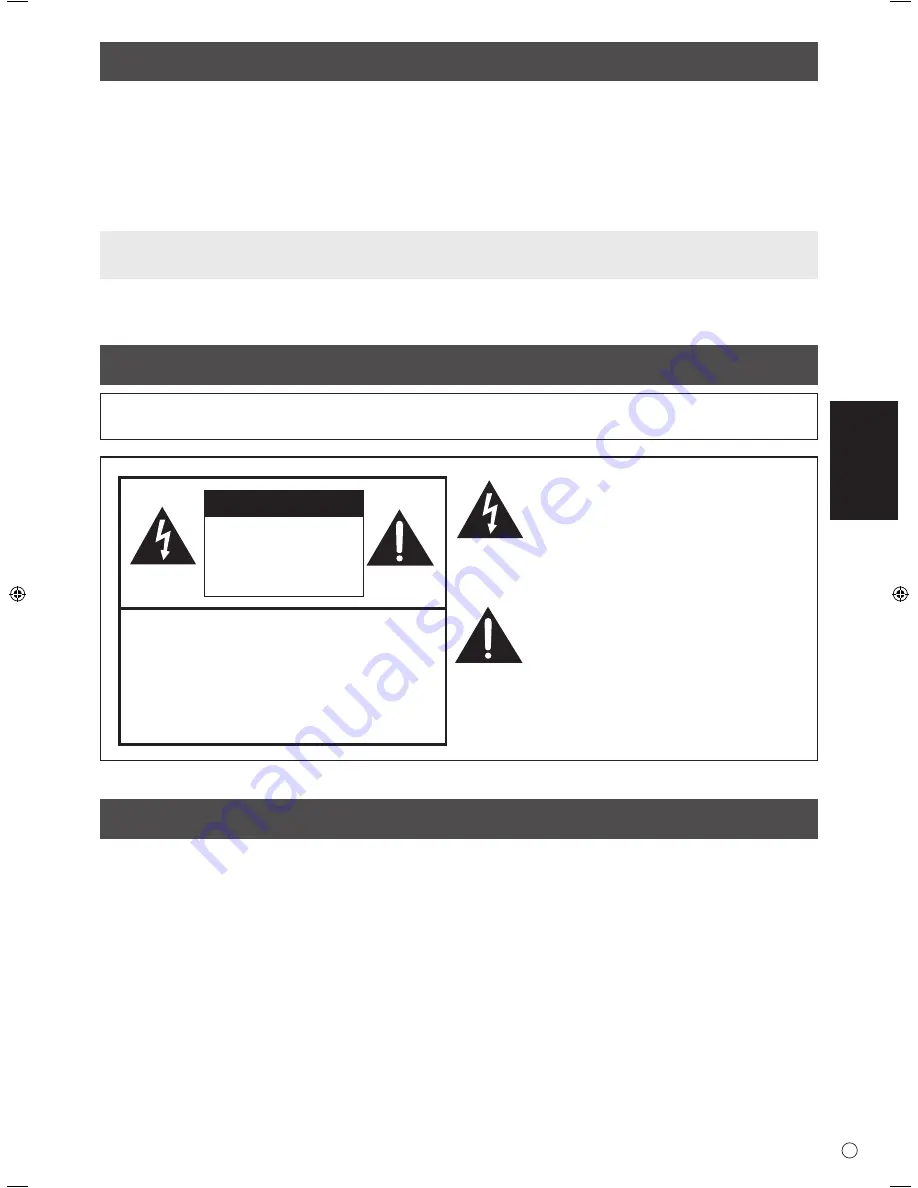
1
S
ESP
AÑOL
ADVERTENCIA:
PARA REDUCIR EL RIESGO DE INCENDIO O DESCARGAS ELÉCTRICAS, NO EXPONGA
ESTE PRODUCTO A LA LLUVIA NI A LA HUMEDAD.
Gracias por adquirir un producto LCD de SHARP. Para garantizar la seguridad y muchos años de funcionamiento sin
problemas, lea atentamente las Precauciones de seguridad antes de utilizar este producto.
ESTIMADO CLIENTE DE SHARP
INFORMACIÓN IMPORTANTE
Índice
Lea los manuales que se encuentran en la carpeta “Manual” del CD-ROM provisto. (Se necesita Adobe Reader para ver los
manuales.)
[ESPAÑOL]
INFORMACIÓN IMPORTANTE .........................................1
ESTIMADO CLIENTE DE SHARP ....................................1
PRECAUCIONES DE SEGURIDAD .................................2
INSTRUCCIONES DE SEGURIDAD ................................3
Componentes suministrados .........................................4
Fijación de los cables ......................................................4
Conexión de equipos periféricos ...................................5
Conexión del monitor a una fuente de energía .............6
Instalación ........................................................................6
Encendido/apagado .........................................................8
Especificaciones ..............................................................8
RIESGO DE
DESCARGAS
ELÉCTRICAS
NO ABRIR
PRECAUCIÓN
PRECAUCIÓN: PARA REDUCIR EL RIESGO DE
DESCARGAS ELÉCTRICAS, NO
RETIRE LA TAPA. EN EL INTERIOR
NO HAY PIEZAS QUE EL USUARIO
PUEDA REPARAR. SOLICITE
CUALQUIER REPARACIÓN A
UN TÉCNICO DE SERVICIO
CALIFICADO.
El símbolo del rayo con cabeza de flecha dentro
de un triángulo está concebido para avisar al
usuario de la presencia de “tensión peligrosa” sin
aislamiento en el interior del producto que podría
ser de magnitud suficiente para constituir un
riesgo de descargas eléctricas a las personas.
El símbolo de exclamación dentro de un triángulo
está concebido para avisar al usuario de la
presencia de instrucciones importantes de uso
y mantenimiento (servicio) en la documentación
que acompaña al producto.
El volumen se ajusta a 0 cuando se envía el monitor desde fábrica.
















































