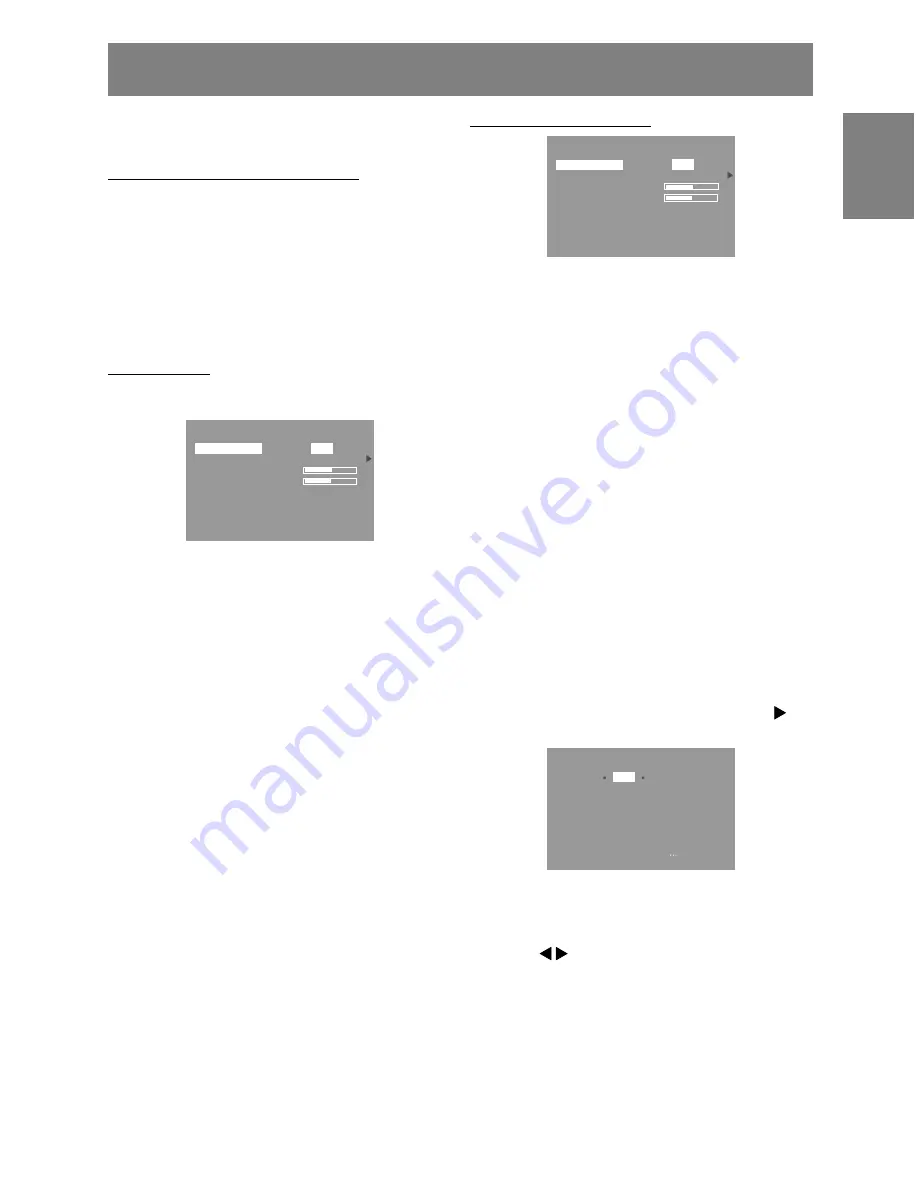
21
English
Deutsc
h
Fran
ç
ais
Italiano
Espa
ñ
ol
English
Adjusting the screen display
(When using a digital signal)
Adjustments can be made using On Screen
Display (OSD) Menu provided.
On Screen Display for adjustment
If you are using Windows, open the Adjustment
Pattern on the accompanying CD-ROM. (p. 17)
If your system is not Windows, you can not use the
Adjustment Pattern. Therefore display an image
that makes the entire screen light and adjust it
through checking visually its actual tone.
This chapter provides the procedure how to adjust
the screen by using Adjustment Pattern (for
Windows)
How to adjust
1.Press the MENU button.
The COLOR CONTROL Menu will be displayed.
COLOR CONTROL
sRGB
STD
VIVID
COLOR MODE
WHITE BALANCE
HUE
SATURATION
0
0
INPUT-2
DIGITAL
1280 x 1024
V : 60Hz
H : 64kHz
At this point relevant menu options can be
adjusted.
Each time the MENU button is pressed the next
menu is selected. (COLOR CONTROL
→
MODE
SELECT
→
OSD Menu disappears)
Notes:
-
The OSD Menu automatically disappears
approximately 30 seconds after the last
command.
COLOR CONTROL Menu
COLOR CONTROL
sRGB
STD
VIVID
COLOR MODE
WHITE BALANCE
HUE
SATURATION
0
0
INPUT-2
DIGITAL
1280 x 1024
V : 60Hz
H : 64kHz
Notes:
-
To choose a menu option: SELECT button
-
To go to the next menu:
MENU button
COLOR MODE
Color tone can be set as below.
sRGB : sRGB is international standard of color
representation specified by IEC
(International Electrotechnical Commis-
sion). Color conversion is made in
taking account of liquid crystal’s
characteristics and represents color
tone close to it original image.
STD :
Displays image with the color tone
results from original scheme of liquid
crystal panel.
VIVID : Displays an image with dynamic and
VIVID primary colors.
-
If [sRGB] or [VIVID] has been selected, items
subsequent to [WHITE BALANCE] cannot be set.
Subsequent items can be set when the [COLOR
MODE] is [STD].
WHITE BALANCE
After selecting [WHITE BALANCE], press the
button and display the adjustment menu.
WHITE BALANCE
R-CONTRAST
G-CONTRAST
B-CONTRAST
COOL
WARM
USER
STD
OK
<
MENU
>
Notes:
-
On settings other than [STD] not all graduations
can be displayed. To display all graduations, set
to [STD].
-
Use the buttons to select [COOL], [·], [STD],
[·], [WARM] or [USER].
-
Selecting USER will display the setting values for
[R-CONTRAST], [G-CONTRAST] and [B-
CONTRAST], in order to make fine adjustments.
-
Use the SELECT button to select
[R-CONTRAST], [G-CONTRAST] and
[B-CONTRAST].
-
When adjustment complete: MENU button
















































