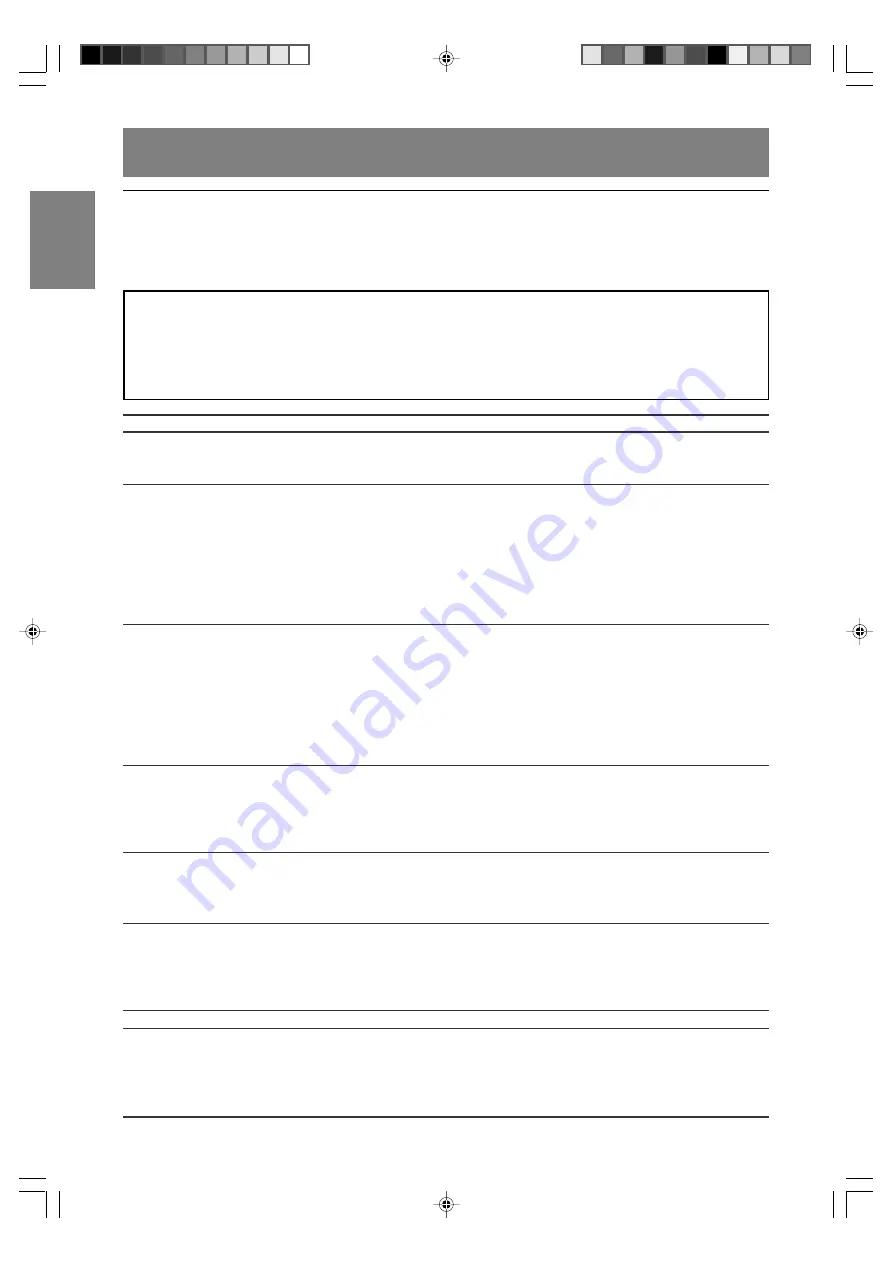
E66
TV care
Troubleshooting
If you think the TV may be faulty, please check the following points before taking it to be repaired.
If afterwards it still does not work, please contact the shop where you purchased the TV or your nearest
Sharp authorized Service Center.
The TV's fluorescent tubes have a limited life span.
- If the screen darkens, persistently flickers or does not light up, the fluorescent tube has reached the
end of its operational life span. Please inquire at the shop where you purchased the TV or your
nearest Sharp authorized Service Center.
- In the initial period of use, due to the characteristics of fluorescent tubes the screen may flicker. (This
is not a malfunction.) Should this happen, check by first turning off the power, then turning it on again.
Problem
There is no picture.
(Power LED does not light.)
There is no picture.
(Power LED is lit orange.)
The image appears distorted.
The image does not appear properly
in DVI or PC (digital) mode.
The remote control does not work.
There is no TV picture.
A particular channel will not tune in.
There are stripes or dots on
TV picture.
The picture wavers.
What to Check
- Is the power cord properly connected? Disconnect the power plug
from the AC outlet and reconnect it again. (Page E27)
- Is power turned on? (Page E32)
- Is the TV properly connected to the computer? (Pages E25 and E26)
- Is the computer turned on?
- Is the PC signal input terminal (analog or digital) properly
selected? (Page E32)
- Does the computer's signal timing correspond to TV
specifications? (Page E70)
- Is the computer in power-saving mode?
Try pressing a key on the keyboard or moving the mouse.
- Does the computer's signal timing correspond to TV
specifications? (Page E70)
- If you are using the analog signal, perform automatic screen
adjustment. (Page E31)
- Change the Vsync frequency (refresh rate) on the computer you
are using to a low value if possible. (Page E70)
- Have you switched to the display mode appropriate for the
connected equipment? (Page E32)
- Have you switched to the display mode appropriate for the
connected equipment? (Page E32)
- Turn off power to the connected AV equipment or computer.
Reselect "DVI SELECT" setting following steps 1 through 8 on
page E23 (for "AV") or steps 1 through 4 on page E26 (for "PC").
- Have the batteries of the remote control run out? (Page E14)
- Are the batteries placed in the right direction in the remote
control? (Page E14)
- Is the adjustment lock set? (Page E64)
- Is the TV connected to an antenna? Check the connection.
(Pages E17 and E18)
- Is the TV switched to TV mode? (Page E32)
- Have you set TV channels properly? (Pages E28 to E30)
- Did you set "BRIGHT MODE" to "OFF"? (Page E64)
- Have you set TV channels properly? (Pages E28 to E30)
- Is there interference from automobiles, trains, neon signs,
computers, or other sources?
- Place the antenna as far as possible away from potential
sources of interference.
- Place the antenna line as far as possible from the computer.
LD-26SH1U_gb_02.P65
2005/01/21, 11:21
66






































