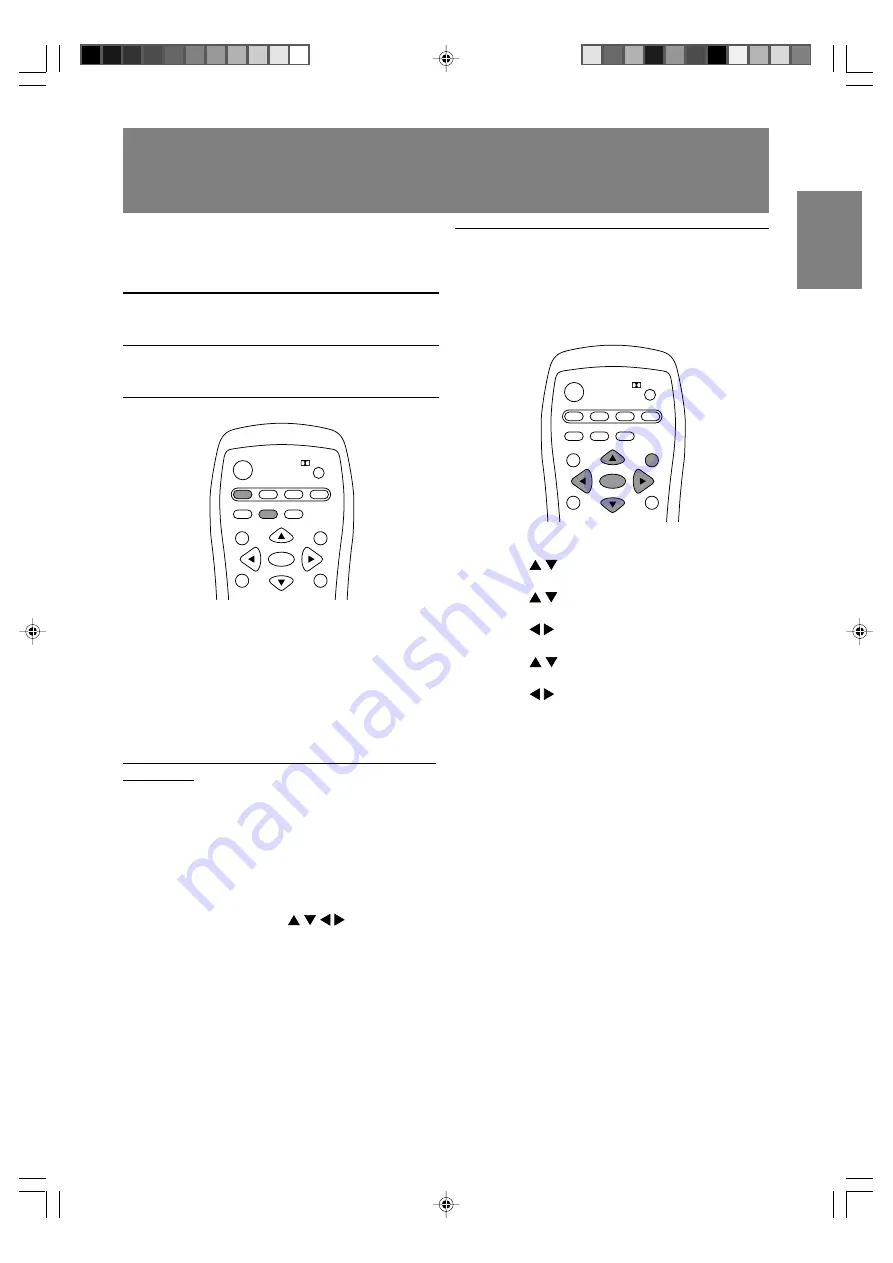
E43
English
Deutsch
Français
Italiano
Español
English
Watching TV or video on the computer screen
(MULTI SCREEN)
Selecting the video and audio sources
Select either TV, AV1, or AV2 as your PIP/SPLIT
window's video source. You can also select the
source of audio you want to hear while the PIP/
SPLIT window is displayed.
POWER
Virtual
PC
AV2
AV1
TV
SLEEP
ENTER
MENU
BRIGHT
FREEZE
VIEW MODE
MULTI
BRIGHT
MODE
1. Press the MENU button in PC mode to display
the MENU screen.
2. Press the buttons to select "MULTI
SCREEN", and press the ENTER button.
3. Press the buttons to select "SUB SOURCE",
and press the ENTER button.
4. Press the buttons to select the image you
want to view.
5. Press the buttons to select "SOUND", and
press the ENTER button.
6. Press the buttons to select the audio you
want to hear.
PC: Computer audio
SUB SOURCE: TV or video audio
7. Press the MENU button to exit the screen.
Note:
- To switch the audio mode for TV audio, press the
MTS button. (See page E32.)
In PC mode you can simultaneously display TV or
video images and your computer screen.
The MULTI SCREEN function has the following two
types of windows.
PIP
The TV or video image appears in a small
window (PIP window) on the computer
screen.
SPLIT
The computer screen and the TV or video
image appear side by side in two split
windows.
POWER
Virtual
PC
AV2
AV1
TV
SLEEP
ENTER
MENU
BRIGHT
FREEZE
VIEW MODE
MULTI
BRIGHT
MODE
1. Press the PC button to select PC mode.
2. Press the MULTI button.
The TV/AV screen (PIP/SPLIT window) will
appear on the computer screen.
Each press of the MULTI button changes the
screen display as follows:
Normal computer screen
→
PIP
→
SPLIT
→
Normal computer screen...
The MULTI SCREEN function lets you do the
following:
- Press each button as described below.
- Change the channel of the TV shown in the
PIP/SPLIT window.
1. Press the channel buttons (0-9 and 100) or
the CH buttons.
- Adjust the volume. (See page E29.)
- Move the PIP window.
1. When the adjustment screen is not
displayed, press the buttons.
- Adjust the following items using the menus.
(See pages E45 and E50.)
- Change the size of the PIP window.
- Designate the position of the computer screen.
- Select the video source. (See right column.)
- Select the audio source. (See right column.)
LD-23SH1U_gb_02.P65
2005/01/20, 20:23
43






























