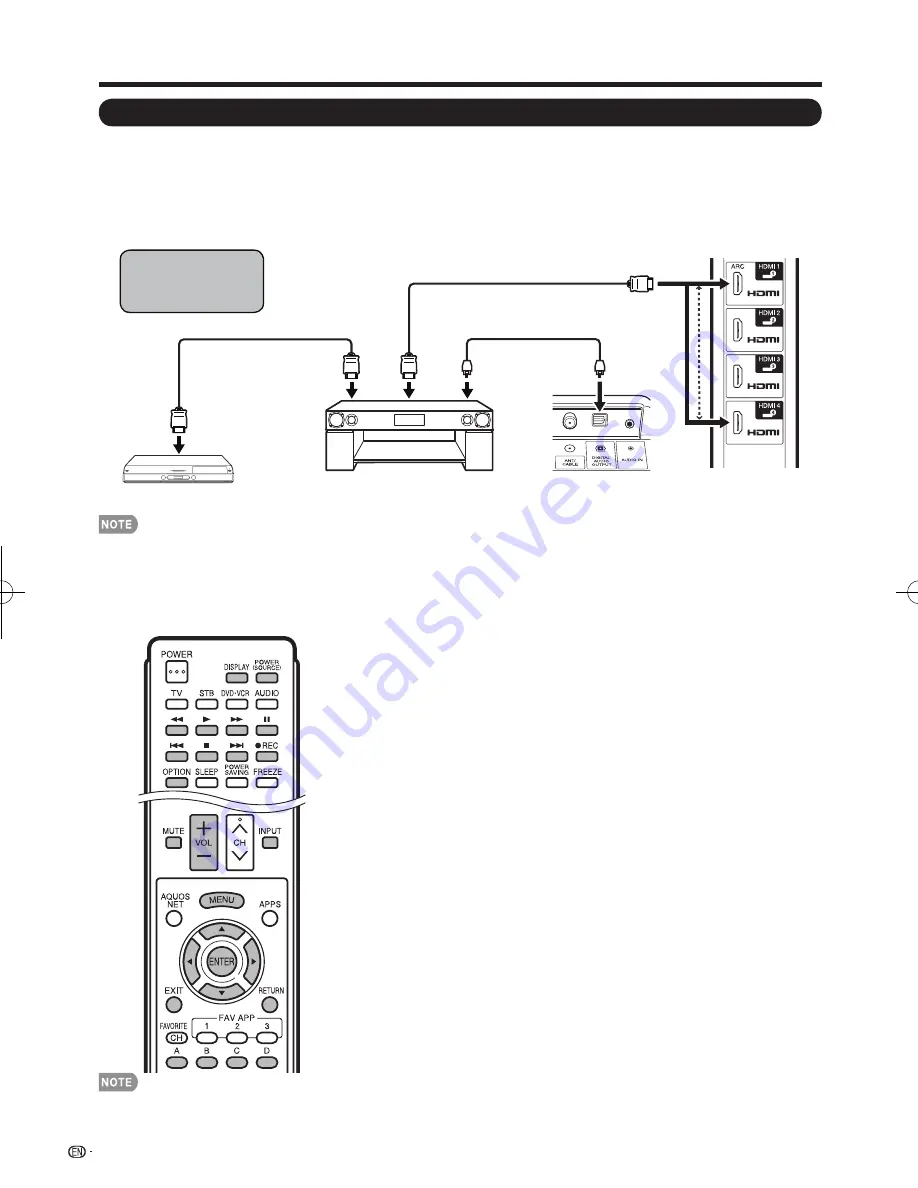
52
Using AQUOS LINK
Controlling HDMI Equipment Using AQUOS LINK
What’s AQUOS LINK?
• Using the HDMI CEC (Consumer Electronics Control) protocol, with AQUOS LINK you can interactively operate
compatible system equipment (Blu-ray disc equipment, AV amplifi er, DVD).
• By connecting AQUOS LINK-compatible devices with HDMI-certifi ed cables to the TV, you can control a
recorder or AV amplifi er using the remote control of the TV.
• AQUOS LINK allows you to operate the HDMI-connected equipment with one remote control.
Back panel
vertical inputs
Back panel
horizontal inputs
Example
AQUOS LINK-compatible
Audio system
AQUOS BD Player
HDMI-certified cable *
* Use HDMI 1 to connect
ARC-compatible equipment.
HDMI-certified cable
Optical fiber cable
Connecting AQUOS
BD Player via AQUOS
LINK-compatible
Audio system
For connecting the TV to AQUOS LINK-compatible equipment, use commercially available cables.
Point the remote control toward the TV, not to connected HDMI equipment.
Video noise may occur depending on the type of HDMI cable used. Make sure to use an HDMI-certifi ed cable.
Up to 3 pieces of HDMI recording equipment and one AV amplifi er can be connected using this system.
These operations affect the HDMI equipment selected as the current input source. If the equipment does not operate, turn on
the equipment and select the appropriate input source using
INPUT
.
•
•
•
•
•
Connected AQUOS LINK-compatible devices can be operated without
changing the settings of the remote control unit.
OPTION
button will function only when AQUOS LINK is used.
■
One Touch Play
While the TV is in standby mode, it automatically turns on and plays back the
image from the HDMI source.
■
One Touch Recording
Press
E
REC
while you are viewing a broadcast received with the AQUOS
LINK-compatible recorder. The AQUOS LINK automatically recognizes the
connected HDMI device and starts recording.
■
Single remote control
The AQUOS LINK automatically recognizes the connected HDMI device and
you can control the TV and the devices as if using a universal remote control.
■
Control the AQUOS LINK-compatible audio system
Set the volume of AQUOS LINK-compatible audio system.
The above description is an example of the AQUOS LINK function.
The steps in “AQUOS LINK Setup” on page 53 need to be completed beforehand.
Refer to this operation manual and the operation manual of the AQUOS LINK device to be used with this TV.
•
•
•
LC-40̲46̲52̲60LE830U̲E.indb 52
LC-40̲46̲52̲60LE830U̲E.indb 52
2011/01/06 17:22:31
2011/01/06 17:22:31
















































