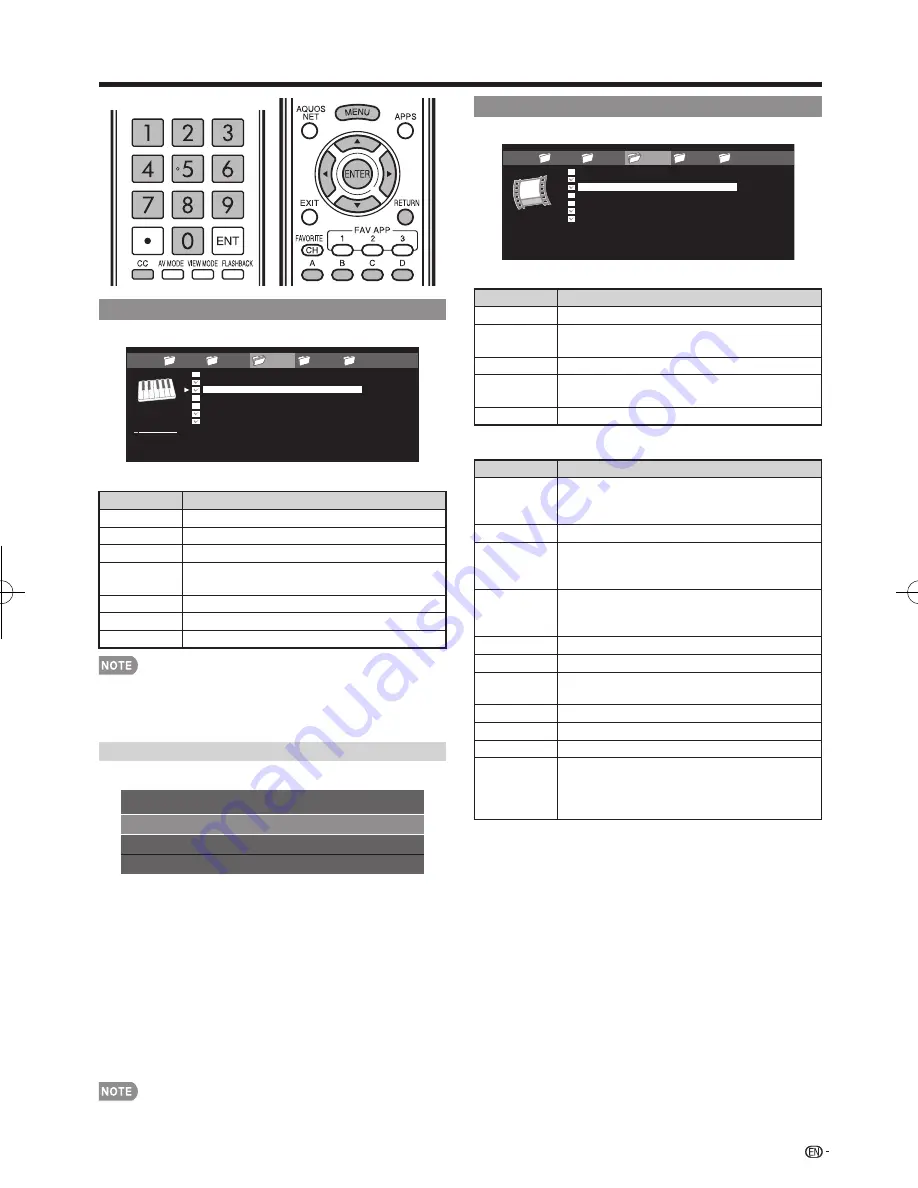
45
Enjoying Photo/Music/Video Playback
Music Mode
...
...
music 5
music 4
music 2
music 1
music 3
SONG_01.MP3
SONG_02.MP3
SONG_03.MP3
SONG_04.MP3
SONG_05.MP3
SONG_06.MP3
SONG_07.MP3
3:42
4:55
4:08
4:20
3:55
4:26
4:35
I
I
I
I
I
I
I
SONG_03.MP3
0:14 / 4:35
Example
Buttons for music mode
Buttons
Description
a
/
b
/
c
/
d
Select a desired item.
ENTER
Play music.
RETURN
Return to the previous process.
A (red)
Select the music to be played back. Press
this button to add or remove a checkmark.
B (green)
Stop music.
C (blue)
Play/Pause music.
D (yellow)
Display the USB MENU screen.
When there are invalid music fi les, the
X
mark will be
displayed for the fi le.
The displayed play time may differ slightly from the actual
play time depending on the fi les.
USB Menu
Set All Auto Play
Reset All Auto Play
USB MENU
Remove USB Device
Example
* See page 44 for details on the Remove USB Device
function.
■
Set/Reset All Auto Play
Set or reset the music to be played back.
1
Press
D
to display the USB MENU screen.
2
Press
a
/
b
to select "Set All Auto Play"/"Reset All
Auto Play", and then press
ENTER
.
• When you select "Set All Auto Play", checkmarks are
added to all the music fi les.
• When you select "Reset All Auto Play", remove all the
checkmarks from all the music fi les.
3
Press
C
to play back the music.
If no music fi les have been selected, "Cannot playback the
audio fi le" is displayed and the music is not played back
automatically.
•
•
•
**
Video Mode
...
...
video 5
video 4
video 2
video 1
video 3
VIDEO_01.avi
VIDEO_02.divx
VIDEO_03.divx
VIDEO_04.avi
VIDEO_05.divx
VIDEO_06.divx
VIDEO_07.avi
3:42
4:55
4:08
4:20
3:55
4:26
4:35
I
I
I
I
I
I
I
Example
Buttons for fi le selecting operations
Buttons
Description
a
/
b
/
c
/
d
Select a desired item.
ENTER
When selecting a video fi le: Play the
video.
RETURN
Return to the previous process.
A (red)
Select/deselect items (checkmarks are
addded to the selected items).
D (yellow)
Display the USB MENU screen.
Buttons for playing mode
Buttons
Description
a
Go to the beginning of a fi le by pressing
a
once and the previous fi le by pressing
a
twice.
b
Go to the next fi le.
d
The fast forward speed changes every time
you press
d
. After playing to the end, the TV
goes to the next fi le and starts to play.
c
The reverse speed changes every time you
press
c
. After going back to the beginning,
the TV starts to play the same fi le.
RETURN
Go back to the fi le selection screen.
ENTER
Pause the video.
A (red)
Jump to the scene where playback was last
stopped.
B (green)
Stop a video.
C (blue)
Display the USB operation panel.
D (yellow)
Display the USB MENU screen.
0-9
Jump to a point in the video during playback
of a fi le without chapters.
You can jump to a later point by pressing a
higher number.*
* During playback of a fi le without chapters, playback points
are set automatically. Playback points are set at intervals of
a one-tenth of playback time.
Example for a fi le with a playback time of 100 minutes:
Pressing
1
jumps 10 minutes forward, and pressing
2
jumps
20 minutes forward. Pressing
0
returns to the start of the fi le
being played back.
LC-40̲46̲52̲60LE830U̲E.indb 45
LC-40̲46̲52̲60LE830U̲E.indb 45
2011/01/06 17:22:29
2011/01/06 17:22:29
















































